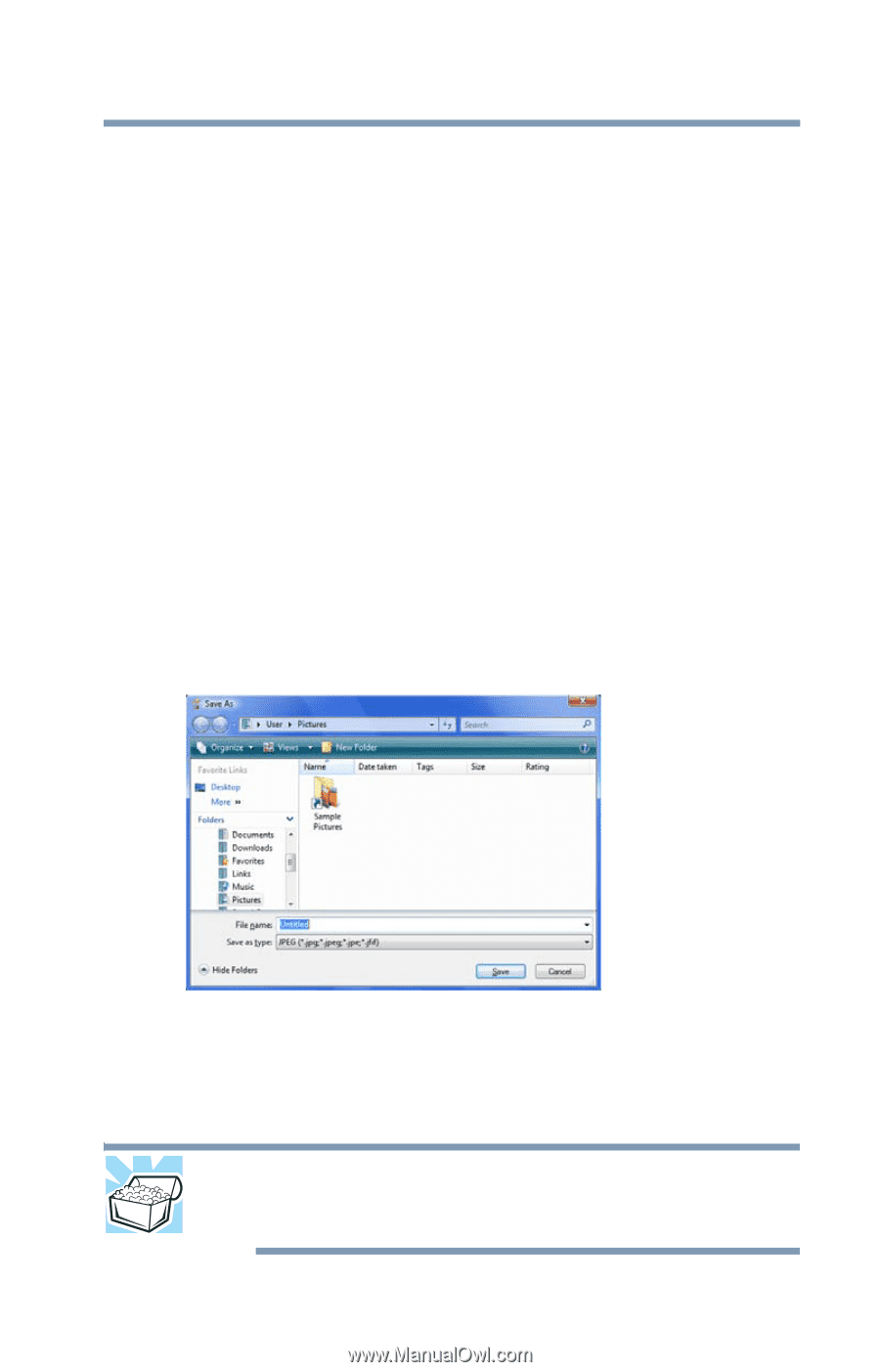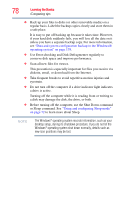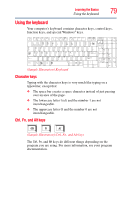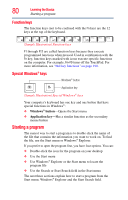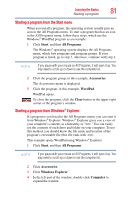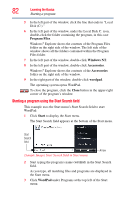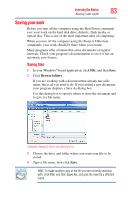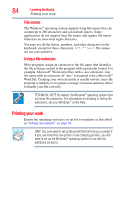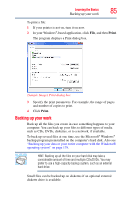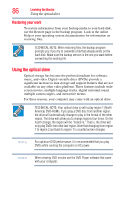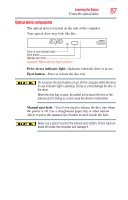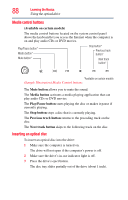Toshiba Satellite P305D-S8818 User's Guide for Satellite P300/P305 - Page 83
Saving your work, Saving files
 |
View all Toshiba Satellite P305D-S8818 manuals
Add to My Manuals
Save this manual to your list of manuals |
Page 83 highlights
Learning the Basics Saving your work 83 Saving your work Before you turn off the computer using the Shut Down command, save your work on the hard disk drive, diskette, flash media, or optical disc. This is one of the most important rules of computing. When you turn off the computer using the Sleep or Hibernate commands, your work should be there when you resume. Many programs offer a feature that saves documents at regular intervals. Check your program's documentation to see if it has an automatic save feature. Saving files 1 In your Windows®-based application, click File, and then Save. 2 Click Browse folders. If you are working with a document that already has a file name, this is all you need to do. If you created a new document, your program displays a Save As dialog box. Use this dialog box to specify where to store the document and to give it a file name. (Sample Image) Save As dialog box 3 Choose the drive and folder where you want your file to be stored. 4 Type a file name, then click Save. HINT: To make another copy of the file you are currently working with, click File, and then Save As, and give the new file a different name.