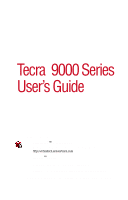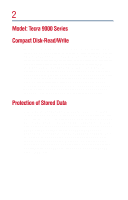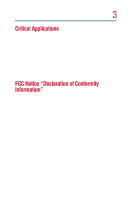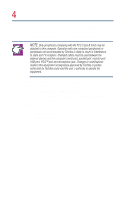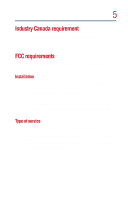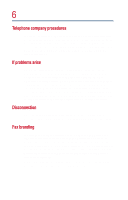Toshiba Tecra 9000 User Guide
Toshiba Tecra 9000 Manual
 |
View all Toshiba Tecra 9000 manuals
Add to My Manuals
Save this manual to your list of manuals |
Toshiba Tecra 9000 manual content summary:
- Toshiba Tecra 9000 | User Guide - Page 1
Tecra® 9000 Series User's Guide If you need assistance: ❖ VirtualTech™ e-support tool Double-click the desktop icon or visit the Web site: http://virtualtech.answerteam.com ❖ InTouchsm Center Calling within the United States (800) 457-7777 - Toshiba Tecra 9000 | User Guide - Page 2
: Tecra 9000 Series Compact Disk-Read/Write The computer system you purchased may include a Compact Disk-Read/Write (CD-RW), one of the most advanced storage technologies available. As with any new technology, you must read and follow all set-up and usage instructions in the applicable user guides - Toshiba Tecra 9000 | User Guide - Page 3
" means life support systems, medical life or catastrophic property damage. ACCORDINGLY, TOSHIBA, ITS AFFILIATES AND SUPPLIERS DISCLAIM ANY Class B digital device, pursuant to Part 15 of the FCC rules. These turning the equipment off and on, the user is encouraged to try to correct the interference - Toshiba Tecra 9000 | User Guide - Page 4
port, parallel port, monitor port, USB port, PS/2™ port and microphone jack. Changes or modifications made to this equipment not expressly approved by Toshiba or parties authorized by Toshiba could void the user's authority to operate the equipment. This device complies with Part 15 of the FCC Rules - Toshiba Tecra 9000 | User Guide - Page 5
FCC requirements The following information is pursuant to FCC CFR 47, Part 68 and refers to internal modems. Installation When you are ready to install or use the company-provided coin service (central office implemented systems) is prohibited. Connection to party lines service is subject to State - Toshiba Tecra 9000 | User Guide - Page 6
changes necessary to maintain uninterrupted service. If problems arise If any of your problem and informed of your right to file a complaint with the FCC. In the event repairs are ever needed on your modem, they should be performed by Toshiba Corporation or an authorized representative of Toshiba - Toshiba Tecra 9000 | User Guide - Page 7
Instructions may not prevent degradation of service in some situations. Repairs to internal metallic water pipe system, if present, are connected together. This precaution may be particularly important in rural areas. Caution: Users , as appropriate. 2 The user manual of analog equipment must contain - Toshiba Tecra 9000 | User Guide - Page 8
other environment where the risk of interference to other devices or services is perceived or identified as harmful. If you are uncertain of the policy that applies on the use of wireless devices in a specific organization or environment (e.g., airports), you are encouraged to ask for authorization - Toshiba Tecra 9000 | User Guide - Page 9
9 Regulatory Information The Toshiba Wireless LAN Mini PCI Card must be installed and used in strict accordance with the manufacturer's instructions as described in the user documentation that comes with the product. This device complies with the following radio frequency and safety standards. - Toshiba Tecra 9000 | User Guide - Page 10
B digital device, pursuant to Part 15 of the FCC Rules. turning the equipment off and on, the user is encouraged to try and correct the Toshiba is not responsible for any radio or television interference caused by unauthorized modification of the devices included with this Toshiba Wireless - Toshiba Tecra 9000 | User Guide - Page 11
ROM, DVD-ROM/CD-RW safety instructions The CD-ROM,DVD-ROM, DVD-ROM/CD-RW drives employ a laser system. To ensure proper use of this product, please read this instruction manual carefully and retain for future reference. Should the unit ever require maintenance, contact an authorized service location - Toshiba Tecra 9000 | User Guide - Page 12
the instruction manual carefully and keep it for your future reference. In case of any trouble with this model, please contact your nearest "AUTHORIZED service the owner's manual may result in hazardous radiation exposure. Copyright This guide is copyrighted by Toshiba America Information Systems - Toshiba Tecra 9000 | User Guide - Page 13
The information contained in this manual, including but not limited to any product specifications, is subject to change without notice. TOSHIBA CORPORATION AND TOSHIBA AMERICA INFORMATION SYSTEMS, INC. (TOSHIBA) PROVIDES NO WARRANTY WITH REGARD TO THIS MANUAL OR ANY OTHER INFORMATION CONTAINED - Toshiba Tecra 9000 | User Guide - Page 14
VirtualTech are trademarks, and InTouch is a service mark of Toshiba America Information Systems, Inc. and/or Toshiba Corporation. IBM and Wake on LAN are registered trademarks and PS/2 is a trademark of IBM Corporation. MS-DOS, Microsoft, Windows, Windows 2000, Media Player, DirectX, and DirectShow - Toshiba Tecra 9000 | User Guide - Page 15
open 35 Underside 37 Indicator panel lights 38 System indicator panel lights 38 Keyboard indicator panel lights 40 Chapter 2: Getting Started 41 Selecting a place to work 41 Creating a computer-friendly environment 41 Keeping yourself comfortable 43 Other precautions 46 15 - Toshiba Tecra 9000 | User Guide - Page 16
output when you turn on the computer 59 Adjusting the quality of the external display 60 Video limitations 61 Using an external keyboard 61 Making your external keyboard emulate the Fn key...... 62 Using a mouse 62 Setting up a PS/2 mouse with the AccuPoint II 62 Connecting a local printer - Toshiba Tecra 9000 | User Guide - Page 17
keys 90 Windows special keys 90 Overlay keys 91 Using the AccuPoint II 93 Using the TOSHIBA Console button 94 Starting a program 96 Saving your work 96 Printing your work 97 Using a compact disc drive 98 Inserting compact discs 99 Removing compact discs 101 Caring for CDs and DVDs - Toshiba Tecra 9000 | User Guide - Page 18
115 What to do when the battery alarm sounds 117 Changing batteries 118 Taking care of your battery 120 Safety precautions 120 Maximizing battery life 121 Disposing of used batteries safely 121 Conserving power 122 Power usage modes in Windows 2000 123 Using a hot key to set the power usage - Toshiba Tecra 9000 | User Guide - Page 19
141 Uploading and downloading files from the Internet .... 142 Chapter 7: WinDVD 143 Playing DVDs 143 Using the WinDVD toolbar 145 Using the WinDVD status bar 145 Using the WinDVD control panel 146 Using the control panel playback buttons 147 Maximizing the video window 149 Using Playlists - Toshiba Tecra 9000 | User Guide - Page 20
level password 189 Hard disk drive passwords - Windows 2000 190 Setting a hard disk drive master password 191 Deleting a hard disk drive master password 193 Setting a hard disk drive user password 194 Creating a user password service diskette 195 Deleting the hard disk drive user password 197 - Toshiba Tecra 9000 | User Guide - Page 21
the Windows 2000 troubleshooting feature...... 203 A plan of action 204 Resolving hardware conflicts on your own 204 Memory card problems 207 Power and the batteries 208 Keyboard problems 209 AccuPoint II problems 211 Display problems 211 Disk drive problems 213 Modem problems 215 Problems - Toshiba Tecra 9000 | User Guide - Page 22
22 Appendix A: Windows® 98SE Supplemental Information. 239 Appendix B: Hot Keys 261 Appendix C: Power Cable Connectors 267 Appendix D: Video Modes 269 Glossary 273 Index 287 - Toshiba Tecra 9000 | User Guide - Page 23
. Your new Toshiba Tecra® 9000 Series computer is designed just for you. Because you or your company's Information Technology (IT) personnel have been given the opportunity to choose among so many options-you have a computer that truly meets your specific needs. The Tecra® 9000 Series' modular - Toshiba Tecra 9000 | User Guide - Page 24
24 This guide This user's guide contains basic information about your computer, including troubleshooting advice, detailed descriptions of your computer's hardware and how to use it, and vital notes about Microsoft® Windows® 2000 and Microsoft® Windows® 98SE. Depending on your needs, you can: ❖ Read - Toshiba Tecra 9000 | User Guide - Page 25
25 Safety icons This manual contains safety instructions that must be observed in order to avoid potential hazards that could result in personal injuries or damage to your equipment. The safety instructions have been classified according to the seriousness of the risk, and are highlighted with icons - Toshiba Tecra 9000 | User Guide - Page 26
26 Other icons used Additional icons highlight other helpful or educational information: TECHNICAL NOTE: This icon highlights technical information about the unit. HINT: This icon denotes helpful hints and tips. DEFINITION: This icon indicates the definition of a term used in the text. - Toshiba Tecra 9000 | User Guide - Page 27
not discussed in this guide. ❖ The Toshiba Configuration Builder CD Instructions explain how to completely recover, selectively reinstall, or custom configure your system. ❖ The Windows documentation explains the features of the Microsoft Windows operating system. ❖ Guides for other software that - Toshiba Tecra 9000 | User Guide - Page 28
28 Service options Toshiba offers a full line of service options built around its SelectServ™ warranty programs. See the warranty and service material included with your computer for registration information. If you have a problem or need to contact Toshiba, see "If you need further assistance" on - Toshiba Tecra 9000 | User Guide - Page 29
Chapter 1 Finding Your Way Around This chapter presents a "grand tour" of your Tecra® 9000 Series computer with illustrations to guide you along your way. It serves as a reference when you need to locate specific parts of the computer. Making sure you have everything Before you do anything else, - Toshiba Tecra 9000 | User Guide - Page 30
a guided tour of your computer. Front with the display panel closed SD Media slot indicator Display latch System indicator panel Infrared port Wireless on a microphone or other device to this jack automatically disables the internal microphone. Headphone jack-The 3.5 mm headphone jack lets you - Toshiba Tecra 9000 | User Guide - Page 31
Bus) ports provide a connection for USB peripherals. USB is a single-cabling and connection standard that supports a data transfer rate of up to 12 million bits per second (Mbps) for peripherals such as keyboards, pointing devices, a diskette drive and a video camera. USB allows "hot swapping" of - Toshiba Tecra 9000 | User Guide - Page 32
mouse, serial printer, or other serial device. Ether Network port-Lets you connect the computer to an Ethernet LAN (local area network). Modem port-Lets you connect the computer's internal modem directly to a conventional telephone line. i.Link® port-The i.Link® port on the rear of the computer - Toshiba Tecra 9000 | User Guide - Page 33
is located 33 Speaker Cooling vent PC card ejection buttons PC card slots Security lock slot Speaker-Lets you hear stereo sound from a CD or DVD in addition to system alarms and audible warnings associated with your software. Security lock slot-Attaching an optional PORT-Noteworthy® Computer - Toshiba Tecra 9000 | User Guide - Page 34
-out port Slim SelectBay module (DVD-ROM drive shown) Speaker-Lets you hear stereo sound from a CD or DVD in addition to system alarms and audible warnings associated with your software. SD Media card slot-Lets you insert SD Media cards for additional RAM or data storage. Video-out port-Lets you - Toshiba Tecra 9000 | User Guide - Page 35
easily, and never use it to lift the computer. Screen Keyboard Speaker Power button CapsLock indicator AccuPoint II pointing device Speaker TOSHIBA Console button Keyboard indicator panel Programmable buttons AccuPoint II buttons System indicator panel On Power button -The power button is used - Toshiba Tecra 9000 | User Guide - Page 36
crystal display (LCD) that provides clear, sharp images. Keyboard-The 85-key keyboard provides all the functionality of a full-size keyboard. For more 38 for a description of each panel light. TOSHIBA Console button-This button activates the Toshiba Console. This gives you quick access to some - Toshiba Tecra 9000 | User Guide - Page 37
is located Underside Slim SelectBay release Slim SelectBay slot Bluetooth module* 37 Battery module Memory module cover Expansion port Hard disk drive bay PC card lock *for systems with Bluetooth installed Battery module-Lets you to use your computer when a standard electrical outlet is - Toshiba Tecra 9000 | User Guide - Page 38
you power down the computer using the Standby command. ❖ May flash amber if the computer is overheating. Main battery light-Indicates the status of the main battery. ❖ Flashes amber when you are running on battery power and the battery charge is running low. ❖ Does not glow when you are running on - Toshiba Tecra 9000 | User Guide - Page 39
lights 39 ❖ Glows green when you are connected to AC power and the battery is fully charged. For more information, see "Monitoring battery power" on page 115. Hard disk drive light-Flashes to indicate that the hard disk is currently in use. Slim SelectBay indicator light-Indicates the status of - Toshiba Tecra 9000 | User Guide - Page 40
the cursor as shown by the white arrow or command printed on the left front of the key instead of the letter printed on the top of the key. For more information, see "Using the overlay for cursor control" on page 92. Numlock light-Glows when the numeric overlay is on. When - Toshiba Tecra 9000 | User Guide - Page 41
, describes how to connect components, and explains what to do the first time you use your computer. Selecting a place to work Your computer is designed to be used in a variety of locations and situations. This section provides guidelines for setting up your computing environment. Creating - Toshiba Tecra 9000 | User Guide - Page 42
To keep your computer in prime operating condition, protect your work area from: ❖ Dust, moisture, and direct sunlight. ❖ Liquids and corrosive chemicals. CAUTION: If you spill liquid into the computer, turn off the computer, unplug it - Toshiba Tecra 9000 | User Guide - Page 43
becoming more common as people spend more time using their computers. However, with a little care and proper use of the equipment, you can work comfortably throughout the day. WARNING: Using the computer keyboard incorrectly can result in discomfort and possible injury. If your hands, wrists, and/or - Toshiba Tecra 9000 | User Guide - Page 44
relaxed and your weight distributed evenly. Proper seating is a primary factor in reducing work strain. Some people find a backless chair more comfortable than a conventional chair. back of your chair so that it supports the lower curve of your spine. If necessary, use a cushion to provide extra back - Toshiba Tecra 9000 | User Guide - Page 45
or bright indoor lighting does not reflect off the screen. Use tinted windows or shades to reduce glare. ❖ Avoid placing your computer in front ❖ Exercise your hands, wrists, and arms to improve circulation. Work habits The key to avoiding discomfort or injury from strain is to vary your activities - Toshiba Tecra 9000 | User Guide - Page 46
46 Getting Started Other precautions ❖ Focusing your eyes on your computer screen for long periods can cause eyestrain. Look away from the computer frequently and focus your eyes on a distant object for at least 30 seconds. Other precautions Your computer is designed to optimize safety, minimize - Toshiba Tecra 9000 | User Guide - Page 47
with a rechargeable battery pack that must be charged before you can use it. To use external power or to charge the battery, you must 81 Before starting to use your computer, you may also want to: ❖ Add more memory. See "Adding memory" on page 67 ❖ Connect a mouse. See "Using a mouse" on page 62 - Toshiba Tecra 9000 | User Guide - Page 48
up your computer Connecting the AC adapter The AC adapter enables you to power the computer from an electrical outlet and to charge the computer's battery. Power cable AC adapter Power cable and AC adapter To connect AC power to the computer: 1 Connect the power cable to the AC adapter - Toshiba Tecra 9000 | User Guide - Page 49
plug from the outlet with wet hands. Doing so may cause an electric shock. CAUTION: Use of the wrong AC adapter could damage your computer. Toshiba assumes no liability for any damage in such cases. Never pull directly on the power cable to unplug it. Hold the power plug when removing - Toshiba Tecra 9000 | User Guide - Page 50
avoid leaving the computer plugged in and turned off for more than a few hours at a time. For more information on battery use, see "Running the computer on battery power" on page 113. Connecting other external devices You should attach any other external devices to your computer before you turn it - Toshiba Tecra 9000 | User Guide - Page 51
: 1 Make sure any external devices (such as the AC adapter, if you plan to use AC power rather than battery power) are properly connected and ready. 2 Check to ensure that any floppy drives are empty. On 3 Press and hold the power button in until the on/off light on the system indicator - Toshiba Tecra 9000 | User Guide - Page 52
up your software ❖ Set date/time properties ❖ Set up your printer ❖ Complete the initial start-up procedure ❖ Register your computer Windows automatically detects and installs the devices it finds on your computer. Follow the instructions on the screen to properly set up and register your computer. - Toshiba Tecra 9000 | User Guide - Page 53
HWSetup dialog box appears. 2 Click the LAN tab. Sample Toshiba HWSetup LAN tab 3 Under Built-in LAN, select either Enable or Disable. Setting up your software The first time you turn on your computer, the operating system guides you through several essential steps to set up your software. These - Toshiba Tecra 9000 | User Guide - Page 54
setting. ❖ Confirm acceptance of Microsoft's End User License Agreement and complete information about the operating system. ❖ Registering your computer lets Toshiba keep you up-to-date with information about new products and upgrades, and also extends your Toshiba warranty worldwide at no charge to - Toshiba Tecra 9000 | User Guide - Page 55
For more information on Standby or Hibernation modes, see "Power down options" on page 107. 1 Click Start, then click Shut Down. The Shut Down Windows dialog box appears. Sample screen - Shut down the computer 2 Select Shut down, then click OK. The computer turns itself off. NOTE: For procedures on - Toshiba Tecra 9000 | User Guide - Page 56
panel is on. Doing so may damage your hard disk, diskette drive, or DVD/ CD-ROM drive. ❖ If you close the display panel while the computer is on, the Panel Close Alarm beeps loudly. ❖ You can turn off the Panel Close Alarm by using Toshiba Hardware Setup's Hardware Alarm tab. ❖ For additional - Toshiba Tecra 9000 | User Guide - Page 57
to connect devices that can increase the capabilities of your Tecra® 9000 Series computer. Using external display devices Your computer comes with available video ports: ❖ A television via the video-out (composite) port. ❖ A video display device, such as a video projection unit, via the video-out - Toshiba Tecra 9000 | User Guide - Page 58
an external monitor or projector" on page 59. Selecting video cables To connect a device to the video-out port, you need to purchase a composite video cable. For the best video quality, always use a properly shielded cable. HINT: Toshiba recommends using a cable no longer than 20 feet (approximately - Toshiba Tecra 9000 | User Guide - Page 59
. To do this: 1 Connect the monitor's video cable to the RGB port on the back of you can choose to use the internal display only, the external device only key (Fn + F5): 1 Press Fn and F5 simultaneously. 2 While holding down Fn, press F5 repeatedly until the setting you want takes effect. This hot key - Toshiba Tecra 9000 | User Guide - Page 60
the video device documentation for additional configuration steps. TECHNICAL NOTE: In order to use one of the simultaneous modes, you must set the resolution of the internal display panel to match the resolution of the external display device. The external display device must support a resolution - Toshiba Tecra 9000 | User Guide - Page 61
a maximum resolution of 640 x 480 and your system is set for a higher resolution, only part of the desktop will appear on the screen. You can view the "lost" area by scrolling to it. ❖ Since most televisions and video projectors overscan by 15 to 20 percent, some of the desktop will be outside - Toshiba Tecra 9000 | User Guide - Page 62
Devices Using a mouse Making your external keyboard emulate the Fn key An external keyboard does not have the Fn key contained on the Tecra® 9000 Series computer's built-in keyboard. If you use the computer's hot keys or have set up key combinations in Fn-esse®, you'll probably miss these features - Toshiba Tecra 9000 | User Guide - Page 63
IEEE-compliant, make sure your printer cable is an IEEE 1284 cable. These instructions assume you have a parallel printer, which is the most common type of computer's parallel port. Use the printer cable illustration as a connection guide. To the computer To the printer Identifying the ends of a - Toshiba Tecra 9000 | User Guide - Page 64
on page 97. Connecting an external diskette drive Some operations, such as creating a password service diskette, require a diskette drive designed for use with 3.5-inch diskettes. An optional external USB diskette drive To connect an optional external USB diskette drive, connect the cable to one of - Toshiba Tecra 9000 | User Guide - Page 65
CD-ROM" on page 130, or "WinDVD" on page 143. Connecting an external microphone Your computer comes equipped with an internal microphone, but to record higher quality sounds, you can attach an external microphone: 1 Locate the microphone jack on the front of the computer. 2 Plug the microphone cord - Toshiba Tecra 9000 | User Guide - Page 66
your desk. When you return, you can quickly connect your computer and have immediate access to all the devices. Toshiba offers the following expansion devices for the Tecra® 9000 Series: ❖ Advanced Port Replicator For more information, see the documentation that comes with the device. To purchase - Toshiba Tecra 9000 | User Guide - Page 67
that you use only compatible 133 MHz memory. In the event original memory is replaced with invalid memory, such as 66 MHz, the system will beep and will not boot beyond the BIOS memory check. A message may display. If this occurs, contact Toshiba's support center at (800) 457-7777. Since your - Toshiba Tecra 9000 | User Guide - Page 68
512 none 640 MB 512 128 128 512 768 MB 512 256 256 512 1024 MB (1GB) 512 512 Installing a memory module Additional memory modules can be installed in the memory expansion slots on the base of the computer. You will need a standard Phillips no.1 screwdriver for this procedure. CAUTION - Toshiba Tecra 9000 | User Guide - Page 69
remove the screws that hold the cover plate in place, and lift the cover off of the memory module bay. Removing the memory module cover CAUTION: Static electricity can damage the memory module. Before you handle the module, touch a grounded metal surface to discharge any static electricity you may - Toshiba Tecra 9000 | User Guide - Page 70
the slot and gently press it down into place. The clips on either side of the module will click to secure the module. Inserting the memory module into the slot 8 Replace the cover plate and the screws. 9 Turn the computer over and restart it. When you turn on the computer, it - Toshiba Tecra 9000 | User Guide - Page 71
SelectBay® modules 71 Pulling the clips away from the memory module 3 Carefully remove the module from the slot. drive ❖ DVD-ROM drive. The DVD-ROM drive can also be used as a standard CD-ROM drive ❖ CD-RW drive. A writable/rewritable drive. ❖ CD-RW/DVD combo drive with both CD-RW and DVD drive - Toshiba Tecra 9000 | User Guide - Page 72
72 Connecting Other External Devices Using Slim SelectBay® modules ❖ Secondary battery ❖ Secondary hard disk drive (HDD) HINT: Items from this list that did not come with your computer can be purchased separately. See the accessories information packaged with your system - Toshiba Tecra 9000 | User Guide - Page 73
Connecting Other External Devices Using Slim SelectBay® modules 2 Slide the module out of the computer. 73 Sliding the module out If you are removing the weight saver, retain it for transporting the computer when no other module is installed in the Slim SelectBay®. Inserting a module into the Slim - Toshiba Tecra 9000 | User Guide - Page 74
Devices Inserting and removing hard drives Inserting and removing hard drives Your Tecra® 9000 can use 10GB, 20GB, and 30GB hard drives. Depending upon the original hard drive installed in your computer, you may wish to increase storage capacity by changing the internal drive, or you can also - Toshiba Tecra 9000 | User Guide - Page 75
Inserting and removing hard drives 75 Removing the hard drive from the computer 8 Install the new hard drive by sliding it into the hard drive bay and pressing it firmly until it locks. Do not force the drive into the computer. Inserting the new hard disk drive 9 Replace the hard drive bay cover - Toshiba Tecra 9000 | User Guide - Page 76
and removing PC Cards Inserting and removing PC Cards Your Tecra® 9000 Series computer comes with two stacked PC Card slots and supports three types of PC Cards: ❖ Type I cards- have a Type III card, insert it into the lower part of the slot. If you have a Type I or Type II card, insert it into - Toshiba Tecra 9000 | User Guide - Page 77
Connecting Other External Devices Inserting and removing PC Cards 77 Inserting a PC Card 4 When the card is almost all the way into the slot, push firmly, but gently, to ensure a firm connection with the computer. Do not force the card into position. 5 To lock the PC Card in its slot, turn the - Toshiba Tecra 9000 | User Guide - Page 78
Card and slide it out of the slot. Inserting and removing Bluetooth modules If you wish to insert or remove a Bluetooth® module contact a Toshiba Wireless Authorized Service Provider. Setting up a PC Card for your computer Some PC Cards are ready to use as soon as you install them. Others, such as - Toshiba Tecra 9000 | User Guide - Page 79
Connecting Other External Devices Inserting and removing PC Cards 79 PC Card, refer to the documentation that came with the card or refer to your operating system manual or online help. - Toshiba Tecra 9000 | User Guide - Page 80
being written or read. Even when the message "copying..." in the windows disappears, the computer may be writing to the computer and your data network (LAN), or a larger corporate wide area network (WAN). For specific information about connecting to a LAN or WAN, consult your network administrator. - Toshiba Tecra 9000 | User Guide - Page 81
Connecting Other External Devices Connecting your modem to a telephone line 81 Connecting to a phone line Before you can communicate using the modem, you need to connect it to a telephone line. Your computer's built-in modem port provides an RJ11 jack, allowing you to connect the modem to a - Toshiba Tecra 9000 | User Guide - Page 82
External Devices Connecting your modem to a telephone line Now you're ready to send a fax or use the modem to connect to an online service or the Internet. HINT: If you're using a telephone line at home, disable Call Waiting before connecting through the modem. Call Waiting interrupts transmission - Toshiba Tecra 9000 | User Guide - Page 83
at a guaranteed rate. This makes it ideal for devices that transfer high levels of data in realtime, such as video devices. As with USB ports, the i.Link® port supports both Plug-and-Play (automatic configuration) and hot swapping (the ability to connect and disconnect devices while the computer is - Toshiba Tecra 9000 | User Guide - Page 84
84 Connecting Other External Devices Using the i.Link® port - Toshiba Tecra 9000 | User Guide - Page 85
your work frequently. Your work stays in the computer's temporary memory until you save it to the disk. You will lose all the work since battery runs out of charge while you are working. HINT: Some programs have an automatic-save feature which you can turn on. This feature saves your file to the hard - Toshiba Tecra 9000 | User Guide - Page 86
takes time. However, if your hard disk suddenly fails, you will optimal level. Consult your Windows® 2000 documentation for download from the Internet. ❖ Take frequent breaks to avoid repetitive-motion injuries and eyestrain. ❖ Don't turn off the computer if a drive indicator light indicates a drive - Toshiba Tecra 9000 | User Guide - Page 87
, even when your computer is not connected to a network. To turn on your computer and log on to Windows® 2000: 1 If an external diskette drive is connected to your computer, check that the drive is empty. 2 If a printer or other external device is connected to the computer, turn on the device. 3 If - Toshiba Tecra 9000 | User Guide - Page 88
the desktop. Using the keyboard Your computer's keyboard contains character keys, control keys, function keys, and special Windows® keys, providing all the functionality of a full-size keyboard. Keyboard Character keys Typing with the character keys is very much like typing on a typewriter, except - Toshiba Tecra 9000 | User Guide - Page 89
the enhanced keyboard. ❖ Press Fn and Enter simultaneously to simulate the Enter key on the numeric pad of the enhanced keyboard. Ctrl, Fn, and Alt keys Ctrl Fn Alt Ctrl, Fn, and Alt keys The Ctrl, Fn, and Alt keys do different things depending on the program you are using. For more information - Toshiba Tecra 9000 | User Guide - Page 90
with the Fn key, function keys marked with icons execute specific functions on the computer. For more information, see "Fn-esse" on page 166, or "Hot Keys" on page 261. Windows special keys Start key Application key The Windows special keys Your computer's keyboard has two keys that have special - Toshiba Tecra 9000 | User Guide - Page 91
and F11 simultaneously. The numeric mode light on the keyboard indicator panel glows when the numeric overlay is on. You can still use the overlay keys to type alphabetic characters while the numeric overlay is on. To do so: ❖ For lowercase letters, hold down Fn while you type the letters. ❖ For - Toshiba Tecra 9000 | User Guide - Page 92
numeric mode light on the keyboard indicator panel goes out. Using the overlay for cursor control The keys with the gray arrows and symbols on their left front are the cursor control overlay keys. To turn the cursor control overlay on, press Fn and F10 simultaneously. The cursor control mode light - Toshiba Tecra 9000 | User Guide - Page 93
Using the AccuPoint II Using the AccuPoint II AccuPoint II pointing device 93 Programmable button Programmable button Primary button Secondary button The AccuPoint II keys Accupoint II pointing device-Enables you to move the cursor and to select items on the screen. (If you would prefer to use - Toshiba Tecra 9000 | User Guide - Page 94
94 Learning the Basics Using the TOSHIBA Console button When a step instructs you to click or choose an . Sample Toshiba Console To reprogram the TOSHIBA Console button: 1 Got to Start, Settings, Control Panel, then select Toshiba Services. This displays the Toshiba Services Properties dialog - Toshiba Tecra 9000 | User Guide - Page 95
Explorer) ❖ Starts your email (Outlook Express) ❖ Starts custom program 3 Select the radio button next to the option that you wish to assign the TOSHIBA Console button to. To assign a custom program click the Select button and enter the appropriate information for the program or select Browse to - Toshiba Tecra 9000 | User Guide - Page 96
for the program on your desktop ❖ Use the Start menu ❖ Use Windows Explorer or My Computer to locate the program file ❖ Use the Run dialog box Saving your work Before you turn off the computer, save your work to the hard disk drive or a diskette. This is one of the most important rules of computing - Toshiba Tecra 9000 | User Guide - Page 97
on the keyboard plus the following characters and '. File names can include spaces. Printing your work Before you begin printing, make sure your computer is set up for your printer. See "Setting up Windows to work with your printer" on page 125 TECHNICAL NOTE: You only need to set up the printer - Toshiba Tecra 9000 | User Guide - Page 98
box. A sample Print dialog box Using a compact disc drive Your Tecra® 9000 Series computer may have a CD-ROM, CDRW, DVD-ROM, or DVD/CD-RW drive. If a CD-ROM or DVD-ROM drive is not currently installed in the Slim SelectBay, follow the instructions in "Using Slim SelectBay® modules" on page 71. HINT - Toshiba Tecra 9000 | User Guide - Page 99
Learning the Basics Using a compact disc drive 99 Drive in-use indicator light Eject button Manual eject hole A DVD/CD-ROM drive Drive in-use indicator light-Indicates when the CD-ROM or DVD-ROM drive is in use. Eject button-Press to release the disc tray. CAUTION: Do not press the eject button or - Toshiba Tecra 9000 | User Guide - Page 100
extended 5 Hold the disc by its edges and check that it is free of dust. If the disc is dusty, clean it as described in "Problems with the CD-ROM or DVD-ROM drive" on page 216. 6 Place the disc carefully in the disc tray, label side up. Positioning the disc in the - Toshiba Tecra 9000 | User Guide - Page 101
101 Learning the Basics Using a compact disc drive 7 Gently press the disc onto the center spindle until you feel it click into place. CAUTION: Handle DVDs and CDs carefully, making contact only with the center hole and edge. Don't touch the surface of the disc. Don't stack discs. If you incorrectly - Toshiba Tecra 9000 | User Guide - Page 102
1 Insert a slender object, such as a straightened paper clip, into the manual eject hole. 2 Gently pull the tray out until it is fully open, a disc by its outside edge. Fingerprints on the surface can prevent the DVD-ROM drive from reading the data properly. ❖ Do not expose discs to direct sunlight - Toshiba Tecra 9000 | User Guide - Page 103
dry completely before inserting it in the drive. Using PC Cards TECHNICAL NOTE: For PCMCIA 2.1 standard (or later). Other cards may work with your computer, but are likely to be could lose valuable information. For example: ❖ Do not remove a hard disk card while the system is accessing it. ❖ Do not - Toshiba Tecra 9000 | User Guide - Page 104
2 Insert the source SD Media card. 3 Create a temporary folder on the hard disk drive. 4 Copy the contents of the source SD Media card into the temporary folder monitor, external full-size keyboard, and a mouse, you can work with your notebook as if it were a standard office computer. An external - Toshiba Tecra 9000 | User Guide - Page 105
PORT-Noteworthy Computer Lock Cable To secure the computer: 1 Loop the cable through or around some part of a heavy object. Make sure there is no way for a potential thief to slip the slot on the computer, then give the key a quarter turn and remove it. The computer is now securely locked. - Toshiba Tecra 9000 | User Guide - Page 106
moving your computer. For information about taking care of your computer's battery, see "Running the computer on battery power" on page 113. Cleaning the computer CAUTION: Keep liquids, case with a lightly dampened cloth. Ask your Toshiba dealer for suggestions for appropriate cleaning products. - Toshiba Tecra 9000 | User Guide - Page 107
drive your notebook Tecra® 9000 Series computer, you have the opportunity to temporarily suspend the operation of your system without having to shutdown Windows. When you suspend the computer, it takes a "snapshot" of the current state of your programs and data and saves it. When you resume working - Toshiba Tecra 9000 | User Guide - Page 108
your current work to the hard disk. TECHNICAL NOTE: Hibernation mode is the safest method. If you use Hibernation and your battery dies, you memory until you turn on the computer again. The computer uses power supplied by the backup battery to store this information. TECHNICAL NOTE: If the battery - Toshiba Tecra 9000 | User Guide - Page 109
setting in Power Management. TECHNICAL NOTE: Toshiba recommends that you always have the Hibernate option enabled. Hibernate is the function that causes your system to save anything you have in shortterm memory to the hard disk drive should your battery fail. If Hibernate is not enabled and - Toshiba Tecra 9000 | User Guide - Page 110
power switch. To set automatic Hibernation mode: 1 Open the Start menu, point to Settings, then click Control Panel. 2 In the Control Panel window, double-click the Toshiba Power Saver icon. 3 In the Power Save Mode tab, click the Details button, then select the System Power Mode tab. The Long Life - Toshiba Tecra 9000 | User Guide - Page 111
, and click OK to apply the changes and close the Life Long Properties window. For more information about Power Saver, see "Power Saver" on page 175 resume work again soon (within eight hours if you start with a fully-charged battery). Standby stores the current state of the computer in memory until - Toshiba Tecra 9000 | User Guide - Page 112
Fn and F3 simultaneously. 2 Release the Fn and F3keys. Your computer will now go into Standby mode. For more information about the Standby mode hot key, see "Standby mode" on page 264. Restarting a computer in a special shutdown mode To restart your computer once it is in Hibernation or Standby mode - Toshiba Tecra 9000 | User Guide - Page 113
. Many of these energy-saving features have been set by Toshiba or your network administrator. We recommend you leave these features using your computer on battery power. Running the computer on battery power The computer contains a removable lithium ion (Li-ion) battery pack that provides power - Toshiba Tecra 9000 | User Guide - Page 114
and need to work for many hours without an AC power source, you may purchase a battery module for use in the computer's SelectBay, or carry additional charged battery packs with you. The computer also has an internal real-time-clock (RTC) battery. The RTC battery powers the RTC memory that stores - Toshiba Tecra 9000 | User Guide - Page 115
on/off light flashes amber, it indicates that the system is suspended (using Windows® 2000 Standby command). Displaying remaining battery power You can monitor the battery's remaining charge. The computer calculates the remaining battery charge as it operates, based on your current rate of power use - Toshiba Tecra 9000 | User Guide - Page 116
116 Power Management Running the computer on battery power 2 In the Control Panel window, double-click Power Saver. The Power Saver Properties dialog box appears. Sample Power Saver Properties Dialog Box The Power Save Modes tab displays the remaining - Toshiba Tecra 9000 | User Guide - Page 117
"Power Saver" on page 175. What to do when the battery alarm sounds Your Tecra® 9000 Series computer can be configured to warn you of a low battery charge condition so you may take the necessary steps to save your work. You Windows® operating system offers two alarms before your system shuts down - Toshiba Tecra 9000 | User Guide - Page 118
careful not to damage the casing or shortcircuit the terminals. To change the battery: 1 Save your work. 2 Shut down and turn off the computer. 3 Remove all cables connected to the computer. 4 Turn the computer over. 5 If the battery lock is in the locked position (towards the center of the computer - Toshiba Tecra 9000 | User Guide - Page 119
119 Power Management Changing batteries Battery release latch 7 Pull the discharged battery module out of the computer. Removing the discharged battery WARNING: If the battery is leaking or its case is cracked, put on protective gloves to handle it, and discard it immediately following the advice in - Toshiba Tecra 9000 | User Guide - Page 120
Reset the battery lock to the locked position. 11 Turn the computer right side up. 12 Reconnect any cables. 13 Restart the computer. Taking care of your battery The following sections offer tips on how to take care of your battery and prolong its life. Safety precautions ❖ Never try to disassemble - Toshiba Tecra 9000 | User Guide - Page 121
if you have a spare. ❖ Make sure your computer is turned off when you're replacing the battery pack. ❖ Store spare battery packs in a cool dry place out of direct sunlight. Disposing of used batteries safely The life of a battery pack is over 1000 recharges, so it should last for years. When the - Toshiba Tecra 9000 | User Guide - Page 122
battery pack lasts when you are using the computer depends on a number of factors, such as: ❖ How the computer is configured. ❖ How much you use the hard disk, DVD-ROM/CD-ROM, and diskette drives, or other optional devices. ❖ Where you are working to recharge the battery. Toshiba has combined these - Toshiba Tecra 9000 | User Guide - Page 123
the desired power usage mode. The power usage modes under battery power are: Long Life, Normal, High Power, DVD-Playback, Presentation, and Super Long Life. The power usage mode under AC power is Full Power only 3 Release the Fn key. The pop-up window disappears. You're now in the selected mode. - Toshiba Tecra 9000 | User Guide - Page 124
needs. However, if you need more portable power, Toshiba provides these options: ❖ For Power Usage Mode information for Windows® 98SE, see "Power Usage modes in Windows 98SE" on page 245. ❖ Purchase extra battery packs. ❖ Install a secondary battery module in the SelectBay. See "Using Slim SelectBay - Toshiba Tecra 9000 | User Guide - Page 125
In this chapter, you will explore some of the special features of your Tecra 9000 Series notebook computer. Setting up Windows to work with your printer When you turned on your computer for the first time, the Windows Setup program offered you the opportunity to define a printer. Read this section - Toshiba Tecra 9000 | User Guide - Page 126
Setting up Windows to work with your printer Setting up Windows 2000 to work with your printer To set up a printer with the Windows 2000 Add your printer is not found, or if you want to install the driver manually, use the printer driver that came with the printer to complete the setup process. 4 - Toshiba Tecra 9000 | User Guide - Page 127
guide for further instructions. NOTE: For instructions on setting up your printer with Windows 98SE, see "Setting up your printer" on page 241. Exploring audio features You can play.wav sound with a full stereo sound system with internal speakers. Instead of using the internal speakers, you can - Toshiba Tecra 9000 | User Guide - Page 128
way to record is through the computer's built-in microphone. DEFINITION: A .wav (pronounced "wave") file is the format for storing sound in files in Windows. To record sounds using the microphone: 1 If you want to use an external microphone, connect it to the external microphone jack. 2 Click Start - Toshiba Tecra 9000 | User Guide - Page 129
Recorder, if necessary. 2 Click Start, point to Programs, Accessories, Entertainment, and then click Sound Recorder. 3 In the Sound Recorder window, click Edit, then click Audio Properties. 4 In the Audio Properties dialog box, adjust the Recording Volume, Preferred device, and Preferred quality - Toshiba Tecra 9000 | User Guide - Page 130
features 5 Click OK. Your new settings take effect the next time you record. Playing an audio CD-ROM If your Tecra 9000 Series computer came with a CD-ROM, CDRW, DVD-ROM, or DVD/CD-RW drive, you can use your computer to play audio CDs. CAUTION: Before playing an audio CD, turn the volume dial - Toshiba Tecra 9000 | User Guide - Page 131
Stop Eject Skip backwards Skip forward Sample CD Player screen Next track Previous track The CD Player control panel works much like an ordinary CD player - pointing and clicking on the various buttons allows you to play, the CD Player control panel or press the eject button on the CD-ROM drive. - Toshiba Tecra 9000 | User Guide - Page 132
program on both computers. 3 Set any specific options. 4 Start the transfer. 5 instructions. Setting up for communications In order to connect to the Internet, use an online service, or communicate across the telephone lines with another computer, you need: ❖ A modem (one comes with your Tecra 9000 - Toshiba Tecra 9000 | User Guide - Page 133
service if you plan to use the Internet Determining the COM port Your modem is connected to one of the computer's COM (communications) ports. The default setting for the modem is COM2. The following procedure is intended to support you if you need to either upgrade your modem or reset having trouble - Toshiba Tecra 9000 | User Guide - Page 134
. If Windows2000 cannot communicate with the modem, it displays an error message. Consult the troubleshooting sections of your modem and Windows 2000 documentation. 7 Click OK to close the properties dialog box for that specific modem. 8 Click OK to close the Modem Properties dialog box. 9 Close the - Toshiba Tecra 9000 | User Guide - Page 135
❖ At the office, connect an Ethernet cable to the RJ45 jack on your computer. For specific information about connecting to the network, more information about wireless networking, refer to your wireless network device documentation or contact your authorized Toshiba service provider. Setting - Toshiba Tecra 9000 | User Guide - Page 136
floors) of the wireless transmission is up to 100 feet. To use Bluetooth® for your wireless communication, follow these steps: 1 Flip the wireless on/off switch to Bluetooth Toshiba Stack, and select Quick Start Guide. The Bluetooth® service center appears, with instructions on how to use Bluetooth®. - Toshiba Tecra 9000 | User Guide - Page 137
the module from your computer. For assistance, contact a Toshiba Wireless Authorized Service Provider. Using SPANworksTM 2000 The SPANworks 2000 application offers enhanced Double-click the SPANworks icon on the desktop. 2 Follow the instructions on your screen to set up a connection to the network. - Toshiba Tecra 9000 | User Guide - Page 138
data with another computer Toshiba's online resources Toshiba maintains a number of online sites to which you can connect. These sites can provide information about Toshiba products, give help with technical questions, and keep you up to date with future upgrades. For more information, see - Toshiba Tecra 9000 | User Guide - Page 139
Web ❖ Internet Service Providers ❖ Connecting to the Internet ❖ Surfing the Internet ❖ Internet features ❖ Uploading and downloading files from the , audio, or video to be referenced from anywhere in the world. Special programs called Web browsers are specifically designed to work with HTTP. They - Toshiba Tecra 9000 | User Guide - Page 140
browser Internet Explorer is automatically configured on your system so that when you first start it, it guides you through signing up for a new ISP account, or assists you in setting up your computer to work with your existing ISP. Once you have established an ISP account, you can connect to the - Toshiba Tecra 9000 | User Guide - Page 141
that site. You can also use a Search Engine, a Web site specifically designed to help you look for information. Internet features The Internet offers probably set up an email address at the same time you sign up for the service. ❖ Internet chat rooms A chat room is a Web site that offers a place - Toshiba Tecra 9000 | User Guide - Page 142
where all the messages are placed, like a gigantic bulletin board. ❖ Online shopping Many Web sites offer products and services for sale. Uploading and downloading files from the Internet Transferring files from one computer to another is termed uploading (transferring data from your computer to - Toshiba Tecra 9000 | User Guide - Page 143
disc at maximum volume could damage your ears. See "Using the control panel playback buttons" on page 147 to locate the volume control buttons. Insert a DVD into the DVD-ROM drive, following the instructions in "Inserting compact discs" on page 99. The computer automatically detects the disc in the - Toshiba Tecra 9000 | User Guide - Page 144
153 for information on enabling autoplay). To open WinDVD manually: 1 Click Start, and point to Programs. 2 Point to InterVideo WinDVD, then click InterVideo WinDVD. Time slider Current time slot indicator Playback speed slider Current chapter indicator WinDVD video window with the control panel - Toshiba Tecra 9000 | User Guide - Page 145
the WinDVD toolbar The WinDVD window contains a toolbar at the top and a status bar at the bottom. If the toolbar or status bar does not appear, you can display them by following the instructions in "Setting general properties" on page 153. The toolbar contains basic DVD playback controls. Pause the - Toshiba Tecra 9000 | User Guide - Page 146
of a standard home DVD player. TECHNICAL NOTE: The DVD author determines what features the DVD supports. Depending on the DVD format and your computer's can open a shortcut menu, by positioning the cursor over the WinDVD window, other than over the control panel, then clicking the secondary button. - Toshiba Tecra 9000 | User Guide - Page 147
WinDVD control panel Click this To do this Or use keyboard shortcut Repeat - repeat the current chapter, if the DVD contains chapters. Otherwise this button repeats the DVD from the beginning. When the repeat button is activated, the repeat symbol appears to the left of the chapter number - Toshiba Tecra 9000 | User Guide - Page 148
To do this Eject - open the DVD-ROM drive disc tray. Or use keyboard shortcut E Pause - temporarily stop play- Spacebar ing a DVD. Play - start playing a DVD. Spacebar Step - move forward through the DVD one frame at a time. Each time you click this button the DVD moves forward one frame. None - Toshiba Tecra 9000 | User Guide - Page 149
move to a specific time slot, then click the play button to play the DVD from the selected location. None Audio volume controls - click Shift ↑ the plus button to increase vol- (increases) ume. Click the minus button to decrease volume. Shift ↓ (decreases) Maximizing the video window To close - Toshiba Tecra 9000 | User Guide - Page 150
DVD author determines what features the DVD supports. Depending on the DVD format and your computer's hardware configuration, some of the control panel features may be unavailable when playing a DVD example, you may want to create a playlist for DVDs that contain music files, so you can play the - Toshiba Tecra 9000 | User Guide - Page 151
button in the lower right corner of the window, to indicate that you are creating a playlist of individual files. 3 In the Directory list, select the file you want to play first, and click Add to put it at the top of the playlist. DVD files have an .mpg, .vob or .ac3 file - Toshiba Tecra 9000 | User Guide - Page 152
files in order after using a playlist, click the eject button to open the DVD-ROM drive disc tray, then close the DVD-ROM drive again. The DVD resumes normal playback. Customizing WinDVD You can control several general WinDVD characteristics, such as whether the toolbar and status bar are visible - Toshiba Tecra 9000 | User Guide - Page 153
drive letter assigned to the DVD-ROM drive, the autoplay default option, and which WinDVD toolbars are displayed by default. Region coding is part of the protection system for DVD content. It divides the world into six regions. The intent is to enable specific DVD drive box, select your DVD-ROM drive - Toshiba Tecra 9000 | User Guide - Page 154
bar that is displayed at the bottom of the WinDVD video window. Player is the WinDVD control panel. 5 Click OK to save your settings. Setting audio properties NOTE: The DVD author determines which features the DVD supports. When playing a DVD, some of the control panel features may be unavailable - Toshiba Tecra 9000 | User Guide - Page 155
card, select Enable S/PDIF output. This option sends the stereo output through the sound card to an external receiver. 3 In the Vocal options box, select the desired option for DVDs that support vocal as follows: ❖ No vocal does not output vocals to any speaker. ❖ Left vocal outputs vocals to left - Toshiba Tecra 9000 | User Guide - Page 156
is resized. Otherwise clear the check box. 3 Select the Startup in full screen mode check box to automatically start WinDVD each time with the video window maximized and the control panel hidden. Otherwise, clear the check box. 4 Select the OSD (On Screen Display) check box to enable OSD. Otherwise - Toshiba Tecra 9000 | User Guide - Page 157
also select About to display copyright and version information. Using WinDVD Advanced Features TECHNICAL NOTE: The DVD author determines what features the DVD supports. Depending on the DVD format and your computer's hardware configuration, some of the control panel features may be unavailable when - Toshiba Tecra 9000 | User Guide - Page 158
it to the right to play the DVD faster. Placing the slider in the center plays the DVD at normal speed, and enables the audio video brightness. Move it to the left to decrease brightness. + (increases) - (decreases) Directional buttons - use to navigate the WinDVD menus, as you would the arrow keys - Toshiba Tecra 9000 | User Guide - Page 159
an entry by clicking the clear (X) button on the lower left corner of the numeric keypad. Menu button - displays all available menus for the current DVD. Examples of menus are: Root, Audio Language, Subtitles. Use your mouse or the control panel directional buttons to select a menu. Click Resume to - Toshiba Tecra 9000 | User Guide - Page 160
track options. This feature is most commonly used with multi-language content to change the spoken/heard language. This button is enabled only when the DVD supports dynamic audio track changes. Subtitles - displays a list S of all the available language subtitles. This button is enabled only for - Toshiba Tecra 9000 | User Guide - Page 161
of all the available camera angles. Due to differences in the DVD mastering process, some multi-angle views may not function properly. Bookmark that location on the DVD. Click Delete All to delete all bookmarks. Zooming in You can zoom in on an area of the WinDVD video window to get a closer - Toshiba Tecra 9000 | User Guide - Page 162
with the selected area. Panning Once you are zoomed in on an area of the WinDVD video window, you can move the zoom window location using the pan feature. 1 With the video window in zoom mode, click the pan button, located in the lower right corner of the directional button panel. 2 With the pointer - Toshiba Tecra 9000 | User Guide - Page 163
163 WinDVD Using WinDVD Advanced Features Adjusting the color balance You can adjust the DVD color balance. Click the adjustment button on the main DVD video window toolbar to open the Adjustment dialog box. WinDVD Adjustment dialog box The adjustment dialog box provides another set of sliders for - Toshiba Tecra 9000 | User Guide - Page 164
164 WinDVD Launching an Internet browser from WinDVD Launching an Internet browser from WinDVD Some DVDs contain links to Web sites. To enable these links, click the control panel Web button to launch your Internet browser. Getting Help Click the control - Toshiba Tecra 9000 | User Guide - Page 165
system and best meet your individual needs. Together, these allow you to ascertain certain system details, set additional options, and change default values. The Toshiba utilities are: ❖ Fn-esse ❖ Hardware Setup ❖ System Setup ❖ Power Saver Each of these utilities is described in this chapter. 165 - Toshiba Tecra 9000 | User Guide - Page 166
. For more information, see "Hot Keys" on page 261. You can assign any key that is not associated with a hot key or a keyboard overlay. Starting Fn-esse To start Fn-esse, click Start, then point to Programs, Toshiba Utilities, and then click Fn-esse. The Fn-esse keyboard appears. The Fn-esse window - Toshiba Tecra 9000 | User Guide - Page 167
Explorer pop-up list. The method most often used is drag-and-drop. Using drag-and-drop To assign a key to a program or document: 1 Open both Fn-esse and Windows Explorer. 2 Resize the Explorer window so you can see both the Fn-esse keyboard and Explorer at the same time. 3 In the Explorer - Toshiba Tecra 9000 | User Guide - Page 168
in place. The program or document is now associated with the key you just selected. To open the program or document, press Fn plus the appropriate key from within any Windows program. Using the keyboard or pointing device To assign a key to open a program or document: 1 Start Fn-esse. 2 Perform one - Toshiba Tecra 9000 | User Guide - Page 169
are making a pop-up assignment, complete step 4. 3 To make a direct key assignment, select Direct. The Add/Edit Command dialog box appears. ❖ Enter the Description, Command Line, and Working Directory for the new Fn-esse key assignment, or click the Browse button to specify this information. ❖ Click - Toshiba Tecra 9000 | User Guide - Page 170
Toshiba Utilities Fn-esse 4 To make a pop-up assignment, select Popup. ❖ The Applications Explorer dialog box appears. ❖ Select the desired folder. The left side of the Applications Explorer window refer to your Windows documentation. ❖ Click OK to associate the folder with the key you just selected. - Toshiba Tecra 9000 | User Guide - Page 171
, click Direct or Popup and continue as if you were creating a new assignment. 3 To remove the key assignment, click Clear. Hardware Setup Hardware Setup is the Toshiba configuration management tool available through Windows. Click Start, point to Settings, Control Panel, and double-click the - Toshiba Tecra 9000 | User Guide - Page 172
Toshiba HWSetup has the following tabs: ❖ General - Shows the BIOS version, memory configuration, and Hard Disk Drive (HDD) mode ❖ Password - Allows you to set the user for faster processing. ❖ Battery Power-If your computer is running on battery power, the CPU frequency mode is set to low, for - Toshiba Tecra 9000 | User Guide - Page 173
in which your computer searches the various drives for the operating system ❖ Keyboard - Allows you to configure an external keyboard to emulate the Fn function key ❖ LAN-Allows you to set networking functions ❖ USB - Allows you to enable or disable USB Legacy Emulation By changing any of the - Toshiba Tecra 9000 | User Guide - Page 174
Setup doesn't run from within Windows. You must exit Windows and run System Setup while in MS-DOS mode. To access System Setup: 1 Insert the Toshiba Companion Diskette into the diskette drive. 2 Restart your computer while pressing the ESC key. This command instructs the computer to start from the - Toshiba Tecra 9000 | User Guide - Page 175
Toshiba Utilities Power Saver The first page of System Setup appears. SYSTEM SETUP(1/2) BIOSversion=x.xx MEMORY BOOTPRIORITY Total=65536KB PASSWORD NotRegistered BATTERY the options available for any particular setting, use the arrow keys to move to the setting and press the spacebar to scroll - Toshiba Tecra 9000 | User Guide - Page 176
the Control Panel window, double-click the Toshiba Power Saver icon. The Power Saver Properties dialog box appears. Sample Toshiba Power Saver Properties are running on batteries and the programs that you are using do not require a lot of system resources, you may experience longer work sessions by - Toshiba Tecra 9000 | User Guide - Page 177
177 Toshiba Utilities Power Saver Power Save Modes tab There are several modes from which to choose. You can use different Power Save modes for battery operation and for AC adapter operation -Offers display power management options ❖ Turn Off Hard Disks-Offers hard disk drive power management options - Toshiba Tecra 9000 | User Guide - Page 178
On tab To configure your computer to automatically turn itself on at a specific date and time, enter the date and time you wish the computer to or using the Slim SelectBay, use the TOSHIBA Mobile Extension Service Configuration. To use the TOSHIBA Mobile Extension ServiceConfiguration: 1 Open the - Toshiba Tecra 9000 | User Guide - Page 179
179 Toshiba Utilities Mobile Extension 2 Under the Mobile Extension Service tab, you can select behaviors to enable or disable, like Warm Undock Service and Parallel Port Check, by checking or unchecking the appropriate box. Sample Mobile Extention Service tab options 3 Under the SelectBay Service - Toshiba Tecra 9000 | User Guide - Page 180
180 Toshiba Utilities Mobile Extension For more information about expansion devices, see "Using an expansion device" on page 66. - Toshiba Tecra 9000 | User Guide - Page 181
passwords in Windows Setting a password lets you leave your computer, secure in the knowledge that nobody can access your files. When you set a password, you must enter the password before you can work on your computer again. Toshiba supports the following types of passwords on the Tecra 9000 Series - Toshiba Tecra 9000 | User Guide - Page 182
Toshiba Utilities and System Setup. This is useful if more than one person is using the computer. ❖ A hard disk drive password that protects your data by requiring a password when you try to access the hard disk, whether it's in your computer or in another system. You can set a hard disk drive user - Toshiba Tecra 9000 | User Guide - Page 183
(800) 457-7777). To register a user-level password in System Setup and create a password service diskette: 1 Click Start, then Shut Down. Select Shut down and click OK. The computer shuts down and turns itself off. 2 Connect your diskette drive. For instructions, see "Connecting an external diskette - Toshiba Tecra 9000 | User Guide - Page 184
you have. 3 Insert a write-enabled diskette into the diskette drive. HINT: Run System Setup outside Windows, at a system prompt. If you try to run System Setup from an MS-DOS session under Windows, results can be unpredictable. On 4 Hold down the Esc key and press and hold the power button in until - Toshiba Tecra 9000 | User Guide - Page 185
185 Keeping Your Files Safe User-level passwords 7 Type a password of 1 to 16 using a 720 KB diskette. System Setup creates the password service diskette and displays a message when it's finished. 12 Remove the diskette and press any key to continue. System Setup closes, returning you to the - Toshiba Tecra 9000 | User Guide - Page 186
, and will have to reset your password and create a new password service diskette. Disabling the user-level password You can disable a user-level password in either Hardware Setup or in System Setup. Disabling a user-level password in Toshiba Hardware Setup To delete a user-level password: 1 Click - Toshiba Tecra 9000 | User Guide - Page 187
187 Keeping Your Files Safe User-level passwords The computer shuts down and turns itself off. HINT: Run System Setup outside Windows, at a system prompt. If you try to run System Setup from an MS-DOS session under Windows, results can be unpredictable. On 2 Hold down the Esc key and press and hold - Toshiba Tecra 9000 | User Guide - Page 188
Password Again (Y/N)?" CAUTION: The password service diskette is not reusable. Once you use it, you must create a new diskette, even if you set the same password. 4 To enter System Setup and reset your password, press Y. Follow the instructions in "Setting a user-level password in System Setup" on - Toshiba Tecra 9000 | User Guide - Page 189
a user-level password, type your password and press Enter. If you enter the password correctly, the computer returns to where it was when you pressed the hot key. Supervisor-level passwords A supervisor-level password protects system settings by restricting who can make changes in Toshiba Utilities - Toshiba Tecra 9000 | User Guide - Page 190
click OK. Hard disk drive passwords - Windows 2000 Your computer comes with a program preinstalled that lets you set two types of hard disk drive passwords, user and master. These passwords protect your primary and secondary hard disks as follows: ❖ Setting a hard disk drive user password prevents - Toshiba Tecra 9000 | User Guide - Page 191
191 Keeping Your Files Safe Hard disk drive passwords - Windows 2000 choose to set a hard disk drive master password, you must set it before you set a hard disk drive user password. HINT: The hard disk drive shipped with your computer may not support the master password feature. When you attempt to - Toshiba Tecra 9000 | User Guide - Page 192
Make sure you choose a hard disk drive master password you can remember easily. If you set a hard disk drive user password and later forget the insert a blank formatted write-enabled diskette in the diskette drive and press any key to continue. HDDPWD32 saves the password on the diskette as - Toshiba Tecra 9000 | User Guide - Page 193
and press the tab key. Deleting a hard disk drive master password HINT: You must delete the hard disk drive user password before you can delete the hard disk drive master password. To delete a hard disk drive master password: 1 Connect your diskette drive. For instructions, see "Connecting an - Toshiba Tecra 9000 | User Guide - Page 194
the computer for your changes to take effect. Setting a hard disk drive user password To set a hard disk drive password: 1 If you want to create a password diskette, connect your diskette drive. For instructions, see "Connecting an external diskette drive" on page 64 or "Inserting a module into the - Toshiba Tecra 9000 | User Guide - Page 195
Files Safe Hard disk drive passwords - Windows 2000 5 To set a hard disk drive user password, type Y. To exit without setting a password, type N. HDDPWD32 displays another warning and asks you whether you want to set a hard disk drive user password. 6 To set a hard disk drive user password, type - Toshiba Tecra 9000 | User Guide - Page 196
196 Keeping Your Files Safe Hard disk drive passwords - Windows 2000 1 If you are creating a password diskette, insert a blank formatted write-enabled diskette in the diskette drive and press any key to continue. HDDPWD32 saves the password on the diskette as a text file. If you forget your password - Toshiba Tecra 9000 | User Guide - Page 197
Safe Hard disk drive passwords - Windows 2000 Deleting the hard disk drive user password HINT: You must delete the hard disk drive user password before you can delete the hard disk drive master password. To delete a hard disk drive user password: 1 Connect your diskette drive. For instructions, see - Toshiba Tecra 9000 | User Guide - Page 198
198 Keeping Your Files Safe Hard disk drive passwords - Windows 2000 7 Shut down and restart the computer for your changes to take effect. - Toshiba Tecra 9000 | User Guide - Page 199
tool, VirtualTechTM, to help diagnose and solve possible problems. If all else fails, contact Toshiba. You will find information on Toshiba's support services at the end of this chapter. Problems that are easy to fix Occasionally, as you work with your computer, you may encounter one or more of - Toshiba Tecra 9000 | User Guide - Page 200
200 Troubleshooting Guide Problems when you turn on the computer If your computer or one of the devices connected to it isn't working properly, try this procedure first: 1 Turn off the computer and any peripheral devices connected to it. This includes a local printer and any other external devices. - Toshiba Tecra 9000 | User Guide - Page 201
Troubleshooting Guide Problems battery and reinsert it. For instructions on removing the battery, see "Changing batteries" on page 118. The computer starts but, when you press a key minutes. The message "Bad XXXX XXXX" appears after the Toshiba logo is displayed. Press F1 to enter the setup screen. - Toshiba Tecra 9000 | User Guide - Page 202
202 Troubleshooting Guide Problems when you turn on the computer The message "Password=" appears after the Toshiba logo is displayed. a hard disk drive (HDD) error message. There may be a problem starting Windows from your hard disk. Follow these steps: CAUTION: Before using the Toshiba Companion - Toshiba Tecra 9000 | User Guide - Page 203
the Toshiba Companion Diskette or another reliable system diskette in the diskette drive. Resolving a hardware conflict Using the Windows 2000 troubleshooting feature If you receive an error message telling you there is a device driver conflict or a general hardware problem, try using Windows Help - Toshiba Tecra 9000 | User Guide - Page 204
204 Troubleshooting Guide Resolving a hardware conflict If there is still a problem, Windows 2000 should display a message that drive or a modem, needs a channel to the computer's Central Processing Unit (CPU). It also needs a direct channel to the computer's memory to store information as it works. - Toshiba Tecra 9000 | User Guide - Page 205
Troubleshooting Guide Resolving a hardware conflict to bypass the microprocessor and access memory directly. If two or more devices use the same DMA, the data required by one device overwrites the data required by the other, causing a hardware conflict. Plug and Play With Plug and Play and Windows - Toshiba Tecra 9000 | User Guide - Page 206
206 Troubleshooting Guide Resolving a hardware conflict However, if you install an older (legacy) device that Windows cannot detect, Windows may have difficulty assigning system resources to it. As a result, a hardware conflict can occur. To find out what resources Windows has assigned to the legacy - Toshiba Tecra 9000 | User Guide - Page 207
is shown in the Conflicting device list. ❖ The Drivers tab, which displays the drivers being used by the device. For further information about Device Manager, refer to Windows 2000 online help. Memory card problems Incorrectly connected or faulty memory cards may cause errors that seem to be device - Toshiba Tecra 9000 | User Guide - Page 208
, the error is not caused by the memory card. Power and the batteries Your computer receives its power through the AC adapter and power cable or from the system batteries (main battery, real-time clock (RTC) battery and backup battery). Power problems are interrelated. For example, a faulty power - Toshiba Tecra 9000 | User Guide - Page 209
209 Troubleshooting Guide Resolving a hardware conflict contacts are clean. If they are dirty, clean the contacts with a soft, dry cloth and replace the battery. The battery may be too hot or too cold to charge properly. Its temperature needs to be in the range 5 degrees to 35 degrees Celsius. If - Toshiba Tecra 9000 | User Guide - Page 210
Troubleshooting Guide the problem occurs keys. You've connected an external keyboard and Windows keys on the external keyboard. You may have plugged the external PS/2 keyboard in while the computer was turned on. Click Start, Shut Down, and Restart the computer using the AccuPoint II on the internal - Toshiba Tecra 9000 | User Guide - Page 211
211 Troubleshooting Guide Resolving a hardware conflict AccuPoint II problems Some of the keyboard problems already listed may affect the AccuPoint II. In addition: careful to align the cap's hole with the peg. Display problems The screen is blank. Display Auto Off may have taken effect. Press any - Toshiba Tecra 9000 | User Guide - Page 212
fewer colors. Windows displays a message that there is a problem with your display settings and that the adapter type is incorrect or the current settings don't work with your hardware. Reduce the size of the color palette to one that is supported by the computer's internal display. The display - Toshiba Tecra 9000 | User Guide - Page 213
have garbage in them. Typical disk problems are: You are having trouble accessing a disk, or some of the data appears to be missing. Make sure you're identifying the drive by its correct name (A for the diskette drive or C for the primary hard disk). Run Windows 2000 Check Disk, which analyzes the - Toshiba Tecra 9000 | User Guide - Page 214
Troubleshooting Guide Resolving a hardware conflict 4 Click Check Now. Windows opens the Check Disk window. Your hard disk seems very slow. If you have been using your computer for some time, your files may have become fragmented. Run Disk Defragmenter in Windows a configuration problem. When a - Toshiba Tecra 9000 | User Guide - Page 215
215 Troubleshooting Guide Resolving a hardware conflict The computer displays the Non-system disk or disk error message. If you're starting the computer from the hard disk, make sure there's no diskette in the diskette drive. If you're starting the computer from a diskette, the diskette in the drive - Toshiba Tecra 9000 | User Guide - Page 216
Troubleshooting Guide Problems with the CD-ROM or DVD-ROM drive You cannot access a disc in the drive. Make sure the tray which holds the CD-ROM or DVD- DVD-ROM drive eject mechanism requires power to operate. If you need to remove a disc and cannot turn on the computer (for example, if the battery - Toshiba Tecra 9000 | User Guide - Page 217
Press the button on the CD-ROM or DVD-ROM drive itself. Sound system problems You don't hear any sound from the computer. Adjust the volume control. There is a volume control dial on the computer, a volume control feature in the Windows Control Panel ("Sounds"), or it might be muted. There may also - Toshiba Tecra 9000 | User Guide - Page 218
its capabilities. For an external monitor, see "Display problems" on page 211. PC Card problems Most PC Card problems occur during installation and setup of new cards. If you're having trouble getting one or more of these devices to work together, several sections in this chapter may apply. Resource - Toshiba Tecra 9000 | User Guide - Page 219
Troubleshooting Guide Resolving a hardware conflict Some card manufacturers use special software called enablers to support their cards. Enablers result in nonstandard configurations that can cause problems when installing another PC Card. If Windows doesn't have built-in drivers Services loaded - Toshiba Tecra 9000 | User Guide - Page 220
-click the device listed as your PC Card. Windows displays your PC Card's Properties dialog box. This dialog box contains information about your PC Card configuration and status. The computer stops working (hangs) when you insert a PC Card. The problem may be caused by an I/O (input/output) conflict - Toshiba Tecra 9000 | User Guide - Page 221
computer. Install it, referring to the Toshiba Configuration Builder CD Instructions for the installation procedure. A PC troubleshooting section. Printer problems This section lists some of the most common printer problems. The printer doesn't print. Check that the printer is connected to a working - Toshiba Tecra 9000 | User Guide - Page 222
222 Troubleshooting Guide Internet Problems If your printer is ECP- or IEEE 1284-compliant, make sure you have an IEEE 1284 printer cable. Run the printer's self test to check for any problem with the printer itself. Make sure you installed the proper printer drivers. You may have connected the - Toshiba Tecra 9000 | User Guide - Page 223
later. DVD operating problems-Windows 2000 If you experience a problem playing DVDs, you may be able to fix the problem yourself. For general problems playing a DVD title, try the following steps: 1 Check that the disc is in a format that the drive supports (DVD-ROM, DVD-R, or DVD-RW). 2 Ensure - Toshiba Tecra 9000 | User Guide - Page 224
224 Troubleshooting Guide DVD operating problems-Windows 2000 6 Verify that your computer recognizes your DVD-ROM drive. To do this: Double-click the My Computer icon on the desktop. The DVD-ROM drive should appear in the list. 7 See "Checking device properties" on page 206 for instructions on using - Toshiba Tecra 9000 | User Guide - Page 225
225 Troubleshooting Guide DVD operating problems-Windows 2000 The Display Properties dialog box appears. 3 Click the Settings tab. 4 Next to the words Screen Area, move the slider to a lower setting, such as 800 x 600 or 640 x 480. 5 Click OK. DVD titles, games, or applications appear distorted. - Toshiba Tecra 9000 | User Guide - Page 226
226 Troubleshooting Guide WinDVD problems WinDVD problems WinDVD has been configured to provide optimum performance change. DVD playback performance is dependent upon several system resources. Some software changes may also impact playback performance (for example, downloading new drivers from the - Toshiba Tecra 9000 | User Guide - Page 227
Troubleshooting Guide WinDVD problems to ensure that you have the appropriate drivers for both your hardware (for example, the graphics card) and software (drivers must support the operating system and DVD with WinDVD). Slow playback performance. DVD , select your DVD-ROM device driver, then click - Toshiba Tecra 9000 | User Guide - Page 228
Troubleshooting Guide WinDVD problems Content issues Movies exhibit poor performance of "Director's Commentary" or other similar optional content versions. Some movies may exhibit poor performance of these features. In particular, the video ❖ 2x DVD-ROM Drive with DMA enabled installed in the - Toshiba Tecra 9000 | User Guide - Page 229
work to recreate files. On a regular basis, back up the information stored on your hard disk. Files held in your network partition will be backed up for you, but you need to back up any important files that reside only on the Tecra's hard disk. Here are a few ways you can do this: ❖ Use Windows - Toshiba Tecra 9000 | User Guide - Page 230
230 Troubleshooting Guide Use VirtualTech Read the manuals. It's very difficult to provide a fail-safe set of steps you can follow every time you experience a problem with the computer. Your ability to solve problems will improve as you learn about how the computer and its software work together. - Toshiba Tecra 9000 | User Guide - Page 231
231 Troubleshooting Guide Use VirtualTech ❖ Provide a real time view of your machine's condition call or send a question electronically. ❖ Direct you to Ask IRIS Online™, Toshiba's instant response information service where you can ask questions and receive answers. ❖ Send a message electronically - Toshiba Tecra 9000 | User Guide - Page 232
following before contacting Toshiba: ❖ Review the troubleshooting information in your Windows 2000 documentation. ❖ If the problem occurs while you are running a program, consult the program's documentation for troubleshooting suggestions. Contact the software company's technical support group for - Toshiba Tecra 9000 | User Guide - Page 233
233 Troubleshooting Guide If you need further assistance Toshiba voice contact Before calling Toshiba, make sure you have: ❖ Your computer's serial number ❖ The computer and any optional devices related to the problem ❖ Backup copies of your Windows operating system and all other preloaded software - Toshiba Tecra 9000 | User Guide - Page 234
234 Troubleshooting Guide Other Toshiba Internet Web sites Other Toshiba Internet Web sites www.toshiba.com www.computers.toshiba.com www.toshiba.ca www.toshiba-Europe.com www.toshiba.co.jp/index.htm Worldwide Toshiba corporate site Marketing and product information in the USA Canada Europe Japan - Toshiba Tecra 9000 | User Guide - Page 235
235 Troubleshooting Guide Toshiba's worldwide offices Toshiba's worldwide offices Argentina Acron S.A. Solís 1525 (1134) Buenos Aires Argentina Austria Toshiba Europe GmbH Handelskai 388 1020 Wien Brazil Semp Toshiba Informática Silveria Rodrigues 52 05047-000 Sao Paulo SP Brazil Central America & - Toshiba Tecra 9000 | User Guide - Page 236
236 Troubleshooting Guide Toshiba's worldwide offices Denmark Scribona Danmark A/S Naverland 27 DK2600 Glostrup Denmark France Toshiba Systèmes (France) S.A. 7, Rue Ampère 92804 Puteaux Cédex France Greece Ideal Electronics S.A. 109 Syngrou Avenue 176 71 Kalithea Athens Greece Ireland Same as - Toshiba Tecra 9000 | User Guide - Page 237
237 Troubleshooting Guide Toshiba's worldwide offices The Netherlands Toshiba Information Systems Benelux B.V. Rivium Boulevard 41 2909 LK, Capelle a/d IJssel The Netherlands Norway Scribona Norge A/S Toshiba PC Service Stalfjaera 20 P.O. Box 51 Kalbakken 0901 OSLO 9 Norway Papua New Guinea - Toshiba Tecra 9000 | User Guide - Page 238
238 Troubleshooting Guide Toshiba's worldwide offices Switzerland Ozalid AG Herostrasse 7 8048 Zürich Switzerland United States Toshiba America Information Systems, Inc. 9740 Irvine Boulevard Irvine, California 92618 United States The Rest of Europe Toshiba Europe (I.E.) GmbH Hammfelddamm 8 D-4- - Toshiba Tecra 9000 | User Guide - Page 239
it is for Windows® 98SE and is detailed in the appropriate sections in the main chapters of this guide. NOTE: If you upgrade your computer's operating system to Windows® 2000, you will need to download additional utilities and drivers - known as operating system components - from Toshiba's web site - Toshiba Tecra 9000 | User Guide - Page 240
240 Set up steps Once you turn on the computer, follow the instructions provided by the Setup Wizard on the screen. ❖ Read and accept the Microsoft Windows® 98 Second Edition License Agreement. After reading the agreement, click the button labeled I accept the agreement, then click Next to continue. - Toshiba Tecra 9000 | User Guide - Page 241
241 Setting up your printer Set up a printer using the Windows® 98 Second Edition Add Printer Wizard: 1 Click the Start button, then point to Settings, and click Printers. The Printers display panel opens. Printers panel 2 Double-click Add Printer. - Toshiba Tecra 9000 | User Guide - Page 242
. Add Printer Wizard 3 Click Next. The Add Printer Wizard asks you to select your printer. TECHNICAL NOTE: If your printer is Plug and Play, Windows® 98 Second Edition recognizes it automatically. You can ignore the remainder of this section. 4 If the printer you are setting up: ❖ Is not connected - Toshiba Tecra 9000 | User Guide - Page 243
7 Select the port settings according to the instructions in your printer's documentation and the port printer to be: ❖ The default printer for Windows® 98 Second Edition, click Yes. ❖ Available when specifically requested, click No. 10 Click Next. Windows® 98 Second Edition prompts you to print a - Toshiba Tecra 9000 | User Guide - Page 244
File systems A file system is the logical structure used to store files on a computer. Windows® 98 Second Edition supports File Allocation Table (FAT). The computer can access files in a FAT primary partition or logical drive. Be sure to use the proper file system when using removable media (such as - Toshiba Tecra 9000 | User Guide - Page 245
double- click the Toshiba Power Saver icon. 2 The Power Saver Properties window appears, with the Power Save Modes tab displayed. Power Save Modes tab The Power Save Modes tab shows the power usage modes for both AC power "Plugged in," and battery power "Running on batteries." You can either use - Toshiba Tecra 9000 | User Guide - Page 246
on the C drive. 4 Click Program Files, Toshiba, and then the Windows Utilities folder. 5 Click on the SVPWTool folder, and then double-click the SVPW32 icon. 6 Click OK. 7 Enter the password information and then click OK. Windows® 98 Troubleshooting This section explains how to solve problems in - Toshiba Tecra 9000 | User Guide - Page 247
Windows® 98 Troubleshooting Windows® 98 Second Edition operating system or closing other programs. To close a program that has stopped responding: 1 Press Ctrl, Alt, and Del simultaneously (once). The Windows the failed program should allow you to continue working. If it does not, continue with step - Toshiba Tecra 9000 | User Guide - Page 248
Windows® 98 Troubleshooting To record the details: 1 Click the Details button and select the text displayed. The Details button displays information that the software manufacturer needs to help you solve your problem down the Esc key and turn on the computer. This message displays: Check system. Then - Toshiba Tecra 9000 | User Guide - Page 249
Windows® 98 Troubleshooting 3 Press F1. The computer displays a setup screen. 4 Using the arrow keys, highlight Battery Save Mode, then choose User computer. If the problem continues, contact the manufacturer of the program. Problems when you turn on the computer These problems may occur when you - Toshiba Tecra 9000 | User Guide - Page 250
250 Windows® 98 Troubleshooting The computer is not accessing the hard disk drive. Your computer normally loads the Windows® 98 Second Edition operating system from the hard disk. If you have a hard disk problem, you will not be able to start the computer. Insert a system diskette into the diskette - Toshiba Tecra 9000 | User Guide - Page 251
251 Windows® 98 Troubleshooting The Windows® 98 Second Edition operating system is not working Once you are familiar with the desktop and used to the way the Windows® 98 Second Edition operating system responds to your work routine, you can easily detect if the operating system is not working - Toshiba Tecra 9000 | User Guide - Page 252
252 Windows® 98 Troubleshooting ❖ Safe mode computer in Normal mode when there are no apparent problems with the system. Logged (Bootlog.txt) Selecting initializing of device drivers. DEFINITION: A device driver is a file that contains information to help the computer's BIOS (Basic Input/Output - Toshiba Tecra 9000 | User Guide - Page 253
option to: ❖ Startup when the startup process fails while loading files ❖ Verify all drivers are being loaded ❖ Temporarily disable one or more specific driver(s) ❖ Check for errors in the startup files The Windows® 98 Second Edition operating system uses a file called IO.SYS, which contains all - Toshiba Tecra 9000 | User Guide - Page 254
254 Windows® 98 Troubleshooting the computer. Although your computer does not need the Config.Sys and Autoexec.Bat files to start, it does process these files to support backward compatibility with some programs and device drivers. The same holds true for the System.ini and Win.ini files. TECHNICAL - Toshiba Tecra 9000 | User Guide - Page 255
: 1 Click the Start button and click Help. 2 Click the Contents tab, then double-click Troubleshooting. 3 Double-click a problem you would like help with, and follow the steps on the screen. Working with troubleshooters The Windows® 98 Second Edition operating system includes a wide range of helpful - Toshiba Tecra 9000 | User Guide - Page 256
a solution to your hardware problem in this section, refer to "Troubleshooting Guide" on page 199. If you receive an error message telling you there is a device driver conflict or a general hardware problem, try using Windows® 98 Second Edition Help to troubleshoot the problem first. For help on - Toshiba Tecra 9000 | User Guide - Page 257
memory to store information is it works. These channels of communication are commonly known as system resources. For more information on system resources, refer to "Troubleshooting Guide" on page 199. Disabling a device in the Windows type of device, the drivers installed, and the system resources - Toshiba Tecra 9000 | User Guide - Page 258
258 Windows® 98 Troubleshooting 2 Click the Device Manager tab. 3 To view the device(s) the Conflicting device list. ❖ The Drivers tab, which displays the drivers being used by the device. For more information about Device Manager, refer to the Windows® 98 Second Edition operating system online - Toshiba Tecra 9000 | User Guide - Page 259
259 Windows® 98 Troubleshooting DVD-ROM drive problems This section describes DVD-ROM drive problems where the problem-solving steps differ from Windows® 2000 Professional operating system. Playback performance is poor. The use of DMA dramatically increases the DVD playback performance of your - Toshiba Tecra 9000 | User Guide - Page 260
260 Windows® 98 Troubleshooting not support video overlays if these parameters are not optimal.) Try lowering these exhibit poor performance of these features. In particular, the video portion of the movie may become jerky or show pauses. The normal version of the movie will not show this problem. - Toshiba Tecra 9000 | User Guide - Page 261
in combination with the Fn key, turn system functions on and off. Hot keys have a legend on or above the key indicating the option or feature the key controls. Volume Mute Fn + This hot key enables/disables volume mute on your computer. When volume mute is enabled, no sound will come from the - Toshiba Tecra 9000 | User Guide - Page 262
the instant security. Using the mouse or any key will make the screen saver password dialog box appear; you can then type in the screen saver password. For the Windows® 2000 Professional operating system, type the password into the Windows® security screen dialog box. To activate the password - Toshiba Tecra 9000 | User Guide - Page 263
OK. Power usage mode Fn + F2 This hot key displays the power usage pop-up window and cycles through the battery save modes. The power usage modes in the Windows® operating system under battery power are: Long Life Normal High Power DVD Playback Presentation Super Long Life The power usage mode - Toshiba Tecra 9000 | User Guide - Page 264
not display in the future. For more information on Standby mode, see "Using Standby command" on page 111. Hibernation mode Fn + This hot key places the computer in Hibernation mode If Hibernation mode is enabled, a message box is displayed to confirm the computer is going into Hibernation mode - Toshiba Tecra 9000 | User Guide - Page 265
device) simultaneously TV (or other external video device) only. In order to use a simultaneous mode, you must set the resolution of the internal display panel to match the resolution of the external display device. Display brightness Fn + This hot key decreases the screen brightness. Fn + This - Toshiba Tecra 9000 | User Guide - Page 266
Bluetooth®" on page 136). All enabled-This enables both Bluetooth and Wi-Fi for simultaneous use of both wireless technologies. Keyboard hot keys Fn + F10 This hot key turns the cursor control overlay on and off. Fn + F11 This hot key turns the numeric overlay on and off. Fn + F12 This hot - Toshiba Tecra 9000 | User Guide - Page 267
features a universal power supply you can use worldwide. This appendix shows the shapes of the typical AC power cable connectors for various parts of the world. USA and Canada United Kingdom UL approved CSA approved Australia AS approved BS approved Europe VDA approved NEMKO approved 267 - Toshiba Tecra 9000 | User Guide - Page 268
268 - Blank Page - - Toshiba Tecra 9000 | User Guide - Page 269
tables have these columns: Mode is the mode number in hexadecimal; it is generally used by programmers to specify video modes in programs. Type identifies the display adapter that first supported the mode, and specifies whether the mode is text or graphics. Resolution is the measure of the screen - Toshiba Tecra 9000 | User Guide - Page 270
the horizontal and vertical scanning frequency in Hertz. This is for external monitors only. This table lists the video modes for the Tecra 9000 Series computer: Internal LCD External Monitor Scan Freq. Mode (hex) Type Grid Grid Resolution (pelxpel) Colors (pelxpel) Colors hor. vert. 0, 1 VGA - Toshiba Tecra 9000 | User Guide - Page 271
271 Video Modes Mode (hex) 38 40 Type SVGA Grph SVGA Grph SVGA Grph 41 SVGA Grph 42 SVGA Grph 43 SVGA Grph 44 SVGA Grph 45 SVGA Grph SVGA Grph SVGA Grph 50 SVGA Grph 52 SVGA Grph SVGA Grph Internal LCD External Monitor Scan Freq. Resolution 1280x1024 pels 1600x1200 pels Grid - Toshiba Tecra 9000 | User Guide - Page 272
272 NOTE: Virtual color applies to the 1400 x 1050 size monitor only when it is set to 1600 x 1200 resolution; otherwise virtual color applies to the 1024 x 768 size monitor for the resolutions indicated in the above table. - Toshiba Tecra 9000 | User Guide - Page 273
Acronyms The following acronyms may appear in this user's guide. AC BIOS bps CD CD-ROM CMOS COM1 COM2 CPU DC DMA alternating current basic input/output system bits per second compact disc compact disc read-only memory - Toshiba Tecra 9000 | User Guide - Page 274
(or video) disc DVD-ROM digital versatile (or video) disc read-only memory ECP enhanced capabilities port EPROM erasable programmable read-only memory FAT file allocation table FCC Federal Communications Commission FIR fast infrared GB gigabyte HDD hard disk drive HTML Hypertext - Toshiba Tecra 9000 | User Guide - Page 275
275 Glossary RTC SCSI SDRAM SRAM SVGA TFT USB URL WAN www real-time clock small computer system interface synchronous dynamic random access memory static random access memory super video graphics adapter thin film transistor universal serial bus universal resource locator wide area network World - Toshiba Tecra 9000 | User Guide - Page 276
bits per second. BIOS (basic input/output system)-Basic instructions, stored in readonly memory (ROM), containing drive before checking the hard disk. bus-An electrical circuit that connects the central processing unit (CPU) with other parts of the computer, such as the video adapter, disk drives - Toshiba Tecra 9000 | User Guide - Page 277
-The extent to which computers, programs, or devices can work together harmoniously, using the same commands, formats, or language as another. configuration-(1) The collection of components that make up a single computer system. (2) How parts of the system are set up (that is, configured - Toshiba Tecra 9000 | User Guide - Page 278
(outside the computer's case) or internal (inside the computer's case). Printers, disk drives, and modems are examples of devices. device driver-A program (called a "driver") that permits a computer to communicate with a device. dialog box-An on-screen window displayed by the operating system or - Toshiba Tecra 9000 | User Guide - Page 279
diskette. download-(1) In Windows, this refers to the primary AccuPoint control button or left mouse button, unless otherwise stated. driver-See device driver. DVD-An individual digital versatile (or video) disc. See also DVDROM. DVD-ROM (digital versatile [or video] disc read-only memory - Toshiba Tecra 9000 | User Guide - Page 280
a particular folder. It consists of two parts: the actual name and the file name computer's main memory. Also called "system bus." See also bus. function keys-The keys labeled F1 hard disk-A storage device composed of a rigid platter or platters that can be magnetically coded with data. Hard - Toshiba Tecra 9000 | User Guide - Page 281
Toshiba notebook computers that saves to the hard disk the current state of your work, key-(1) A feature in which certain keys in combination with the Fn key can set system options or control system parameters, such as the battery save mode. (2) A key or combination of keys that activates a memory - Toshiba Tecra 9000 | User Guide - Page 282
information from a storage device (such as a hard disk) into memory for processing. local area network-See LAN. logical drive-A section of a disk that is recognized by data permanently, such as ROM. A computer's main memory is RAM. See RAM, ROM. microprocessor-See central processing unit (CPU). MIDI - Toshiba Tecra 9000 | User Guide - Page 283
entered by a user to verify his or her identity to the computer or the network. PC Card-A credit-card-sized expansion card designed to increase the capabilities of notebook computers. PC Cards provide functions such as modem, fax/modem, hard disk drive, network adapter, sound card, or SCSI - Toshiba Tecra 9000 | User Guide - Page 284
automatically to work with the set of instructions that can memory is used for your computer's main memory. See also memory. Compare ROM. random access memory-See RAM. read-only memory-See ROM. reboot-See boot, restart. removable disk-A disk that can be removed from a disk drive To reset the - Toshiba Tecra 9000 | User Guide - Page 285
remains whether or not the computer is receiving power. This type of memory is used to store your computer's BIOS, which is essential instructions the computer reads when you start it up. See also BIOS, memory. Compare RAM. S select-To highlight or otherwise specify text, data, or graphics with - Toshiba Tecra 9000 | User Guide - Page 286
download. USB-See universal serial bus (USB). utility-A computer program designed to perform a narrowly focused operation or solve a specific problem. Utilities are often related to computer system management. VW Web-See World Wide Web. Wi-Fi - A trademarked term by the Wireless Capability Ethernet - Toshiba Tecra 9000 | User Guide - Page 287
72 docking solutions 66 memory 67 AccuPoint II pointing device 36 replacing the cap 211 troubleshooting 211 Add Printer Wizard print a test page 127 set default printer 126 alarms 117 audio, .wav files 127 B basics backing up files 85 keyboard 88 turning off the power 56 battery alarms 117 caring - Toshiba Tecra 9000 | User Guide - Page 288
mouse 62 dialog box Shut Down Windows 244 Direct Memory Access (DMA) 205 disc, positioning 100 Disk Defragmenter troubleshooting tool 214 diskette drive 64 external 64 display external, adjusting 60 hot key 59 television, connecting 57 troubleshooting 211 video projector, connecting 57 display latch - Toshiba Tecra 9000 | User Guide - Page 289
general problems 223 playing DVDs 143 DVD-ROM drive 34 troubleshooting 216 E Energy Star 113 expansion port 38 expansion capability 66 external diskette drive 64 display devices 32, 57 keyboard 61 microphone 30 monitor 32, 59 mouse 62 video device 34 F file, backing up 85 Fn-esse assigning a key to - Toshiba Tecra 9000 | User Guide - Page 290
40 overlays 91 troubleshooting 209 Windows special keys 91 L latch, display 31 LCD display 36 lighting 45 lights AC power 38 hard disk drive 39 main battery 39 numlock 40 on/off 38 SelectBay battery 39 line-in jack 127 M main battery 39 status 39 Master password 190 memory adding 67 expansion slots - Toshiba Tecra 9000 | User Guide - Page 291
nonstandard configurations 219 removing 77 troubleshooting checklist 219 Windows driver 219 PC Card lock 37 Plug and Play 205 pointing device 36 port expansion 38 external diskette drive 64 infrared 30 modem 32 parallel 32 PS/2 mouse/keyboard 31 serial 32 television 34 USB (Universal Serial Bus) 31 - Toshiba Tecra 9000 | User Guide - Page 292
57, 58 to composite video port 58 televsion connecting 34 Toshiba online services Toshiba Forum 232 Toshiba's online resources 138 travel, conserving power 122 troubleshooting 199 AC power light not on 208 AccuPoint II 201, 211 battery 209 CD-ROM drive 216 charging the battery 208 checking device - Toshiba Tecra 9000 | User Guide - Page 293
WinDVD controls 226 U USB (Universal Serial Bus) hot swapping 31 ports 31 User password 190 V video modes 269 supported 269 video projector adjusting display 60 connecting 57, 58 volume control dial 30 W Wi-Fi on/off switch 30 wireless networking 134 Windows 98 choosing a printer driver 125 power - Toshiba Tecra 9000 | User Guide - Page 294
294 Index work environment 41 good computing habits 229 wrists, positioning 45
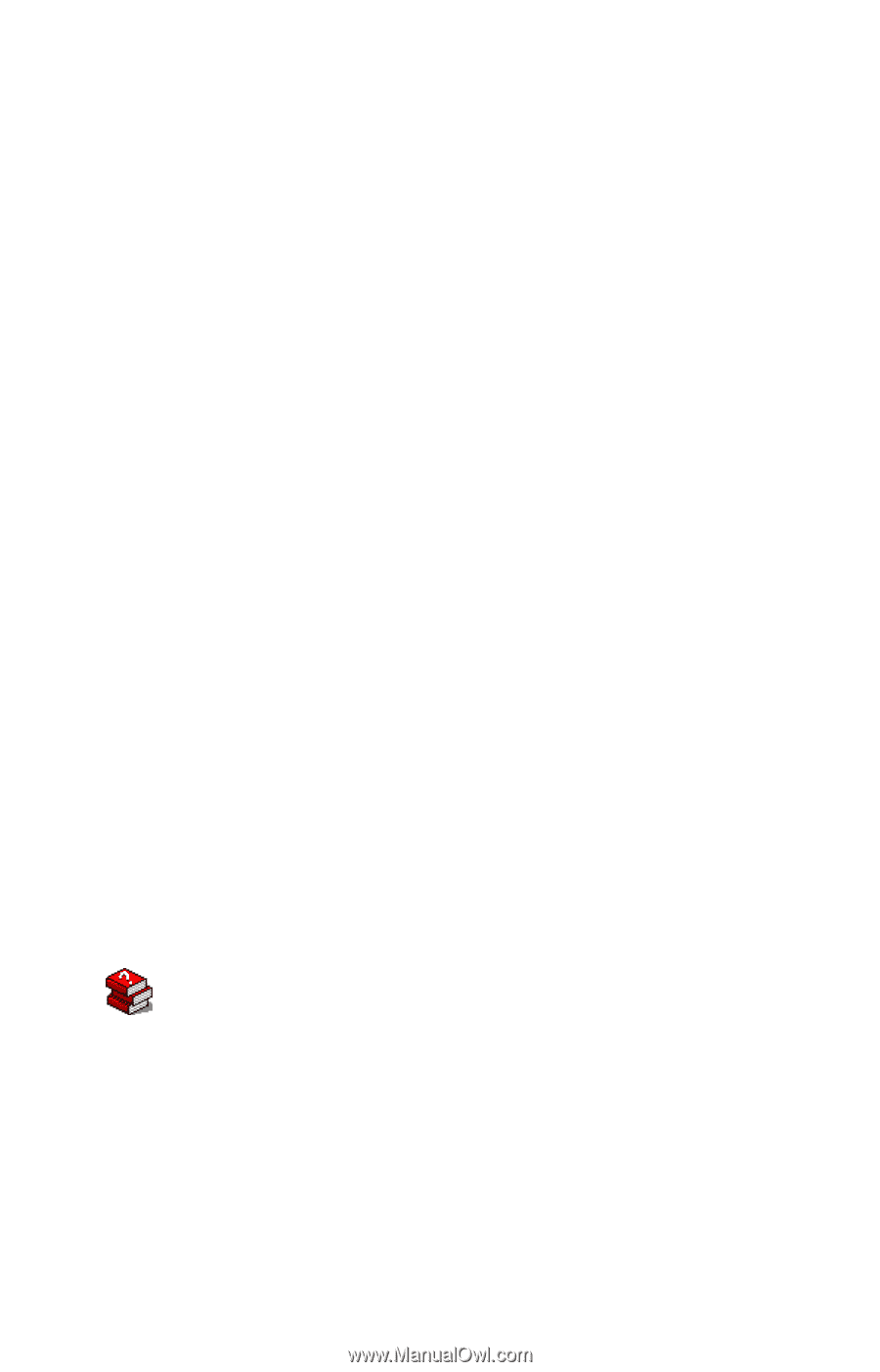
Tecra
9000 Series
User’s Guide
If you need assistance:
VirtualTech
™
e-support tool
Double-click the desktop icon or visit the Web site:
InTouch
sm
Center
Calling within the United States (800) 457-7777
Calling from outside the United States (949) 859-4273
For more information, see Chapter 10 on page
199
of this guide.
®