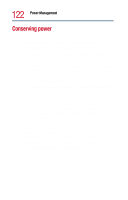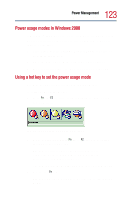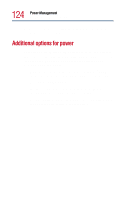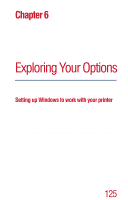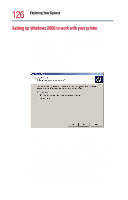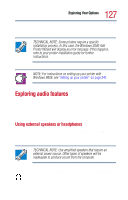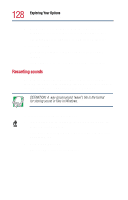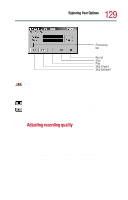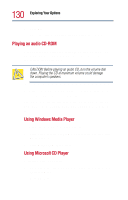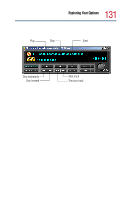Toshiba Tecra 9000 User Guide - Page 127
Exploring audio features, Using external speakers or headphones
 |
View all Toshiba Tecra 9000 manuals
Add to My Manuals
Save this manual to your list of manuals |
Page 127 highlights
127 Exploring Your Options Exploring audio features 6 If you want to print a test page, click Yes (recommended), then click Finish. TECHNICAL NOTE: Some printers require a specific installation process. In this case, the Windows 2000 Add Printer Wizard will display an error message. If this happens, refer to your printer installation guide for further instructions. NOTE: For instructions on setting up your printer with Windows 98SE, see "Setting up your printer" on page 241. Exploring audio features You can play.wav sound files or audio CDs using the built-in speakers, headphones, or external speakers. You can use your computer to record sounds using the built-in microphone or external microphone. Using external speakers or headphones Your computer is equipped with a full stereo sound system with internal speakers. Instead of using the internal speakers, you can connect headphones or a pair of external stereo speakers. TECHNICAL NOTE: Use amplified speakers that require an external power source. Other types of speakers will be inadequate to produce sound from the computer. To play back sound files through headphones or external speakers: 1 Locate the headphone jack on the computer.