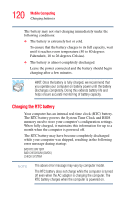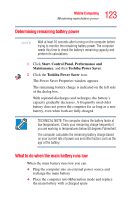Toshiba Tecra A8 User Manual - Page 124
Setting battery alarms, Start, Control Panel, Performance and, Maintenance, Toshiba, Power Saver
 |
View all Toshiba Tecra A8 manuals
Add to My Manuals
Save this manual to your list of manuals |
Page 124 highlights
124 Mobile Computing Monitoring main battery power ❖ Connect the computer to an optional high capacity battery (if available for your computer) ❖ Save your work and turn off the computer If you do not manage to do any of these things before the main battery completely runs out of power, the computer automatically enters Hibernation mode and turns itself off. Hibernation mode keeps track of where you were, so that when you turn on the power again, you can continue where you left off. If you have Hibernation mode enabled (the default), the computer copies the details of your open programs and files to the hard disk before shutting down. For more information on using Hibernation, see "Hibernation mode" on page 85. Setting battery alarms You can set two alarms. Each alarm can be set to alert you when a specified percentage of remaining battery power has been reached. You can set how the warning occurs: sound an alarm, display a message, both, or none. You can also set the computer to enter Standby mode or Hibernation mode or to completely power down when the alarm goes off. To change the default alarm settings: 1 Click Start, Control Panel, Performance and Maintenance, and then Toshiba Power Saver. 2 Click the Setup Action tab. 3 Configure the Alarm settings to suit your needs.