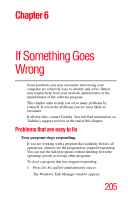Toshiba Tecra A8 User Manual - Page 202
Care and maintenance of your fingerprint sensor, Fingerprint Storage Inspector screen.
 |
View all Toshiba Tecra A8 manuals
Add to My Manuals
Save this manual to your list of manuals |
Page 202 highlights
202 Toshiba Utilities Fingerprint Authentication Utility 4 If other fingerprint data is still displayed on the list, hold down the Control key and select each fingerprint until they are all selected, then click Remove. 5 Click OK to make the changes permanent. 6 Check that all Fingerprint data was deleted on the Fingerprint Storage Inspector screen. Care and maintenance of your fingerprint sensor Failure to follow these guidelines and/or procedures might result in (1) damage to the sensor or cause sensor failure, (2) finger recognition problems, or lower finger recognition success rate. ❖ Do not scratch or poke the sensor with your nails or any hard or sharp objects. ❖ Do not press the sensor strongly. ❖ Do not touch the sensor with a wet finger or any wet objects. Keep sensor surface dry and free of water vapor. ❖ Do not touch the sensor with a soiled finger. Minute foreign particles on a soiled or dirty finger may scratch the sensor. ❖ Do not paste stickers or write on the sensor. ❖ Do not touch the sensor with a finger or any object with built-up static electricity. Observe the following before you swipe your finger on the sensor, whether for fingerprint enrollment/registration or recognition. ❖ Wash and dry your hands thoroughly. ❖ Remove static electricity from your fingers by touching any metal surface. Static electricity is a common cause of sensor failures, especially during dry seasons such as winter. ❖ Clean the sensor with a lint-free cloth. Do not use detergent to clean the sensor.