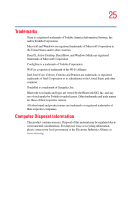Toshiba Tecra A8 User Manual - Page 28
Learning the Basics, Caring for CD or DVD Discs - keyboard
 |
View all Toshiba Tecra A8 manuals
Add to My Manuals
Save this manual to your list of manuals |
Page 28 highlights
28 Contents Caring for your computer 93 Cleaning the computer 93 Moving the computer 93 Using a computer lock 94 Chapter 2: Learning the Basics 95 Computing tips 95 Using the keyboard 97 Character keys 97 Making your keyboard emulate a full-size keyboard 97 Ctrl, Fn, and Alt keys 98 Function keys 98 Windows special keys 99 Overlay keys 99 Using the overlay to type numeric data...........100 Starting a program 100 Starting a program from the Start menu.........101 Starting a program from Windows® Explorer..101 Starting a program from the Run dialog box ..102 Saving your work 103 Printing your work 105 Backing up your work 106 Restoring your work 107 Using the optical drive 107 Optical drive components 108 Inserting a compact disc 109 Playing an audio CD 111 Playing CDs 112 Creating a CD 113 Removing a disc with the computer on...........114 Removing a disc with the computer off ..........114 Caring for CD or DVD Discs 115 Toshiba's online resources 115