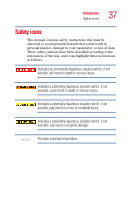Toshiba Tecra A8 User Manual - Page 32
If Something Goes Wrong, PC Card problems - no sound
 |
View all Toshiba Tecra A8 manuals
Add to My Manuals
Save this manual to your list of manuals |
Page 32 highlights
32 Contents Power-on Security 194 Control Center 196 Password Bank 198 Care and maintenance of your fingerprint sensor 202 Fingerprint sensor limitations 204 Chapter 6: If Something Goes Wrong 205 Problems that are easy to fix 205 Problems when you turn on the computer............207 The Windows® operating system is not working...209 Using Startup options to fix problems 210 Internet problems 211 The Windows® XP operating system can help you 211 Resolving a hardware conflict 212 A plan of action 212 Resolving hardware conflicts on your own .....213 Fixing a problem with Device Manager ...........214 Memory problems 216 Power and the batteries 217 Keyboard problems 219 Display problems 220 Disk drive problems 222 Optical drive problems 225 Sound system problems 226 PC Card problems 226 Printer problems 230 Modem problems 231 Wireless networking problems 232 DVD operating problems 235