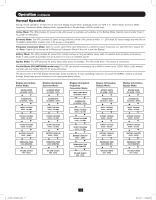Tripp Lite SU5000RT4UHV Owner's Manual for SmartOnline Single-Phase 5kVA-6kVA - Page 19
Changing the Password, Selecting Screen Language
 |
View all Tripp Lite SU5000RT4UHV manuals
Add to My Manuals
Save this manual to your list of manuals |
Page 19 highlights
Operation (continued) Changing the Password To change the password, scroll DOWNi from the SETUP MENU screen to the BASIS SETTING screen. From here, press ON for the CHANGE PASSWORD screen. From this screen press ON and follow the previously described actions to set your password. When set, press ON to move to the SAVING screen. Scroll DOWNi to the SAVING:YES screen and press ON to save. Scrolling back UPh will return you to the SETUP MENU. SETUP MENU ENT DOWN UP Down On BASIS SETTING ENT DOWN UP On CHANGE PASSWORD? ENT DOWN UP FOLLOW SEQUENCE PAGE 17 On SAVING: NO ENT DOWN UP Down SAVING: YES ENT DOWN UP Selecting Screen Language On Scroll uph back to SETUP MENU To select a screen language, scroll DOWNi to the BASIS SETTING screen. Press ON to get to the CHANGE PASSWORD screen and DOWNi to get to the LANGUAGE screen. From here, press ON. You can then scroll DOWNi or UPh through languages until you find your desired language. Press ON to save your selection. SETUP MENU ENT DOWN UP Down On BASIS SETTING ENT DOWN UP CHANGE PASSWORD? ENT DOWN UP Down On LANGUAGE ENGLISH ENT DOWN UP ENT DOWN UP SCROLL DOWN or UP THROUGH LANGUAGES ENGLISH ENT DOWN UP On 19 201207113 933070.indb 19 9/17/2012 1:20:08 PM