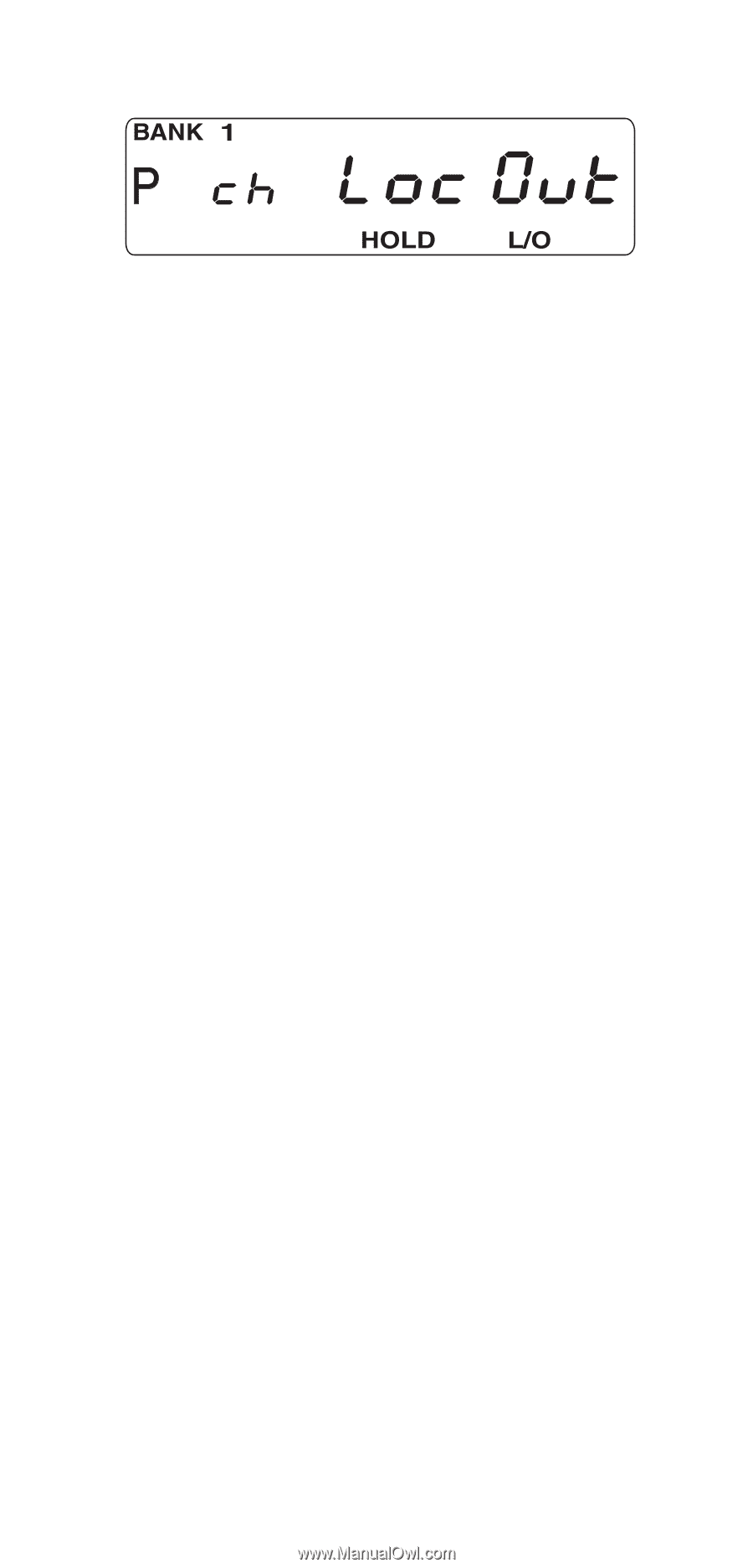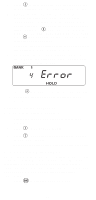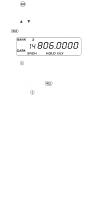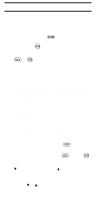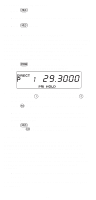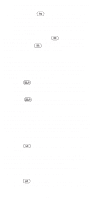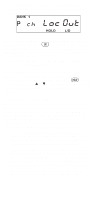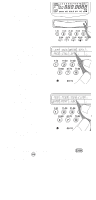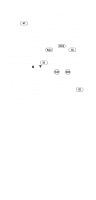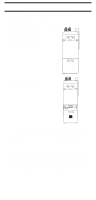Uniden SC150B English Owners Manual - Page 20
Looking for Locked Out Channels, Sporting Event Scanning, d
 |
View all Uniden SC150B manuals
Add to My Manuals
Save this manual to your list of manuals |
Page 20 highlights
You can lock out any or all of the Priority Channels that same way as other channels. If you lock out all Priority Channels you will see this message: You can also remove L/O from all "Locked Out" channels in O the selected Scan Banks (those appearing at the top of the display.) Press and hold for at least 2 seconds. You will hear 2 beeps and all channels except empty channels (000.0000)MHz are returned to the scanning cycle in the selected Scan Banks. Note: Any "Locked Out" channels in Banks that are deselected are still "Locked Out". Looking for "Locked Out" Channels H During scanning, you will not see "Locked Out" channels. To look for "Locked Out" channels, first press to stop scanning. Then use u or d to step through the Bank. You will see L/O" on the display to indicate a "Locked Out" channel. Sporting Event Scanning The SportCat is the perfect scanner for sports enthusiasts. You can program up to 10 custom frequencies into Bank 1 (Channels 1 through 10). You can then use DIRECT SCAN to quickly and easily move from on channel to the next with just the touch of a button. For added convenience, there are 10 corresponding channel identifiers on a Memo Pad on the front of the scanner. 1. Find the frequencies you want using the enclosed SportCat Frequency Guide. There are listings for all types of events, such as: Auto Racing, Boat Racing, various show tours, Golf Tournaments, and more. 2. Next, program the desired frequencies into Channels 1 through 10. You may want to program the frequency you want to listen to the most into Channel 1. That way you can use the PRIORITY SCAN Mode to check on that channel while scanning for the other activities. 3. Once you have the channels programmed, you can identify each of the channels on the Memo Pad. 20