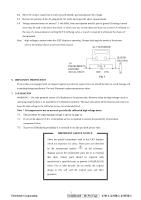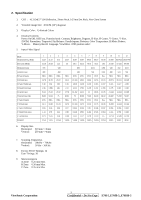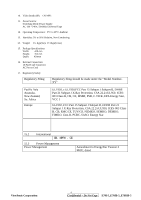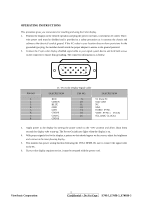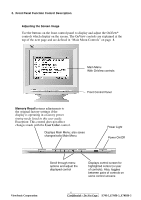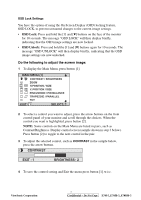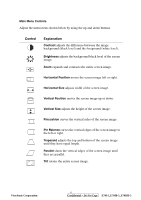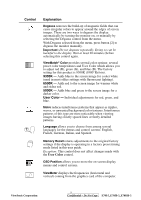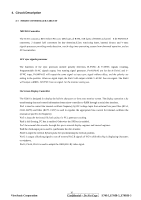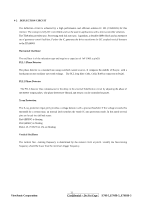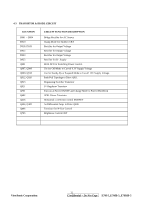ViewSonic E70FSB-2 Service Manual - Page 10
OSD Lock, OSD Unlock
 |
UPC - 766907870558
View all ViewSonic E70FSB-2 manuals
Add to My Manuals
Save this manual to your list of manuals |
Page 10 highlights
OSD Lock Settings You have the option of using the On Screen Display (OSD) locking feature, OSD LOCK, to prevent unwanted changes to the current image settings. • OSD Lock: Press and hold the [1] and [▼] buttons on the face of the monitor for 10 seconds. The message "OSD LOCK" will then display briefly, indicating that the OSD image settings are now locked. • OSD Unlock: Press and hold the [1] and [▼] buttons again for 10 seconds. The message "OSD UNLOCK" will then display briefly, indicating that the OSD image settings are now unlocked. Do the following to adjust the screen image: 1 To display the Main Menu, press button [1]. 2 To select a control you want to adjust, press the arrow buttons on the front control panel of your monitor and scroll through the choices. When the control you want is highlighted, press button [2]. NOTE: Some controls on the Main Menu are listed in pairs, such as Contrast/Brightness. Display control screen (sample shown in step 3 below). Press button [2] to toggle to the next control in the pair. 3 To adjust the selected control, such as CONTRAST in the sample below, press the arrow buttons. BRIGHTNESS 4 To save the control setting and Exit the menu press button [1] twice. ViewSonic Corporation 7 Confidential - Do Not Copy E70f-5_E70fB-5_E70fSB-5