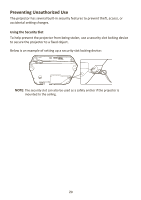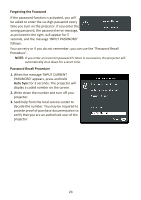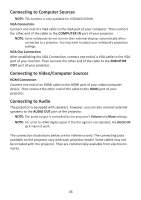ViewSonic LS550WH - 3000 LED Lumens WXGA Short Throw LED Projector w/ 125% Rec. - Page 22
Changing the Password, Security Settings, Power On Lock, Disabling the Password Function
 |
View all ViewSonic LS550WH - 3000 LED Lumens WXGA Short Throw LED Projector w/ 125% Rec. 709 manuals
Add to My Manuals
Save this manual to your list of manuals |
Page 22 highlights
Changing the Password 1. Press Menu to open the OSD Menu and go to: SYSTEM > Security Settings > Change Password. 2. Press Enter, the message, 'INPUT CURRENT PASSWORD' will appear. 3. Enter the old password. ͫ If the password is correct, the message, 'INPUT NEW PASSWORD' will appear. ͫ If the password is incorrect, a password error message will appear for 5 seconds followed by the message, 'INPUT CURRENT PASSWORD'. You can try again or press Exit to cancel. 4. Enter a new password. 5. Confirm the new password by re-entering the new password. 6. To leave the OSD Menu, press Exit. NOTE: The digits being input will display as asterisks(*). Disabling the Password Function 1. Press Menu to open the OSD Menu and go to: SYSTEM > Security Settings > Power On Lock. 2. Press / to select Off. 3. The message, "Input Password" will appear. Enter the current password. ͫ If the password is correct, the OSD Menu returns to the Password page with "Off" shown in the row of Power On Lock. ͫ If the password is incorrect, a password error message will appear for 5 seconds followed by the message, 'INPUT CURRENT PASSWORD'. You can try again or press Exit to cancel. NOTE: Please keep the old password, as you will need it to reactivate the password function. 22