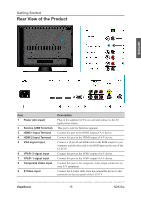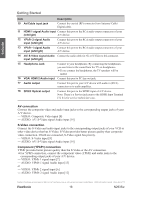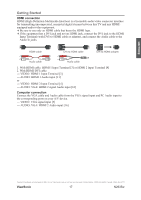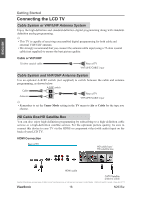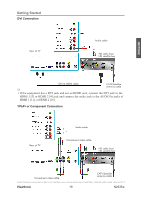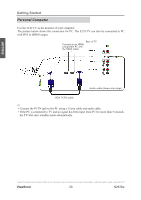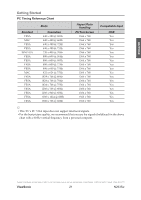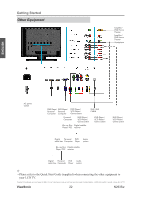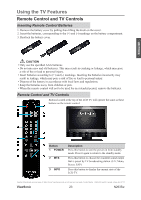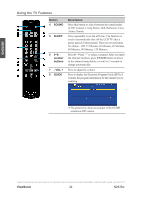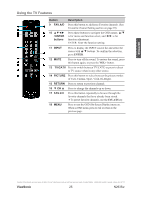ViewSonic N2635W User Guide - Page 25
Personal Computer
 |
UPC - 766907265316
View all ViewSonic N2635W manuals
Add to My Manuals
Save this manual to your list of manuals |
Page 25 highlights
ENGLISH Getting Started Personal Computer Use the LCD TV as the monitor of your computer. The picture below shows the connection for PC. The LCD TV can also be connected to PC with DVI or HDMI output. Rear of TV Connect to an HDMI compatible PC with the HDMI cable Audio cable (stereo mini plugs) VGA 15 Pin cable ☼ • Connect the PC IN jack to the PC using a 15-pin cable and audio cable. • If the PC is connected to TV and no signal has been input from PC for more than 5 seconds, the TV will enter standby mode automatically. Contact ViewSonic service team at: http://www.ViewSonic.com or call our service team: United States 1-800-688-6688, Canada 1-866-463-4775 ViewSonic 20 N2635w
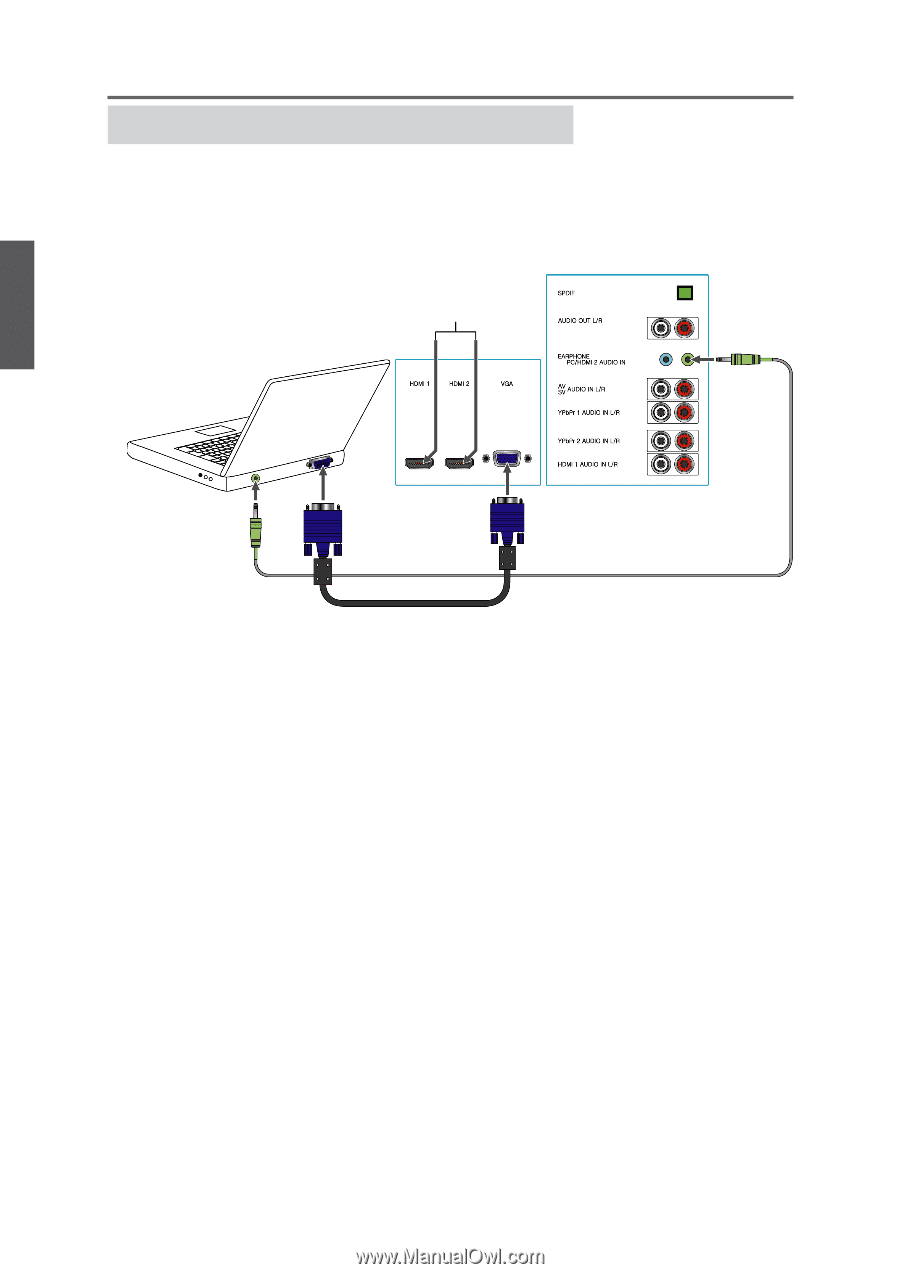
20
ENGLISH
Contact ViewSonic service team at: http://www.ViewSonic.com or call our service team: United States 1-800-688-6688, Canada 1-866-463-4775
ViewSonic
N2635w
Getting Started
Personal Computer
Use the LCD TV as the monitor of your computer.
The picture below shows the connection for PC. The LCD TV can also be connected to PC
with DVI or HDMI output.
☼
• Connect the PC IN jack to the PC using a 15-pin cable and audio cable.
• If the PC is connected to TV and no signal has been input from PC for more than 5 seconds,
the TV will enter standby mode automatically.
Rear of TV
Audio cable (stereo mini plugs)
VGA 15 Pin cable
Connect to an HDMI
compatible PC with
the HDMI cable