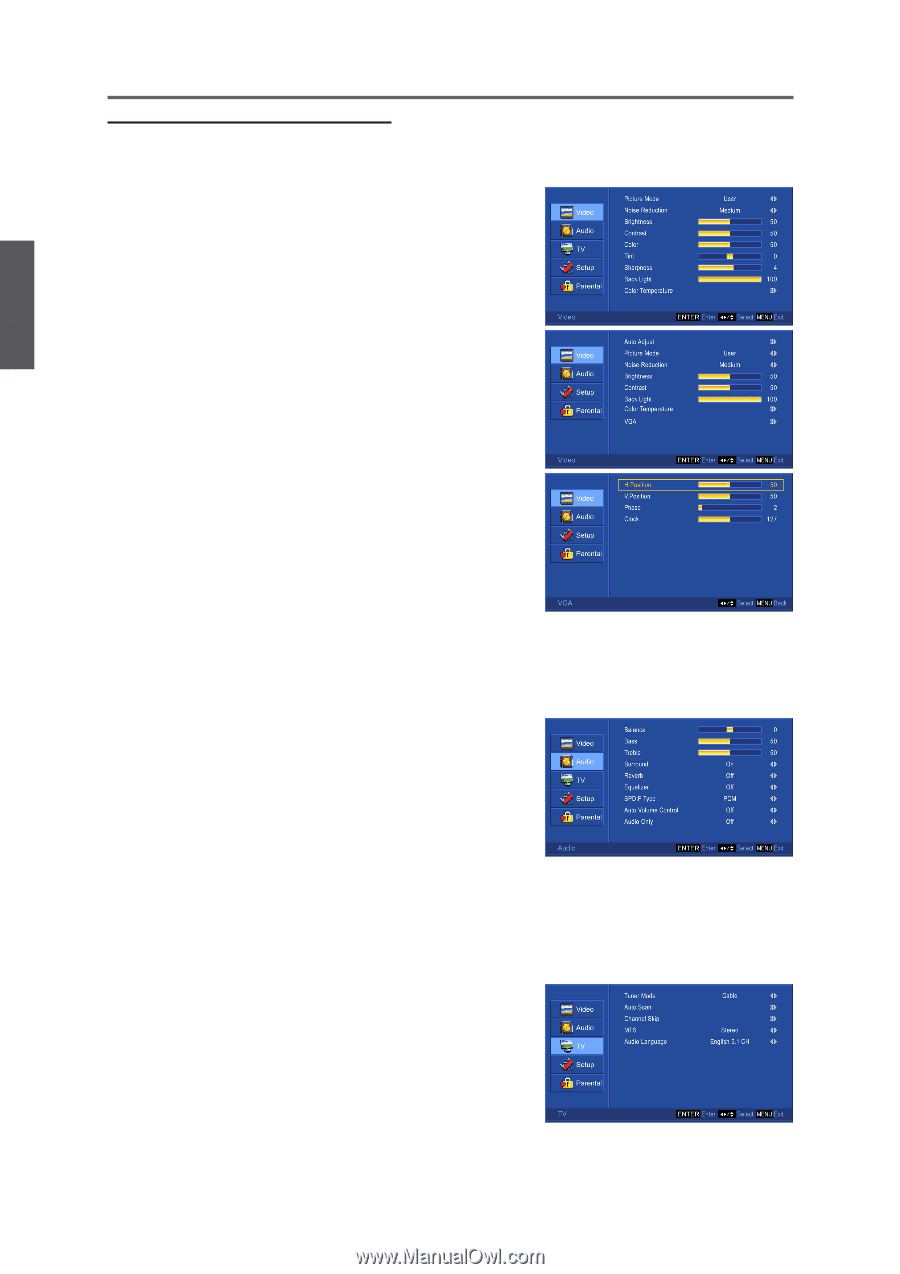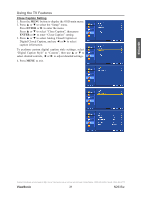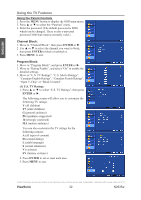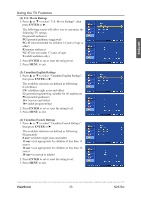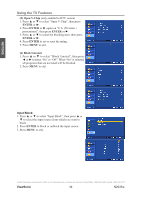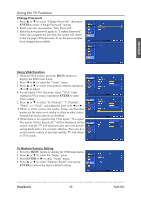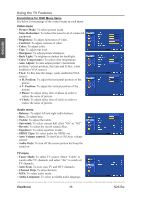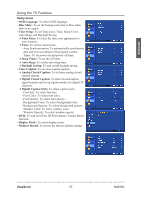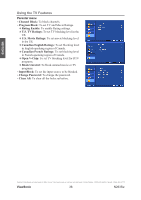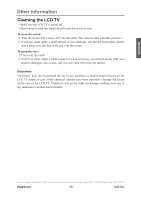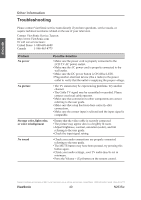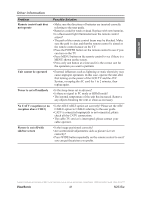ViewSonic N2635W User Guide - Page 41
ViewSonic, Annotations for OSD Menu Items
 |
UPC - 766907265316
View all ViewSonic N2635W manuals
Add to My Manuals
Save this manual to your list of manuals |
Page 41 highlights
ENGLISH Using the TV Features Annotations for OSD Menu Items See below for meanings of the control items in each menu. Video menu • Picture Mode: To select picture mode. • Noise Reduction: To reduce the noise level of connected equipment. • Brightness: To adjust luminance of video. • Contrast: To adjust contrast of video. • Color: To adjust color. • Tint: To adjust tint level. • Sharpness: To adjust picture sharpness. • Back Light: To brighten or darken the backlight. • Color Temperature: To select color temperature. • Auto Adjust: To auto adjust picture's horizontal position, vertical position, fine tune and H-Size. (only enabled in VGA source) • VGA: To fine tune the image. (only enabled in VGA source) *H. Position: To adjust the horizontal position of the picture. *V. Position: To adjust the vertical position of the picture. *Phase: To adjust delay time of phase in order to reduce the noise of picture. *Clock: To adjust delay time of clock in order to reduce the noise of picture. Audio menu • Balance: To adjust left and right audio balance. • Bass: To adjust bass. • Treble: To adjust the treble. • Surround: To select concert hall effect "On" or "Off". • Reverb: To select the reverb sound effect. • Equalizer: To select equalizer modes. • SPDIF Type: To select audio for SPDIF out. • Auto Volume control: To turn On or Off Auto volume control. • Audio Only: To turn off the screen picture but keep the sound on. TV menu • Tuner Mode: To select TV source. Select "Cable" to watch cable TV channels, and select "Air" to watch air TV channels. • Auto Scan: To auto scan TV and DTV channels. • Channel Skip: To skip channels. • MTS: To select audio mode. • Audio Language: To select available audio language. Contact ViewSonic service team at: http://www.ViewSonic.com or call our service team: United States 1-800-688-6688, Canada 1-866-463-4775 ViewSonic 36 N2635w