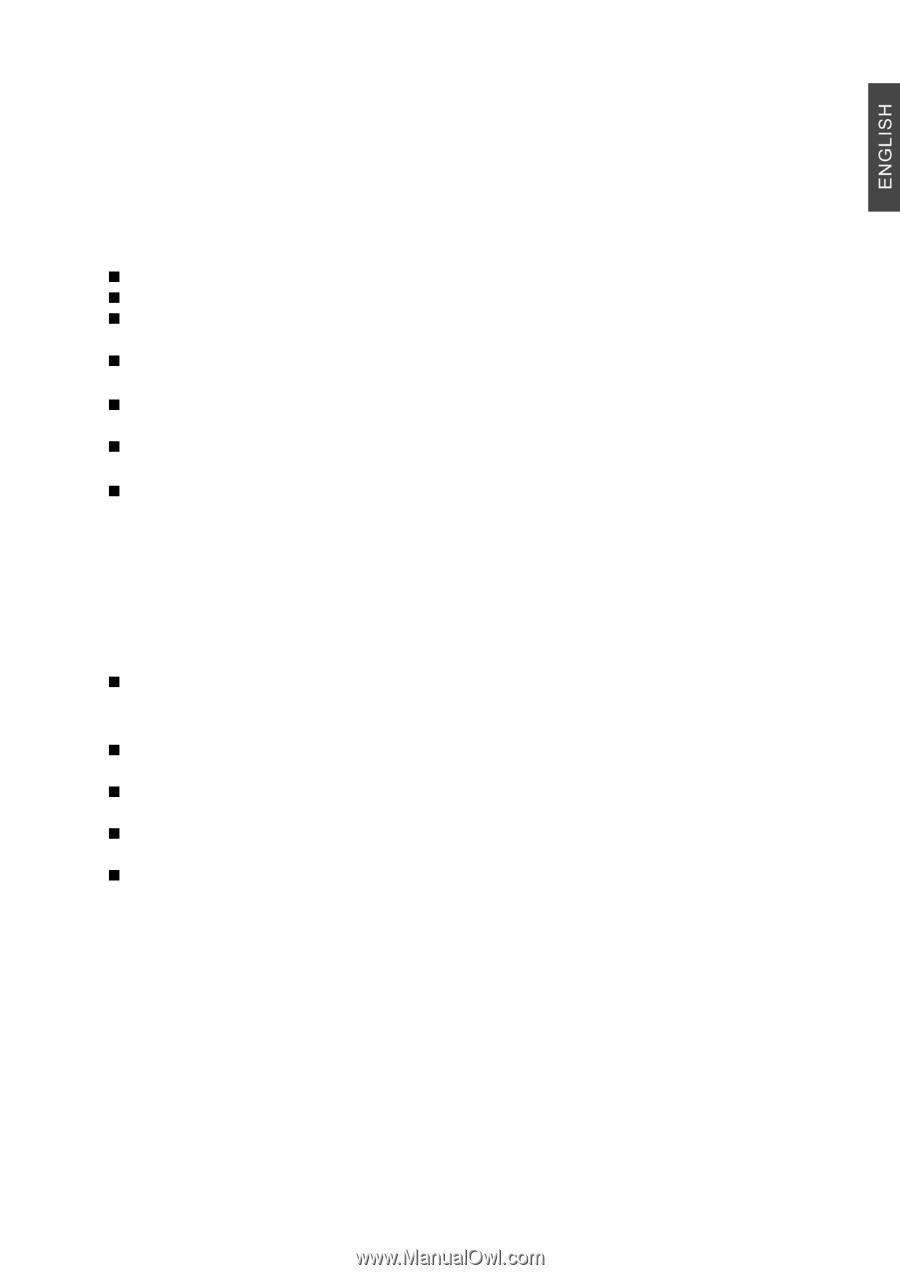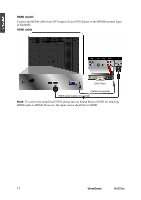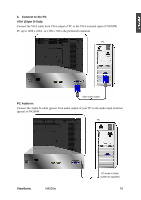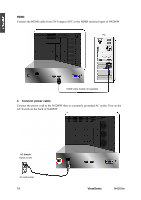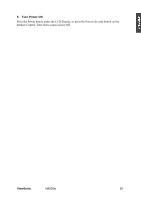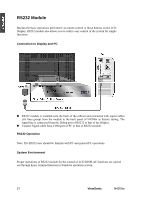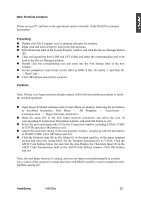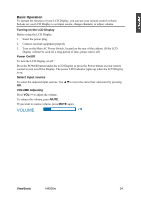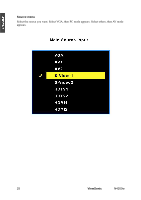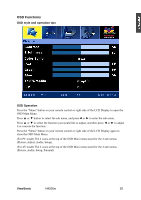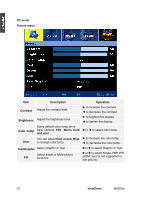ViewSonic N4200W N4200w User Guide, English - Page 24
ViewSonic, New Terminal Creation, Presetting, Creation
 |
UPC - 766907170917
View all ViewSonic N4200W manuals
Add to My Manuals
Save this manual to your list of manuals |
Page 24 highlights
New Terminal Creation Power on your PC and boot in the operational system normally. (Take WinXP as example hereinafter) Presetting „ Double click My Computer icon on desktop and open the window. „ Right click and select Property item in the pop-up menu. „ Select Hardware label in the System Property window, and click the Device Manager Button (D). „ Click and expand the Por(t COM and LPT)folder and select the communication port to be used in the Device Manager window. „ Double click the corresponding icon and enter into the Port Setting label in the new window. „ Set the parameters respectively on the label as 9600, 8 bits, No parity, 1 and Stop bit. (Hard Code) „ Click OK buttons and exit the windows. Creation Note: If there is no hyper terminal already created, follow the hereinafter procedures to finish the creation operation. „ Open Hyper Terminal submenu item in Start Menu on desktop following the procedures as described hereinafter: Start Menu > All Programs > Accessories > Communication > Hyper Terminal, and click it. „ Input the name (N) of the new hyper terminal connection and select the icon (I) corresponding in Connection Description window, and click OK button to exit. „ Select the port used practically (N) in the Connection window, including COM1, COM2 or TCP/IP, and click OK button to exit. „ Adjust the parameter setting in the port property window, complying with the description of HARD CODE. Click OK button and exit. „ Click the Property item (R) in File Menu (F) of the main interface of the hyper terminal created and select the setting label. Set the Terminal Emulation (E) as VT100. Click the ASCII Code Setting button (A) and click the item Display the Characters Input (E) in the ASCII Code Transmission field of the ASCII Code Setting window. Click OK buttons and exit. Then, the new hyper terminal is created, and you can input commands properly to conduct easy control of the system for certain functions with RS232 module's correct connection with N4200w and the PC. ViewSonic N4200w 22