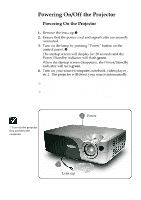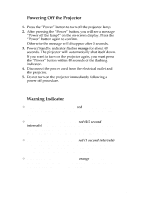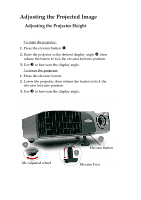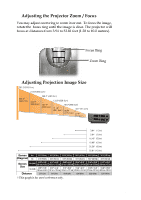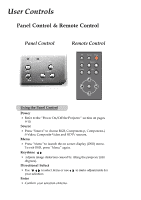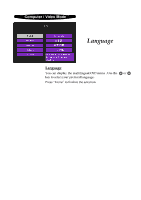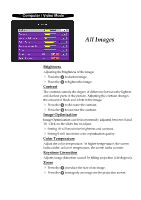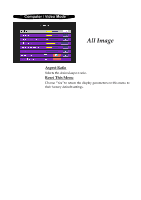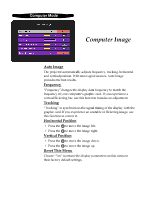ViewSonic PJ255D User Manual - Page 16
ViewSonic PJ255D Manual
 |
View all ViewSonic PJ255D manuals
Add to My Manuals
Save this manual to your list of manuals |
Page 16 highlights
Using the Remote Control Power 4 Refer to the “Power On/Off the Projector” section on pages 9-10. Source 4 Press “Source” to choose RGB, Component-p, Component-i, S-Video, Composite Video and HDTV sources. PiP 4 Displays the “PiP” menu of the on screen display. Keystone / 4 Adjust image distortion caused by tilting the projector (±16 degrees). Hide 4 Press “Hide” to hide the image, press again to resume display of the image. Zoom In /Zoom Out 4 Press “in” to magnify an image on the projection screen. 4 Press “out” to reduce the image size. Freeze 4 Press “Freeze” to pause the screen image. Four Directional Select Keys 4 Use Menu your selection. to select items or make adjustments to 4 Press “Menu” to launch the on screen display menu. To exit OSD, press “Menu” again. ViewSonic PJ255D 14