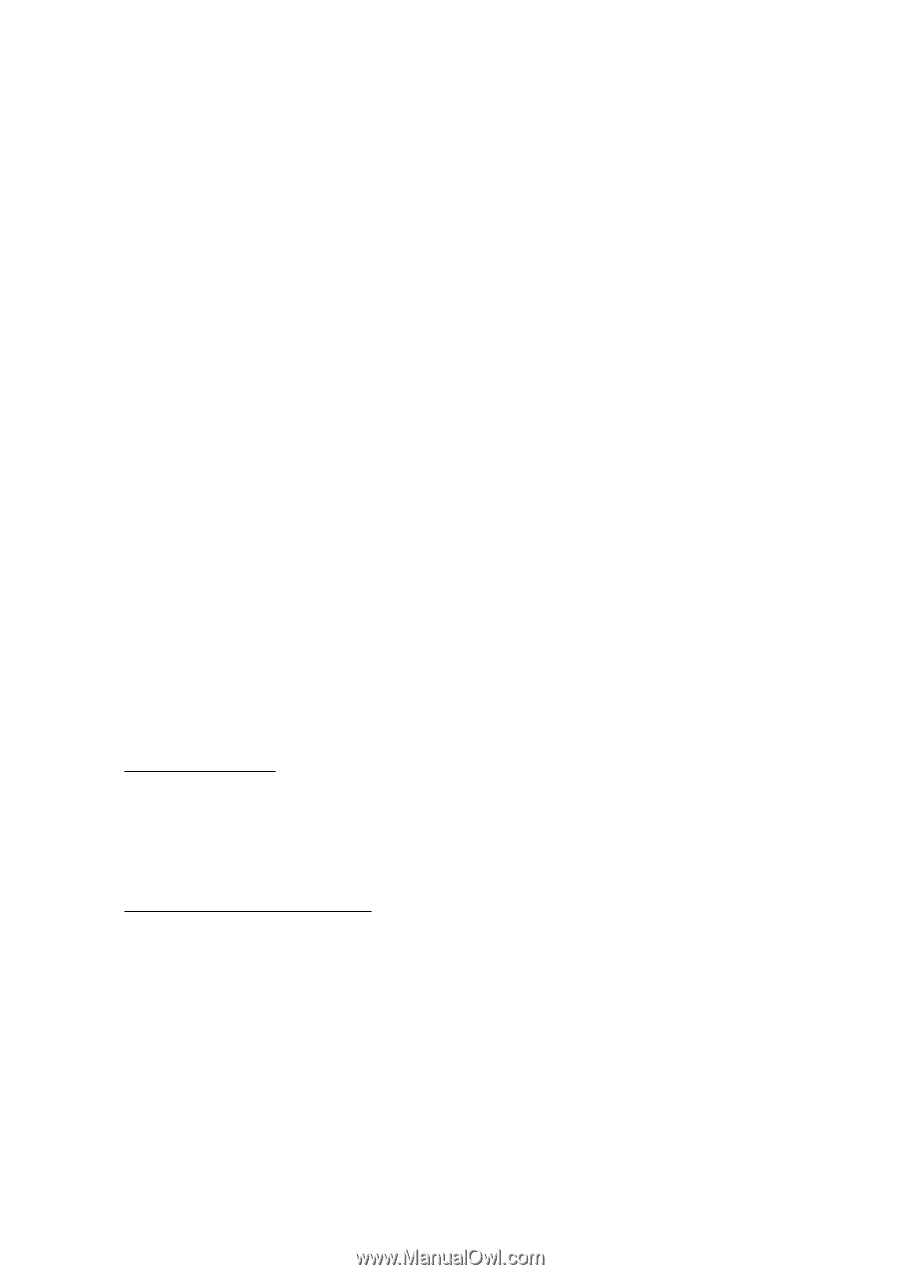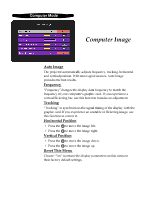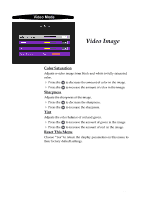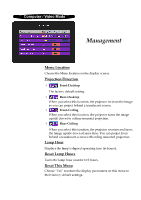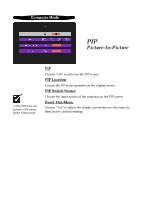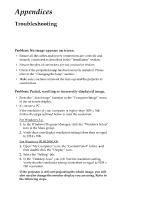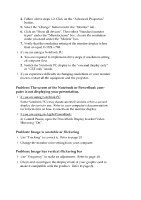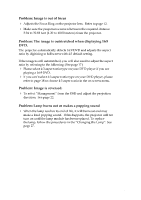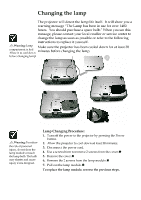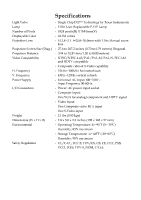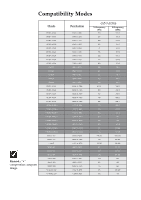ViewSonic PJ255D User Manual - Page 26
ViewSonic PJ255D Manual
 |
View all ViewSonic PJ255D manuals
Add to My Manuals
Save this manual to your list of manuals |
Page 26 highlights
Appendices Troubleshooting If you experience trouble with the projector, refer to the following information. If the problem persists, please contact your local reseller or service center. Problem: No image appears on screen. 4 Ensure all the cables and power connections are correctly and securely connected as described in the “Installation” section. 4 Ensure the pins of connectors are not crooked or broken. 4 Check if the projection lamp has been securely installed. Please refer to the “Changing the lamp” section. switched on. 4 Make sure you have removed the lens cap and the projector is Problem: Partial, scrolling or incorrectly displayed image. 4 Press the “Auto Image” function in the “Computer Image” menu 4 of the on screen display. If you use a PC: If the resolution of your computer is higher than 1024 x 768. Follow the steps outlined below to reset the resolution. For Windows 3.x: 1. In the Windows Program Manager, click the “Windows Setup” icon in the Main group. 2. Verify that your display resolution setting is less than or equal to 1024 x 768. For Windows 95,98,2000,XP: 1. Open “My Computer” icon, the “Control Panel” folder, and then double click the “Display” icon. 2. Select the “Setting” tab. 3. In the “Desktop Area” you will find the resolution setting. Verify that the resolution setting is less than or equal to 1024 x 768 resolution. If the projector is still not projecting the whole image, you will also need to change the monitor display you are using. Refer to the following steps. ViewSonic PJ255D 24