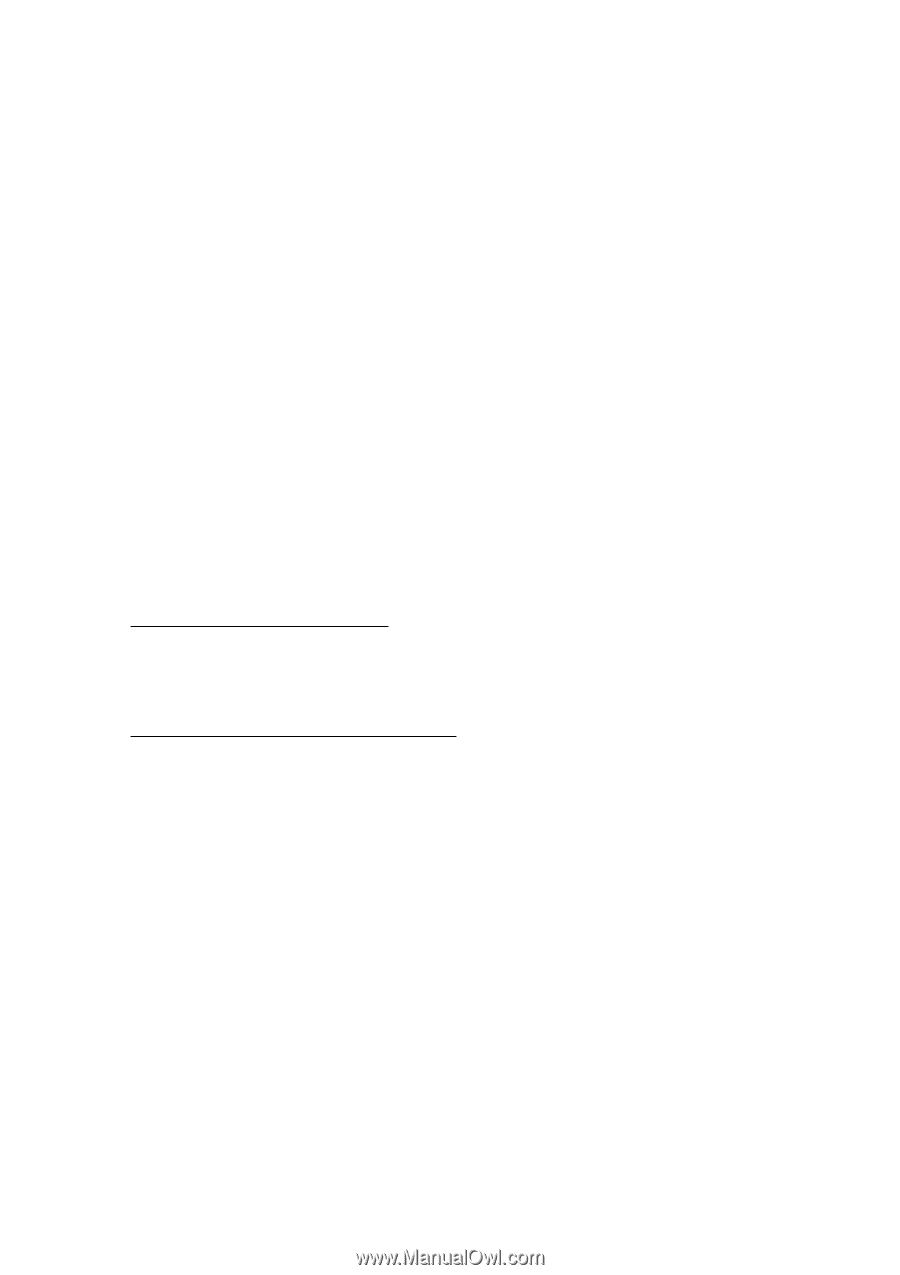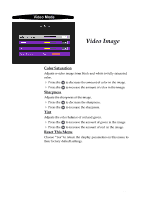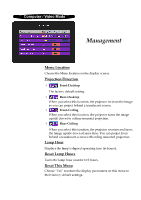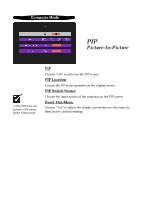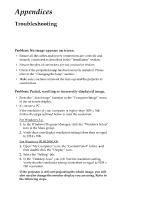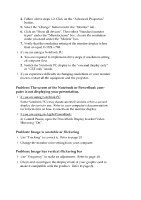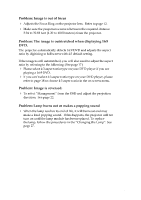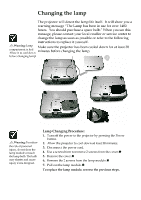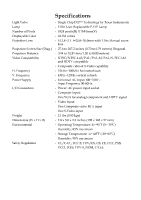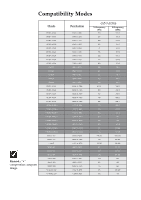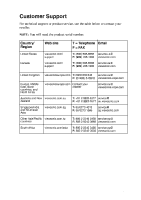ViewSonic PJ255D User Manual - Page 27
ViewSonic PJ255D Manual
 |
View all ViewSonic PJ255D manuals
Add to My Manuals
Save this manual to your list of manuals |
Page 27 highlights
4. Follow above steps 1-2. Click on the “Advanced Properties” button. 5. Select the “Change” button under the “Monitor” tab . 6. Click on “Show all devices”. Then select “Standard monitor types” under the “Manufactures” box ; choose the resolution mode you need under the “Models” box. 7. Verify that the resolution setting of the monitor display is less than or equal to 1024 x 768. 4 If you are using a Notebook PC: 1. You are required to implement above steps of resolution setting of computer first. 2. Switch the Notebook PC display to the “external display only” or “CRT only” mode. 4 If you experience difficulty in changing resolutions or your monitor freezes, restart all the equipment and the projector. Problem: The screen of the Notebook or PowerBook computer is not displaying your presentation. 4 If you are using Notebook PC: Some Notebook PCs may deactivate their screens when a second display device is in use. Refer to your computer’s documentation for information on how to reactivate the monitor display. In Control Panels, open the PowerBook Display to select Video Mirroring “On”. 4 If you are using an Apple PowerBook: Problem: Image is unstable or flickering 4 Use “Tracking” to correct it. Refer to page 19. 4 Change the monitor color setting from your computer. Problem: Image has vertical flickering bar 4 Use “Frequency” to make an adjustment. Refer to page 19. 4 Check and reconfigure the display mode of your graphic card to make it compatible with the product. Refer to page 24. ViewSonic PJ255D 25