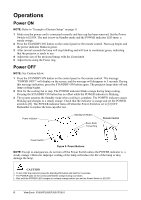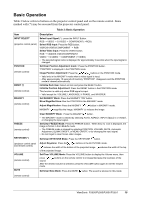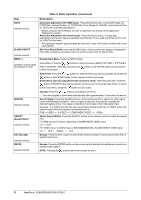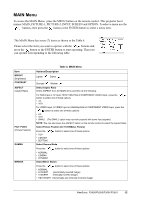ViewSonic PJ501 User Guide - Page 17
PICTURE-2 Menu
 |
UPC - 766907692815
View all ViewSonic PJ501 manuals
Add to My Manuals
Save this manual to your list of manuals |
Page 17 highlights
PICTURE-2 Menu The PICTURE-2 menu has 4 items as shown in Table 6. Please select the item you want to operate with the / buttons and press the button or the ENTER button to start operating. Then you can operate according to the following table. Item V POSITION H POSITION H PHASE H SIZE Table 6: PICTURE-2 Menu Actions/Description Adjust Vertical Position (for RGB): Up Down Adjust Horizontal Position (for RGB): Left Right Adjust Horizontal Phase (for RGB/COMPONENT VIDEO): Right Left • Adjust to eliminate flicker. Adjust Horizontal Size (for RGB): Larger Smaller • If the horizontal size adjustment is excessive, the image may not be displayed correctly. In such cases, please initialize the H SIZE with the RESET button. ViewSonic PJ500/PJ550/PJ501/PJ551 14