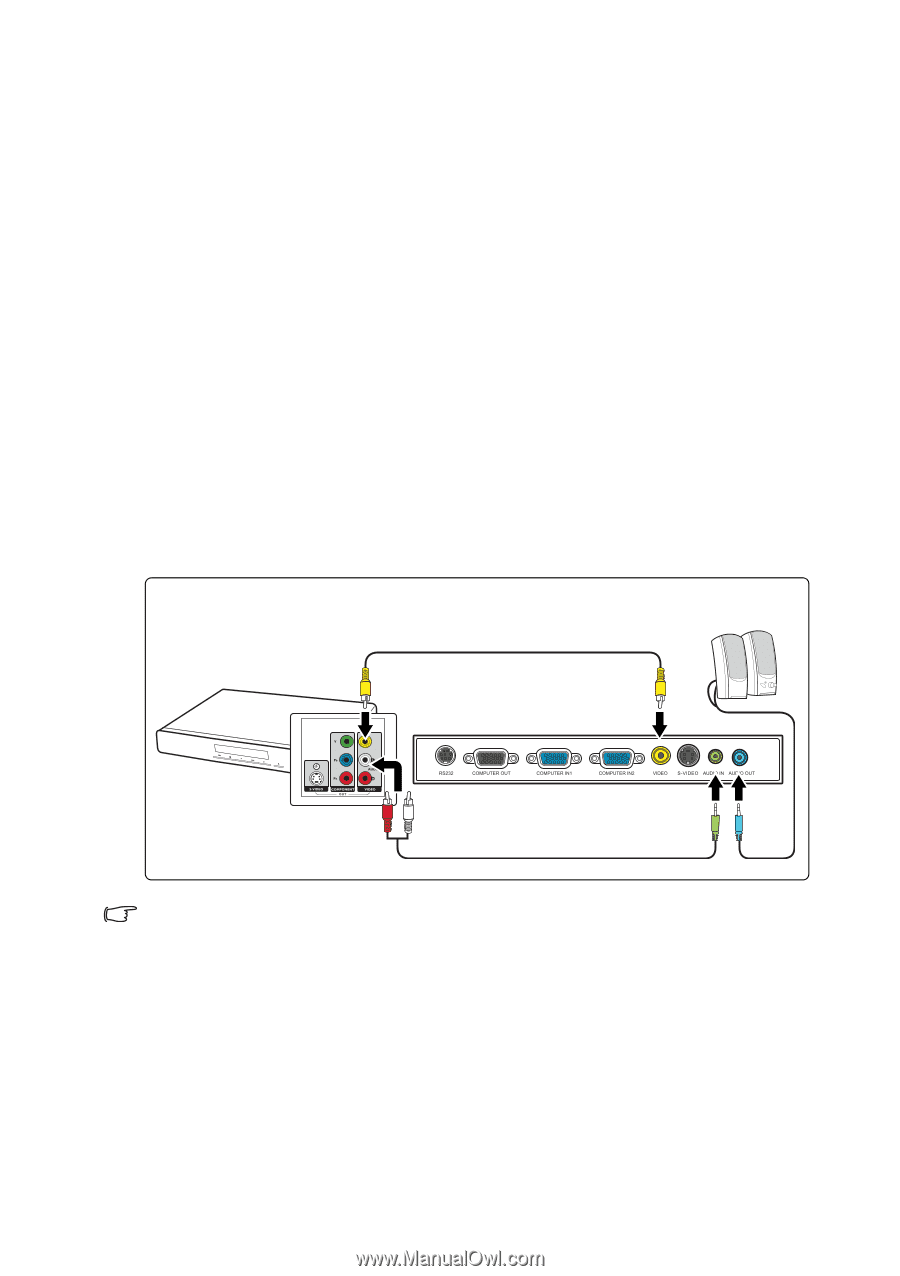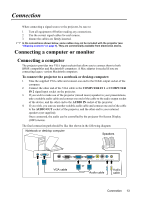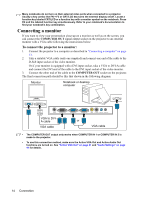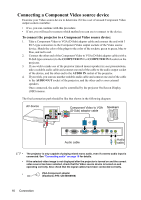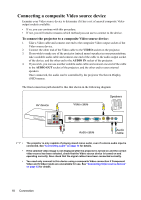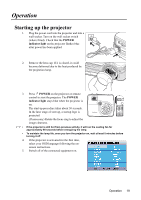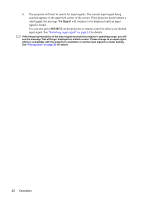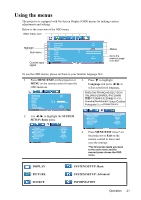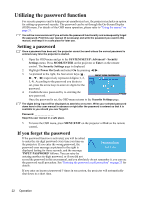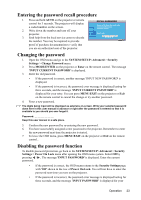ViewSonic PJD5351 PJD5152, PJD5352 User Guide (English) - Page 21
Connecting a composite Video source device
 |
UPC - 766907341010
View all ViewSonic PJD5351 manuals
Add to My Manuals
Save this manual to your list of manuals |
Page 21 highlights
Connecting a composite Video source device Examine your Video source device to determine if it has a set of unused composite Video output sockets available: • If so, you can continue with this procedure. • If not, you will need to reassess which method you can use to connect to the device. To connect the projector to a composite Video source device: 1. Take a Video cable and connect one end to the composite Video output socket of the Video source device. 2. Connect the other end of the Video cable to the VIDEO socket on the projector. 3. If you wish to make use of the projector (mixed mono) speaker in your presentations, take a suitable audio cable and connect one end of the cable to the audio output socket of the device, and the other end to the AUDIO IN socket of the projector. 4. If you wish, you can use another suitable audio cable and connect one end of the cable to the AUDIO OUT socket of the projector, and the other end to your external speakers Once connected, the audio can be controlled by the projector On-Screen Display (OSD) menus. The final connection path should be like that shown in the following diagram: AV device Video cable Speakers Audio cable Audio cable • The projector is only capable of playing mixed mono audio, even if a stereo audio input is connected. See "Connecting audio" on page 15 for details. • If the selected video image is not displayed after the projector is turned on and the correct video source has been selected, check that the Video source device is turned on and operating correctly. Also check that the signal cables have been connected correctly. • You need only connect to this device using a composite Video connection if Component Video and S-Video inputs are unavailable for use. See "Connecting Video source devices" on page 15 for details. 18 Connection