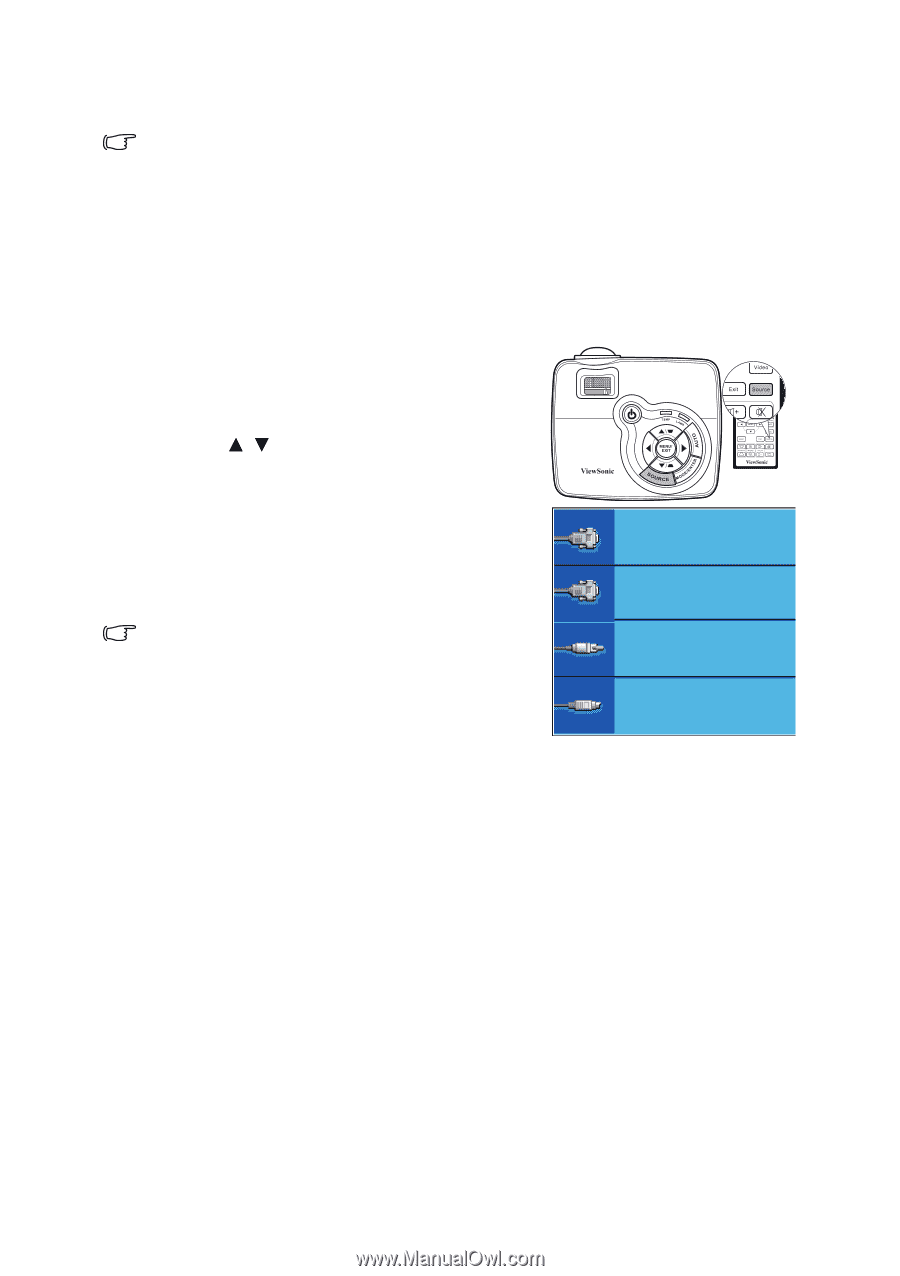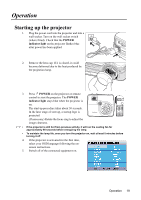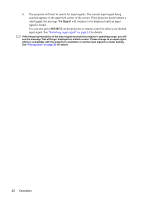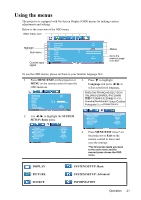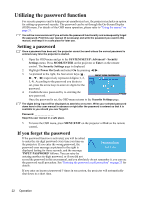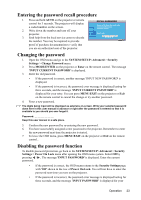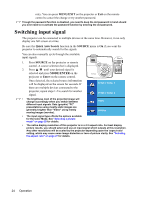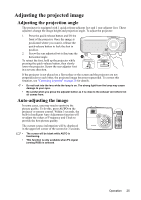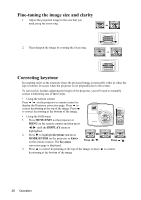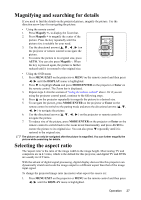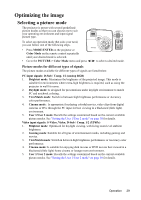ViewSonic PJD5351 PJD5152, PJD5352 User Guide (English) - Page 27
Switching input signal
 |
UPC - 766907341010
View all ViewSonic PJD5351 manuals
Add to My Manuals
Save this manual to your list of manuals |
Page 27 highlights
retry. You can press MENU/EXIT on the projector or Exit on the remote control to cancel the change or try another password. Though the password function is disabled, you need to keep the old password in hand should you ever need to re-activate the password function by entering the old password. Switching input signal The projector can be connected to multiple devices at the same time. However, it can only display one full screen at a time. Be sure the Quick Auto Search function in the SOURCE menu is On if you want the projector to automatically search for the signals. You can also manually cycle through the available input signals. 1. Press SOURCE on the projector or remote control. A source selection bar is displayed. 2. Press / until your desired signal is selected and press MODE/ENTER on the projector or Enter on the remote control. Once detected, the selected source information will be displayed on the screen for seconds. If there are multiple devices connected to the projector, repeat steps 1-2 to search for another signal. D-Sub / Comp. 1 D-Sub / Comp. 2 • The brightness level of the projected image will change accordingly when you switch between different input signals. Data (graphic) "PC" presentations using mostly static images are generally brighter than "Video" using mostly moving images (movies). Video S-Video • The input signal type effects the options available for the Color Mode. See "Selecting a picture mode" on page 29 for details. • The native display resolution of this projector is in a 4:3 aspect ratio. For best display picture results, you should select and use an input signal which outputs at this resolution. Any other resolutions will be scaled by the projector depending upon the 'aspect ratio' setting, which may cause some image distortion or loss of picture clarity. See "Selecting the aspect ratio" on page 27 for details. 24 Operation