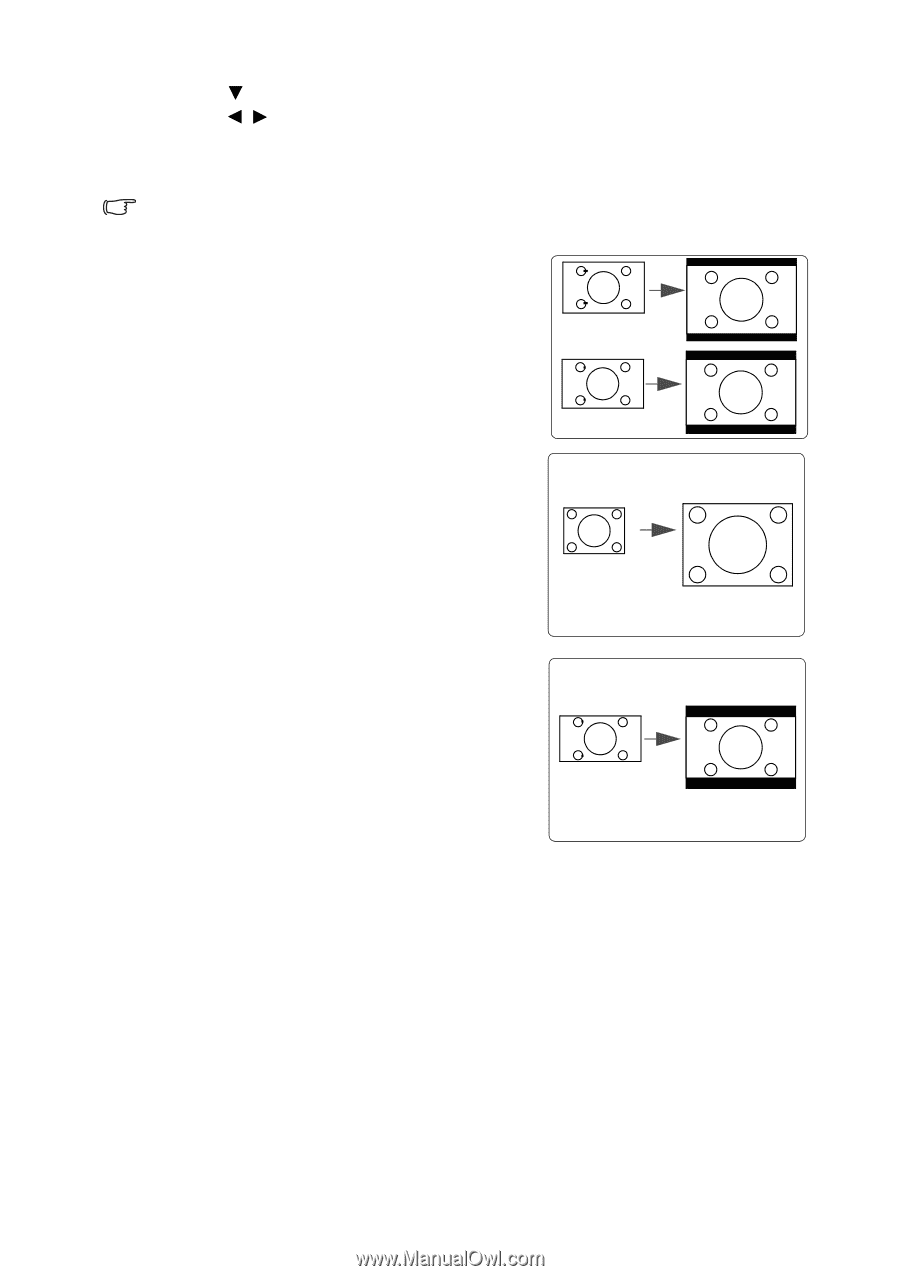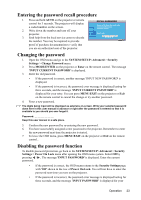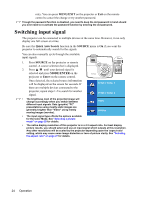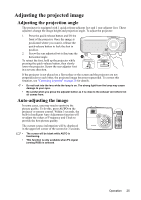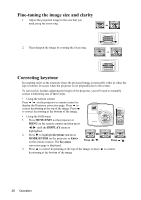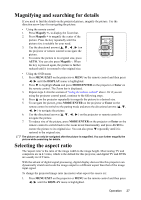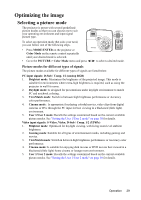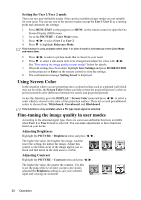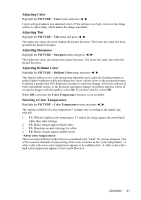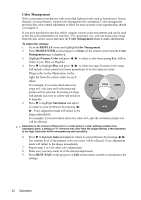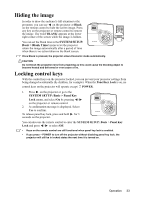ViewSonic PJD5351 PJD5152, PJD5352 User Guide (English) - Page 31
About the aspect ratio, Aspect Ratio
 |
UPC - 766907341010
View all ViewSonic PJD5351 manuals
Add to My Manuals
Save this manual to your list of manuals |
Page 31 highlights
2. Press to highlight Aspect Ratio. 3. Press / to select an aspect ratio to suit the format of the video signal and your display requirements. About the aspect ratio In the pictures below, the black portions are inactive areas and the white portions are active areas. OSD menus can be displayed on those unused black areas. 1. Auto: Scales an image proportionally to fit the projector's native resolution in its horizontal width. This is suitable for the incoming image which is neither in 4:3 nor 16:9 and you want to 16:10 picture make most use of the screen without altering the image's aspect ratio. 15:9 picture 2. 4:3: Scales an image so that it is displayed in the center of the screen with a 4:3 aspect ratio. This is most suitable for 4:3 images like computer monitors, standard definition TV and 4:3 aspect DVD movies, as it displays them without aspect alteration. 4:3 picture 3. 16:9: Scales an image so that it is displayed in the center of the screen with a 16:9 aspect ratio. This is most suitable for images which are already in a 16:9 aspect, like high definition TV, as it displays them without aspect alteration. 16:9 picture 28 Operation