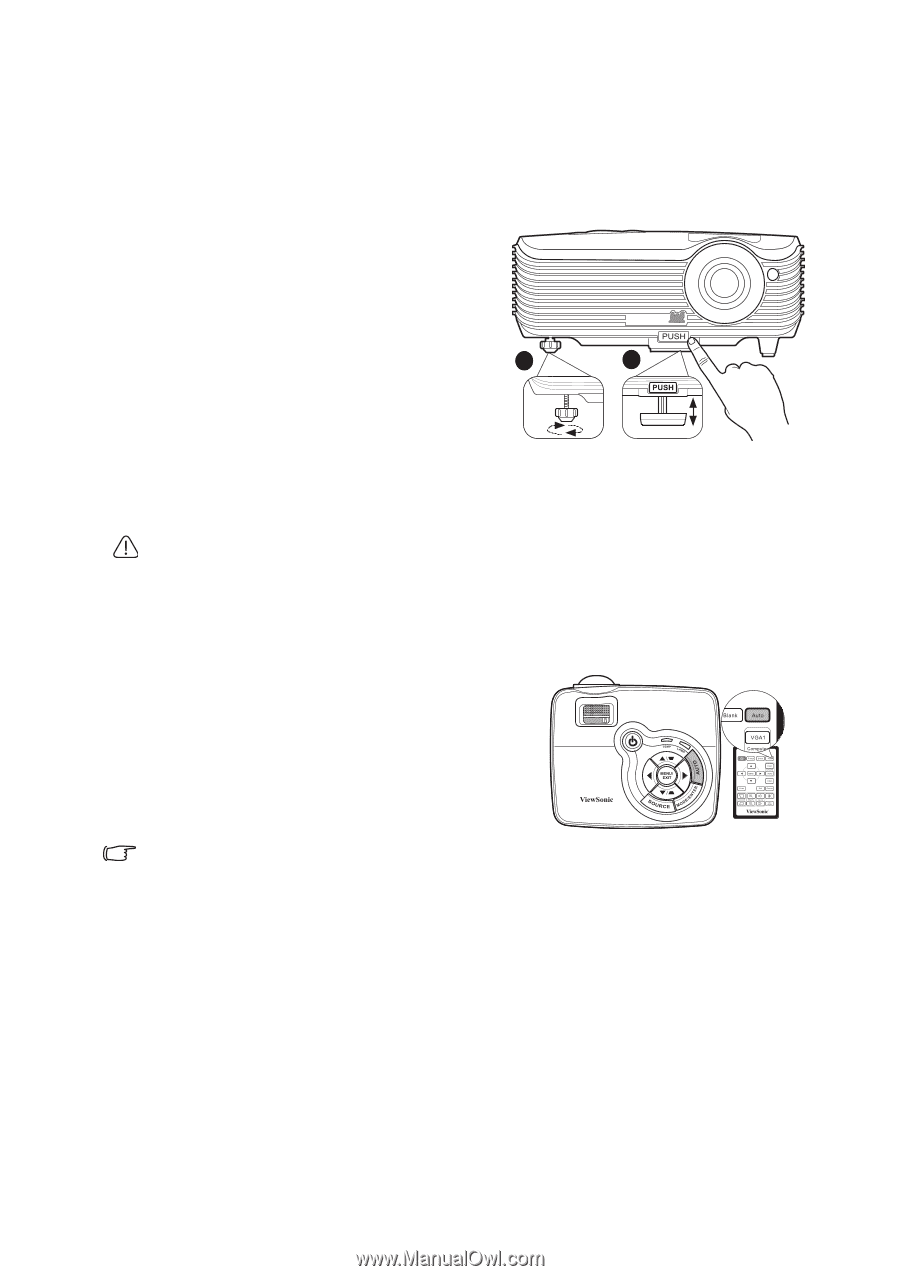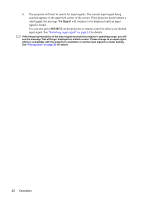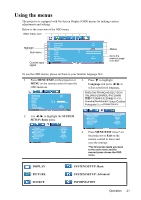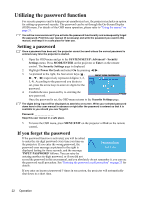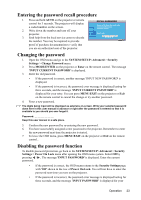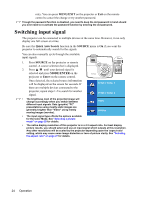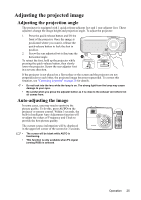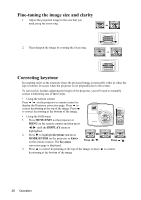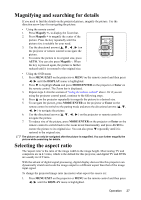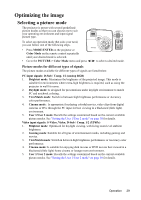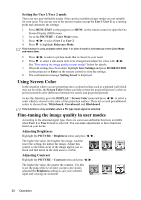ViewSonic PJD5351 PJD5152, PJD5352 User Guide (English) - Page 28
Adjusting the projected image, Auto-adjusting the image
 |
UPC - 766907341010
View all ViewSonic PJD5351 manuals
Add to My Manuals
Save this manual to your list of manuals |
Page 28 highlights
Adjusting the projected image Adjusting the projection angle The projector is equipped with 1 quick-release adjuster foot and 1 rear adjuster foot. These adjusters change the image height and projection angle. To adjust the projector: 1. Press the quick-release button and lift the front of the projector. Once the image is positioned where you want it, release the quick-release button to lock the foot in position. 2. Screw the rear adjuster foot to fine tune the horizontal angle. 2 1 To retract the foot, hold up the projector while pressing the quick-release button, then slowly lower the projector. Screw the rear adjuster foot in a reverse direction. If the projector is not placed on a flat surface or the screen and the projector are not perpendicular to each other, the projected image becomes trapezoidal. To correct this situation, see "Correcting keystone" on page 26 for details. • Do not look into the lens while the lamp is on. The strong light from the lamp may cause damage to your eyes. • Be careful when you press the adjuster button as it is close to the exhaust vent where hot air comes from. Auto-adjusting the image In some cases, you may need to optimize the picture quality. To do this, press AUTO on the projector or remote control. Within 3 seconds, the built-in Intelligent Auto Adjustment function will re-adjust the values of Frequency and Clock to provide the best picture quality. The current source information will be displayed in the upper left corner of the screen for 3 seconds. • The screen will be blank while AUTO is functioning. • This function is only available when PC signal (analog RGB) is selected. Operation 25