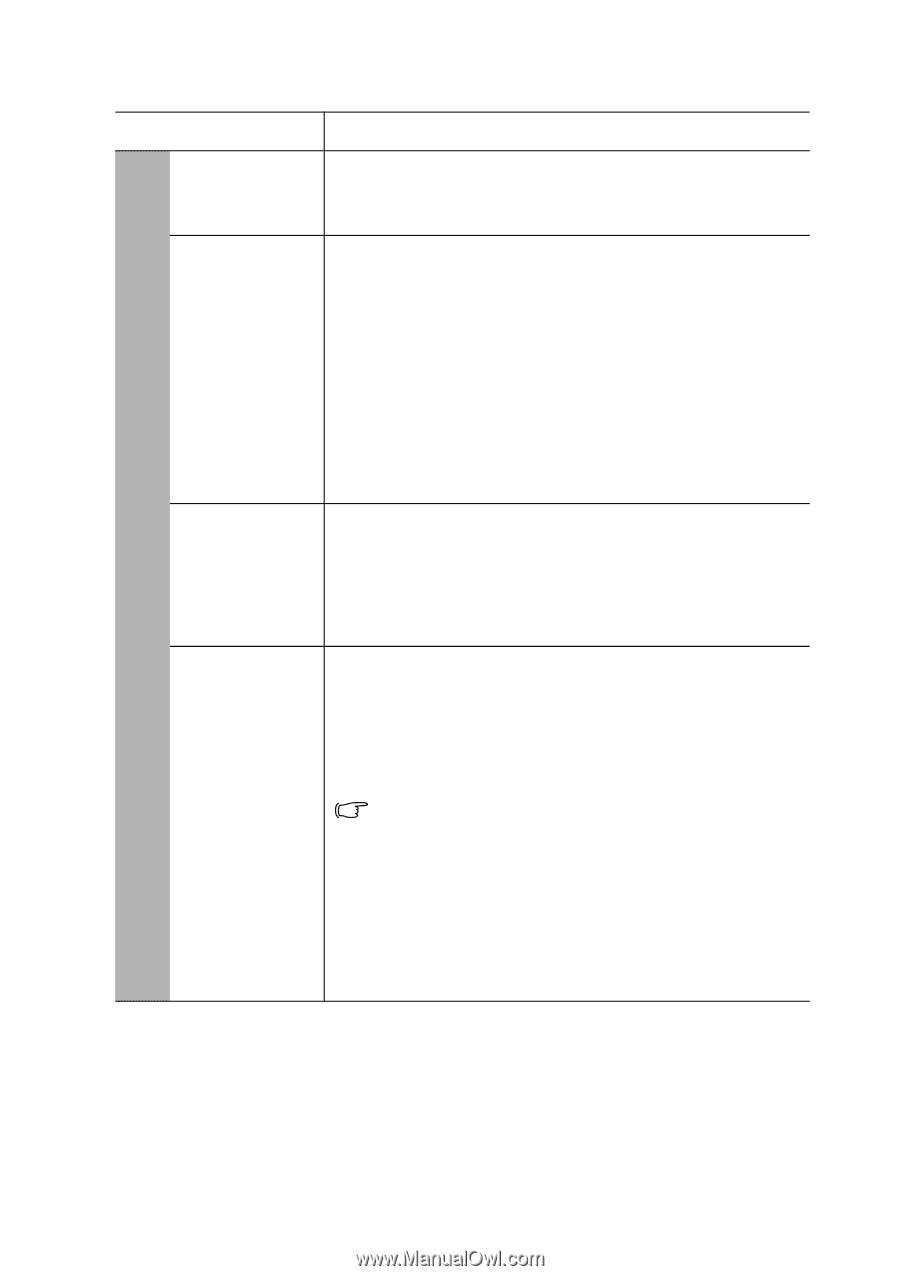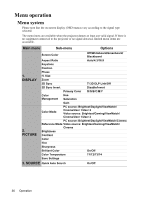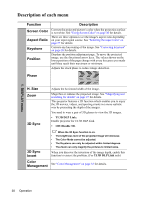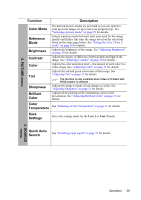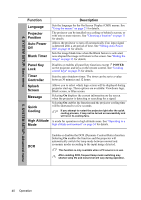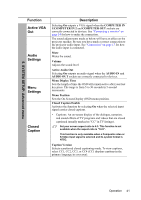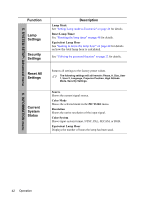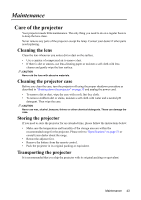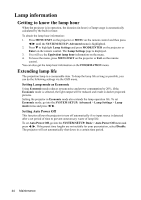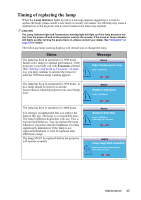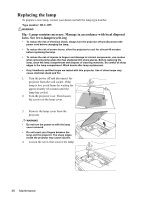ViewSonic PJD5351 PJD5152, PJD5352 User Guide (English) - Page 44
Function, Description, Active VGA, Audio, Settings, Closed, Caption, SYSTEM SETUP: Advanced menu
 |
UPC - 766907341010
View all ViewSonic PJD5351 manuals
Add to My Manuals
Save this manual to your list of manuals |
Page 44 highlights
5. SYSTEM SETUP: Advanced menu Function Active VGA Out Audio Settings Menu Settings Closed Caption Description Selecting On outputs a VGA signal when the COMPUTER IN 1/COMPUTER IN 2 and COMPUTER OUT sockets are correctly connected to devices. See "Connecting a monitor" on page 14 for how to make the connection. The sound adjustments made as below will have an effect on the projector speaker. Be sure you have made a correct connection to the projector audio input. See "Connection" on page 13 for how the audio input is connected. Mute Mutes the sound. Volume Adjusts the sound level Active Audio Out Selecting On outputs an audio signal when the AUDIO IN and AUDIO OUT sockets are correctly connected to devices. Menu Display Time Sets the length of time the OSD will remain active after your last key press. The range is from 5 to 30 seconds in 5-second increments. Menu Position Sets the On-Screen Display (OSD) menu position. Closed Caption Enable Activates the function by selecting On when the selected input signal carries closed captions. • Captions: An on-screen display of the dialogue, narration, and sound effects of TV programs and videos that are closed captioned (usually marked as "CC" in TV listings). Set your screen aspect ratio to 4:3. This function is not available when the aspect ratio is "16:9". This function is only available when a Composite video or S-Video input signal is selected and its system format is NTSC. Caption Version Selects a preferred closed captioning mode. To view captions, select CC1, CC2, CC3, or CC4 (CC1 displays captions in the primary language in your area). Operation 41