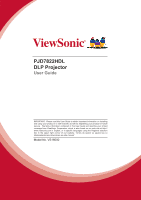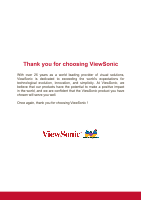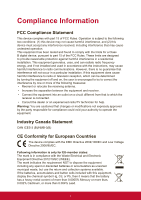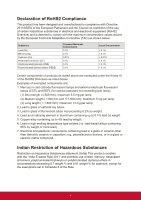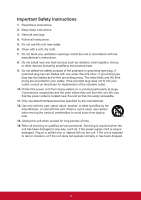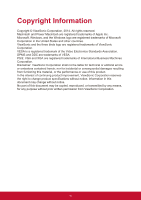ViewSonic PJD7822HDL User Guide
ViewSonic PJD7822HDL Manual
 |
View all ViewSonic PJD7822HDL manuals
Add to My Manuals
Save this manual to your list of manuals |
ViewSonic PJD7822HDL manual content summary:
- ViewSonic PJD7822HDL | User Guide - Page 1
PJD7822HDL DLP Projector User Guide IMPORTANT: Please read this User Guide to obtain important information on installing and using your product in a safe manner, as well as registering your product for future service. Warranty information contained in this User Guide will describe your limited - ViewSonic PJD7822HDL | User Guide - Page 2
exceeding the world's expectations for technological evolution, innovation, and simplicity. At ViewSonic, we believe that our products have the potential to make a positive impact in the world, and we are confident that the ViewSonic product you have chosen will serve you well. Once again, thank you - ViewSonic PJD7822HDL | User Guide - Page 3
undesired operation. This equipment has been tested and found to comply with the limits in accordance with the instructions, may cause harmful interference turning the equipment off and on, the user is encouraged to try to correct the operate the equipment. Industry Canada Statement CAN ICES-3 (B)/NMB - ViewSonic PJD7822HDL | User Guide - Page 4
. (2) Medium length (>500 mm and ≦1,500 mm): maximum 5 mg per lamp. (3) Long length (>1,500 mm): maximum 13 mg per lamp. 2. Lead in glass of cathode ray tubes. 3. Lead in glass of fluorescent tubes not exceeding 0.2% by weight. 4. Lead as an alloying element in aluminium containing up to 0.4% lead - ViewSonic PJD7822HDL | User Guide - Page 5
the unit in accordance with the manufacturer's instructions. 8. Do not install near any heat into your outlet, consult an electrician for replacement of the obsolete outlet. 10. Protect periods of time. 14. Refer all servicing to qualified service personnel. Servicing is required when the unit has - ViewSonic PJD7822HDL | User Guide - Page 6
damages resulting from furnishing this material, or the performance or use of this product. In the interest of continuing product improvement, ViewSonic Corporation reserves the right to change product specifications without notice. Information in this document may change without notice. No part of - ViewSonic PJD7822HDL | User Guide - Page 7
this user guide and fill the information in the "For Your Records" section. For additional information, please see the "Customer Support" section in this guide. Product Name: Model Number: Document Number: Serial Number: Purchase Date: For Your Records PJD7822HDL ViewSonic DLP Projector VS16000 - ViewSonic PJD7822HDL | User Guide - Page 8
36 Using the 3D functions 37 Using the projector in standby mode. 37 Shutting down the projector 38 Menu operation 39 Maintenance 48 Care of the projector 48 Lamp information 49 Troubleshooting 55 Specifications 56 Projector specifications 56 Dimensions 58 Ceiling mount installation 58 - ViewSonic PJD7822HDL | User Guide - Page 9
the product. Safety Instructions 1. Please read this manual before you operate your projector. Save it for future reference. 2. Do not look straight at the projector lens during operation. The intense light beam may damage your eyes. 3. Refer servicing to qualified service personnel. 4. Always open - ViewSonic PJD7822HDL | User Guide - Page 10
transporting or installation. It should be used with a commercially available theft prevention cable. Safety instructions for ceiling mounting of the projector We want you to have a pleasant experience using your projector, so we need to bring this safety matter to your attention to prevent damage - ViewSonic PJD7822HDL | User Guide - Page 11
integrates high-performance optical engine projection and a user-friendly design to deliver high reliability and ease of use. The projector offers the following features. • Dynamic PC and Dynamic Movie functions adjusting the power consumption of the lamp according to the brightness of the image - ViewSonic PJD7822HDL | User Guide - Page 12
The supplied accessories will be suitable for your region, and may differ from those illustrated. Projector Power Cord VGA Cable Multi-language user manual DVD Quick Start Guide Optional accessories 1. Replacement lamp 2. Soft carry case 3. VGA-Component adapter Remote Control & Batteries 5 - ViewSonic PJD7822HDL | User Guide - Page 13
/upper side 1 2 6 3 4 5 7 Rear/lower side 8 9 10 11 12 13 14 15 16 17 19 18 1. External control panel (See "Projector" on page 7 for details.) 2. Lamp cover 3. Vent (heated air exhaust) 4. Front IR remote sensor 5. Adjuster foot 6. Focus and Zoom rings 7. Projection lens 8. RS-232 control - ViewSonic PJD7822HDL | User Guide - Page 14
light 4. Left/Blank Indicates the status of the lamp. Lights up Hides the screen picture. or flashes when the lamp has developed a 5. POWER indicator light problem. Lights up or flashes when the projector is 10. AUTO under operation. Automatically determines the best picture 6. 7. II - ViewSonic PJD7822HDL | User Guide - Page 15
menu item. 7. My Button 1. II POWER Allows user to define a short cut key Toggles the projector between standby on the remote control, and the function mode the mouse 4. Keystone keys ( / ) mode is activated. Manually corrects distorted images 11. Mouse resulting from an angled projection. - ViewSonic PJD7822HDL | User Guide - Page 16
15. Pattern Displays embedded test pattern. 16. Blank Hides the screen picture. 17. DynamicEco™ Decreases the power consumption of the lamp by up to 30%. code is set to A. If different codes are set on the projector and remote control, there will be no response from the remote control. When that - ViewSonic PJD7822HDL | User Guide - Page 17
the remote mouse control The capability of operating your computer with the remote control gives you more flexibility when delivering presentations. 1. Connect the projector to your PC or notebook with a USB cable prior to using the remote control in place of your computer's mouse. See "Connecting - ViewSonic PJD7822HDL | User Guide - Page 18
like the kitchen, bathroom, sauna, sunroom or in a closed car. • Replace only with the same or equivalent type recommended by the battery manufacturer. • Dispose of the used batteries according to the manufacturer's instructions and local environment regulations for your region. • Never throw the - ViewSonic PJD7822HDL | User Guide - Page 19
upside-down from the ceiling in front of the screen. Purchase the projector ceiling mount kit from your dealer to mount your projector on the ceiling. Set Front Ceiling in the SYSTEM SETTING: BASIC > Projector Position menu after you turn the projector on. 3. Rear Ceiling Select this location with - ViewSonic PJD7822HDL | User Guide - Page 20
, you should physically test the projection size and distance using the actual projector in situ before you permanently install it, so as to make allowance for this projector's optical characteristics. This will help you determine the exact mounting position so that it best suits your installation - ViewSonic PJD7822HDL | User Guide - Page 21
each source. 3. Ensure the cables are firmly inserted. • In the connections shown below, some cables may not be included with the projector (see "Shipping contents" on page 5). They are commercially available from electronics stores. • The connection illustrations below are for reference only. The - ViewSonic PJD7822HDL | User Guide - Page 22
screen, you can connect the MONITOR OUT signal output socket on the projector to an external monitor with a VGA cable following the instructions below: To connect the projector to a monitor: 1. Connect the projector to a computer as described in "Connecting a computer" on page 15. 2. Take a suitable - ViewSonic PJD7822HDL | User Guide - Page 23
audio reproduction use as might be expected in home theater or home cinema applications. Any stereo audio input (if provided), is mixed into a common mono audio output through the projector speaker. If you wish, you can make use of the projector (mixed mono) speaker in your presentations, and also - ViewSonic PJD7822HDL | User Guide - Page 24
projector. • In the unlikely event that you connect the projector to a DVD player via the projector details. • The projector is only capable device. To connect the projector to a Component Video IN socket on the projector. • The projector is only capable of displayed after the projector is turned on - ViewSonic PJD7822HDL | User Guide - Page 25
the composite Video output socket of the Video source device. 2. Connect the other end of the Video cable to the VIDEO socket on the projector. • The projector is only capable of playing mixed mono audio, even if a stereo audio input is connected. See "Connecting audio" on page 16 for details. • If - ViewSonic PJD7822HDL | User Guide - Page 26
60 seconds before energizing the lamp. • To maintain the lamp life, once you turn the projector on, wait at least 5 minutes before turning it off. 3. If the projector is activated for the first time, select your OSD language following the on-screen instructions. 4. Switch all of the connected - ViewSonic PJD7822HDL | User Guide - Page 27
Phase 16 H. Size 0 Zoom 3D Settings Color Management Off Auto Analog RGB MENU Exit Language Projector Position Auto Power Off Blank Timer Panel Key Lock Splash Screen Message Standby Settings CEC Analog RGB English Front Table Disable Disable Off ViewSonic On Off MENU Exit 2. Use - ViewSonic PJD7822HDL | User Guide - Page 28
cannot be used unless the correct password is entered every time the projector is started. • The digits being input will be displayed as asterisks on-screen. Write your selected password down here in this user manual in advance or right after the password is entered so that it is available - ViewSonic PJD7822HDL | User Guide - Page 29
on the screen. RECALL PASSWORD Please write down the recall code, and contact ViewSonic Customer Center. 4. Write down the number and turn off your projector. Recall code: 0 2 1 2 5. Seek help from the local service center to decode MENU Exit the number. You may be required to provide proof - ViewSonic PJD7822HDL | User Guide - Page 30
error message is displayed lasting for three seconds, and the message 'INPUT PASSWORD' is displayed for your retry. You can press MENU/EXIT on the projector or Exit on the remote control to cancel the change or try another password. Though the password function is disabled, you need to keep the - ViewSonic PJD7822HDL | User Guide - Page 31
at the same time. However, it can only display one full screen at a time. Be sure the Quick Auto Search function in the SOURCE menu is On if you want the projector to automatically search for the signals. You can also manually select the desired signal by pressing one of the source selection - ViewSonic PJD7822HDL | User Guide - Page 32
. Do not look into the lens while the lamp is on. The strong light from the lamp may cause damage to your eyes. Auto-adjusting the image In some cases, you may need to optimize the picture quality. To do this, press AUTO on the projector or Auto Sync on the remote control - ViewSonic PJD7822HDL | User Guide - Page 33
image is noticeably wider at either the top or bottom. It occurs when the projector is not perpendicular to the screen. To correct this, besides adjusting the height of the projector, you will need to manually correct it following one of these steps. • Using the remote control Press / on the - ViewSonic PJD7822HDL | User Guide - Page 34
in 4:3 ratio, and digital TV and DVDs are usually in 16:9 ratio. With the advent of digital signal processing, digital display devices like this projector can dynamically stretch and scale the image output to a different aspect than that of the image input signal. To change the projected image ratio - ViewSonic PJD7822HDL | User Guide - Page 35
and the white portions are active areas. OSD menus can be displayed on those unused black areas. 1. Auto: Scales an image proportionally to fit the projector's native resolution in its horizontal width. This is suitable for the incoming image which is neither in 4:3 nor 16:9 and you want to 16:10 - ViewSonic PJD7822HDL | User Guide - Page 36
. It takes some time to initiate this function. Make sure the projector has been turned on for more than 4 minutes. If the projector is resumed by using the Smart Restart feature, this function can be executed immediately. 7. User 1/User 2 mode: Recalls the settings customized based on the current - ViewSonic PJD7822HDL | User Guide - Page 37
in a blackened (little light) home cinema or lounge room environment. In addition, the projector will optimize the image quality using of the picture modes (except the User 1/User 2) as a starting point and customize the settings. 1. Press MENU/EXIT on the projector or Menu on the remote control to - ViewSonic PJD7822HDL | User Guide - Page 38
in the projected picture. It enables a greater than 50% brightness increase in mid-tone images, which are common in video and natural scenes, so the projector reproduces images in realistic and true colors. If you prefer images with that quality, select On. If you don't need it, select Off. When - ViewSonic PJD7822HDL | User Guide - Page 39
lighting levels such as boardrooms, lecture theaters, or home theaters, should color management be considered. Color management you have purchased a test disc which contains various color test patterns and can be used to test the color presentation on monitors, TVs, projectors, etc., you can - ViewSonic PJD7822HDL | User Guide - Page 40
the image immediately. 7. Repeat steps 3 to 6 for other color adjustments. 8. Make sure you have made all of the desired adjustments. 9. Press MENU/EXIT on the projector or Exit on the remote control to exit and save the settings. 33 - ViewSonic PJD7822HDL | User Guide - Page 41
timer, press and press / to highlight Start Counting and press MODE/ENTER. 8. A confirmation message displays. Highlight Yes and press MODE/ENTER on the projector or remote control to confirm. You will see the message "Timer is On" displaying on the screen. The timer starts counting when the timer - ViewSonic PJD7822HDL | User Guide - Page 42
Hiding the image In order to draw the audience's full attention to the presenter, you can use on the projector or Blank on the remote control to hide the screen image. Press any key on the projector or remote control to restore the image. The word 'BLANK' appears at the lower right corner of - ViewSonic PJD7822HDL | User Guide - Page 43
Control) function for synchronized power on/off operation via HDMI connection. That is, if a device that also supports CEC function is connected to the HDMI input of the projector, when the projector's power is turned off, the power of the connected device will also be turned off automatically. When - ViewSonic PJD7822HDL | User Guide - Page 44
wear a pair of 3D glasses to view 3D images. If the 3D signal is input from an HDMI 1.4a compatible device, the projector detects the signal for 3D Sync information and once detected, it projects images in 3D format automatically. In other cases, you may need to manually select a 3D Sync format for - ViewSonic PJD7822HDL | User Guide - Page 45
disappear. 2. Press II POWER a second time. 3. Disconnect the power cord from the wall socket if the projector will not be used in an extended period of time. CAUTION • To protect the lamp, the projector will not respond to any commands during the cooling process. • To shorten the cooling time, you - ViewSonic PJD7822HDL | User Guide - Page 46
signal. If there is no equipment connected to the projector or no signal detected, limited menu items are accessible. Main menu 1. DISPLAY 2. PICTURE Sub-menu Options Screen Color Aspect Ratio Keystone Position Phase H. Size Zoom 3D Settings Color Management Color Mode Reference Mode Brightness - ViewSonic PJD7822HDL | User Guide - Page 47
3D Sync/Lamp Mode/ DCR/Closed Caption/Auto Off (Auto Power Off)/ Message/Screen Color/CEC/Auto Search (Quick Auto Search)/Information Language Multi-language OSD selection Projector Position Front Table/Rear Table/Rear Ceiling/Front Ceiling Splash Screen Black/Blue/ViewSonic/Off Message On/Off - ViewSonic PJD7822HDL | User Guide - Page 48
-Left/ Bottom-Right Closed Caption Closed Caption Enable On/Off Caption Version CC1/CC2/CC3/CC4 Lamp Mode Normal/Economic Lamp Settings Reset Lamp Timer Equivalent Lamp Hour Timer Period 1~240 minutes Timer Display Always/1 min/2 min/3 min/ Never Presentation Timer Timer Position - ViewSonic PJD7822HDL | User Guide - Page 49
with every key press you made until they reach their maximum or minimum. Adjusts the clock phase to reduce image distortion. H. Size Zoom 3D Settings Color Management Adjusts the horizontal width of the image. Magnifies or reduces the projected image. See "Magnifying and searching for details" on - ViewSonic PJD7822HDL | User Guide - Page 50
Description Pre-defined picture modes are provided so you can optimize your projector image set-up to suit your program type. See "Selecting a image based on the selections listed on the same page below. See "Setting the User 1/User 2 mode" on page 30 for details. Adjusts the brightness of the image. - ViewSonic PJD7822HDL | User Guide - Page 51
this function can be executed immediately. •When On is selected, the Quick Power Off function will be automatically set to "On". The projector can display several test patterns. It helps you adjust the image size and focus and check that the projected image is free from distortion. Sets a hotkey on - ViewSonic PJD7822HDL | User Guide - Page 52
Auto Power Off Timer Description Sets the language for the On-Screen Display (OSD) menus. See "Using the menus" on page 20 for details. The projector can be installed on a ceiling or behind a screen, or with one or more mirrors. See "Choosing a location" on page 12 for details. Allows the - ViewSonic PJD7822HDL | User Guide - Page 53
on page 35 for details. Enables or disables the DCR (Dynamic Contrast Ratio) function. Selecting On enables the function and the projector will automatically switch the lamp mode between normal and economic modes according to the input image detected. This function is only available when a PC source - ViewSonic PJD7822HDL | User Guide - Page 54
values. Reset Settings The following settings will still remain: Keystone, Language, Projector Position, High Altitude Mode, Security Settings, Remote Control Code. Reset , NTSC, PAL, SECAM, or RGB. Equivalent Lamp Hour Displays the number of hours the lamp has been used. 6. INFORMATION menu 47 - ViewSonic PJD7822HDL | User Guide - Page 55
lens clean. Never remove any parts of the projector except the lamp. Contact your dealer if other parts need replacing. Cleaning the lens Clean the lens whenever you case. Storing the projector If you need to store the projector for an extended time, please follow the instructions below: • Make - ViewSonic PJD7822HDL | User Guide - Page 56
light output will be reduced and result in darker projected pictures. Setting the projector in Economic mode also extends the lamp operation life. To set Economic mode, go into the SYSTEM SETTING: ADVANCED > Lamp Settings > Lamp Mode menu and press / . Setting Auto Power Off This function allows the - ViewSonic PJD7822HDL | User Guide - Page 57
. If the lamp is not replaced beforehand, it must be replaced when you see this message. The lamp MUST be replaced before the projector will operate normally. Notice Replace Lamp Now Lamp > ____ Hours Lamp usage time exceeded OK Notice Out of Lamp Usage Time Replace lamp (refer to User Manual) Then - ViewSonic PJD7822HDL | User Guide - Page 58
removing lamp glass that has shattered into sharp pieces. Before replacing the lamp, clean the lamp compartment and dispose of cleaning materials. Be careful of sharp edges in the lamp compartment. Wash hands after lamp replacement. • Only ViewSonic certified lamps are tested with this projector - ViewSonic PJD7822HDL | User Guide - Page 59
handle so that it stands up. Use the handle to slowly pull the lamp out of the projector. CAUTION 2 1 3 • Pulling it too quickly may cause the lamp to break and scatter broken glass in the projector. • Do not place the lamp in locations where water might splash on it, children can reach it - ViewSonic PJD7822HDL | User Guide - Page 60
protection film supplied with the new lamp on the lamp compartment. 10. Replace the lamp cover on the projector. 11. Tighten the screws that secure the lamp cover. CAUTION • Loose screw may cause a bad connection, which could result in malfunction. • Do not over tighten the screws. 12. Restart the - ViewSonic PJD7822HDL | User Guide - Page 61
-by mode Off Powering up Off Normal operation Off Normal power-down cooling Lamp events Red The projector needs 60 seconds to cool down. The projector has shut down automatically. If you try Red to re-start the projector, it will shut down again. Please contact your dealer for assistance. Red CW - ViewSonic PJD7822HDL | User Guide - Page 62
Troubleshooting The projector does not turn on. Cause There is no power from the power cord. Attempting to turn the projector on again during the cooling process. No picture Cause The video source is not turned on or connected correctly. The projector The projector and the on the projector or remote - ViewSonic PJD7822HDL | User Guide - Page 63
to change without notice. • Not all models can be purchased in your region. General Product name DLP Projector Optical Resolution Display system Lamp 1920 x 1080 1-CHIP DMD 210 W lamp Electrical Power supply Power consumption AC100-240V, 50-60 Hz (Automatic) 285 W (Max); < 0.5 W (Standby - ViewSonic PJD7822HDL | User Guide - Page 64
Output terminal RGB output Audio signal output USB port Speaker D-Sub 15-pin (female) x 1 PC audio jack x 1 Type A x 1 (for 5V power) 2 watt x 1 Control terminal RS-232 serial control LAN USB serial control IR receiver 9 pin x 1 N/A Type mini B x 1 (Front) Environmental Requirements Operating - ViewSonic PJD7822HDL | User Guide - Page 65
Dimensions 268 mm (W) x 84.4 mm (H) x 221 mm (D) (Excluding extrusions) 221 MENU EXIT 84.4 268 Ceiling mount installation 110.05 55 Ceiling mount screws: M4 x 8 (Max. L = 8 mm) 81.5 81.5 Unit: mm 58 - ViewSonic PJD7822HDL | User Guide - Page 66
Timing chart Supported timing for PC input Resolution Mode 720 x 400 640 x 480 800 x 600 1024 x 768 162.000 30.240 57.280 100.00 • *Supported timing for 3D signal with Frame Sequential format. • **Supported timing for 3D signal with Frame Sequential, Top-Bottom, and Side-by-Side formats. 59 - ViewSonic PJD7822HDL | User Guide - Page 67
94 50 50 50 60 50 60 50 60 *Supported timing for 3D signal with Frame Sequential format. Supported timing for Video and S-Video inputs Dot Clock Frequency Frequency (Hz) 60 50 50 60 50 60 60 *Supported timing for 3D signal with Frame Sequential format. Color sub-carrier Frequency (MHz) 3.58 4. - ViewSonic PJD7822HDL | User Guide - Page 68
28.13 33.75 27 56.25 67.5 Vertical Frequency (Hz) 59.94 59.94 50 50 50 60 50 60 24 50 60 • *Supported timing for 3D signal with Frame Sequential format. Dot Clock Frequency (MHz) 27 27 27 27 74.25 74.25 74.25 74.25 74.25 148 - ViewSonic PJD7822HDL | User Guide - Page 69
.978 60.000 66.667 74.546 75.06 65.317 75.000 35.000 49.722 68.68 • *Supported timing for 3D signal with Frame Sequential format. 121.750 162.000 30.240 57.280 100.00 • **Supported timing for 3D signal with Frame Sequential, Top-Bottom, and Side-by-Side formats. 62 - ViewSonic PJD7822HDL | User Guide - Page 70
optical, chemical, manual or otherwise, without the prior written permission of ViewSonic Corporation. Disclaimer ViewSonic Corporation makes no without obligation to notify any person of such revision or changes. *DLP and Digital Micromirror Device (DMD) are trademarks of Texas Instruments. - ViewSonic PJD7822HDL | User Guide - Page 71
Appendix IR control table Code A Key Power Auto Sync VGA Video Source Color Mode Up / KeyS + Left Enter Right Down / KeyS Menu My Button Exit Mouse L key Mouse R key PgUp PgDn Mouse Magnify Volume + Volume Panel Key Lock Freeze Pattern Blank Mute DynamicEco™ Timer Aspect Format NEC NEC NEC NEC - ViewSonic PJD7822HDL | User Guide - Page 72
Code B Key Power Auto Sync VGA Video Source Color Mode Up / KeyS + Left Enter Right Down / KeyS Menu My Button Exit Mouse L key Mouse R key PgUp PgDn Mouse Magnify Volume + Volume Panel Key Lock Freeze Pattern Blank Mute DynamicEco™ Timer Aspect Format NEC NEC NEC NEC NEC NEC NEC NEC NEC NEC NEC - ViewSonic PJD7822HDL | User Guide - Page 73
0x04 0x00 0x34 0x11 0x0A 0x01 0x68 Splash Screen Write Splash Screen ViewSonic Splash Screen Screen Capture 0x06 0x14 0x00 0x04 0x00 0x34 0x11 0x0A 0x14 0x00 0x05 0x00 0x34 0x00 0x00 0x11 0x0C 0x6A Lamp Mode Write Lamp Mode Normal Lamp Mode Economic 0x06 0x14 0x00 0x04 0x00 0x34 0x11 0x10 - ViewSonic PJD7822HDL | User Guide - Page 74
Read Message Off Message On Message status Front Table Rear Table Rear Ceiling Front Ceiling projector position status OFF Auto Frame Sequential Frame Packing Top-Bottom Side-by-Side 3D Sync Status Off On 3D Sync Invert Status Contrast decrease Contrast increase Contrast ratio Brightness decrease - ViewSonic PJD7822HDL | User Guide - Page 75
Aspect ratio Auto Adjust Horizontal position Vertical position Color temperature Blank Keystone- Vertical Write Read Write Read Write Read Write Read Write Read Write Read Aspect ratio Auto Aspect ratio 4:3 Aspect ratio 16:9 Aspect ratio Wide Aspect ratio Excute Horizontal position shift right - ViewSonic PJD7822HDL | User Guide - Page 76
mode Primary Color Hue Saturation Gain Freeze Write Read Write Read Write Read Write Read Write Read Write Read Brightest Movie User 1 User 2 PC / Gaming ViewMatch Dynamic PC Dynamic Movie Preset mode status Primary color R Primary color G Primary color B Primary color C Primary color M Primary - ViewSonic PJD7822HDL | User Guide - Page 77
Source input Quick Auto Search Mute Volume Write Read Write Read Write Read Write Read Input source VGA Input source VGA2 Input source HDMI Input source Composite Input source SVIDEO Source Quick Auto Search on Quick Auto Search off Quick Auto Search status Mute on Mute off Mute status Increse - ViewSonic PJD7822HDL | User Guide - Page 78
Language Write Lamp Time Read Write Read 0x06 0x14 0x00 0x04 0x00 0x34 0x15 0x00 0x00 0x00 0x34 0x15 0x00 0x04 0x65 0x06 0x14 0x00 0x04 0x00 0x34 0x15 0x00 0x05 0x66 Language Reset Lamp usuage hour Lamp usuage hour 0x06 0x14 0x00 0x04 0x00 0x34 0x15 0x00 0x06 0x67 0x06 0x14 0x00 0x04 0x00 0x34 - ViewSonic PJD7822HDL | User Guide - Page 79
HDMI Format HDMI Range CEC Error status Quick Power Off Brilliant Color Remote control code Write Read Write Read Write Read Read Write Read Write Read Write Read RGB YUV Auto HDMI Format status Enhanced Normal HDMI Range status Off On CEC status Read error status Quick Power Off set Off Quick - ViewSonic PJD7822HDL | User Guide - Page 80
Gamma Write Read Gamma 1 Gamma 2 Gamma 3 Gamma 4 Gamma 5 Gamma 6 Gamma 7 Gamma 8 Gamma status 0x06 0x14 0x00 0x04 0x00 0x34 0x11 0x2C 0x01 0x8A 0x06 0x14 0x00 0x04 0x00 0x34 0x11 0x2C 0x02 0x8B 0x06 0x14 0x00 0x04 0x00 0x34 0x11 0x2C 0x03 0x8C 0x06 0x14 0x00 0x04 0x00 0x34 0x11 0x2C 0x04 0x8D - ViewSonic PJD7822HDL | User Guide - Page 81
AUS= 1800 880 818 NZ= 0800 008 822 [email protected] Canada www.viewsonic.com T (Toll-Free)= 1-866-463-4775 T (Toll)= 1-424-233-2533 [email protected] Europe www.viewsoniceurope.com www.viewsoniceurope.com/uk/support/call-desk/ Hong Kong www.hk.viewsonic.com T= 852 3102 2900 - ViewSonic PJD7822HDL | User Guide - Page 82
lamp from the date of the first consumer purchase. Other regions or countries: Please check with your local dealer or local ViewSonic office for the warranty information. Limited One (1) year Heavy Usage Warranty: Under heavy usage settings, where a projector to follow instructions supplied with the - ViewSonic PJD7822HDL | User Guide - Page 83
contact ViewSonic Customer Support (Please refer to Customer Support page). You will need to provide your product's serial number. 2. To obtain warranty service, you will be required to provide (a) the original dated sales slip, (b) your name, (c) your address, (d) a description of the problem, and - ViewSonic PJD7822HDL | User Guide - Page 84
period of time. 4. Removal, installation, insurance, and set-up service charges. How to get service: For information about receiving service under warranty, contact ViewSonic Customer Support (Please refer to the attached Customer Support page). You will need to provide your product's serial number - ViewSonic PJD7822HDL | User Guide - Page 85
39300 Acapulco, Guerrero Tel: 744-48-32627 Monterrey: Global Product Services Mar Caribe # 1987, Esquina con Golfo Pérsico Fracc. Bernardo Sonora #3780 L-C Col 20 de Noviembre Tijuana, Mexico FOR USA SUPPORT: ViewSonic Corporation 14035 Pipeline Ave. Chino, CA 91710, USA Tel: 800-688-6688 (English - ViewSonic PJD7822HDL | User Guide - Page 86
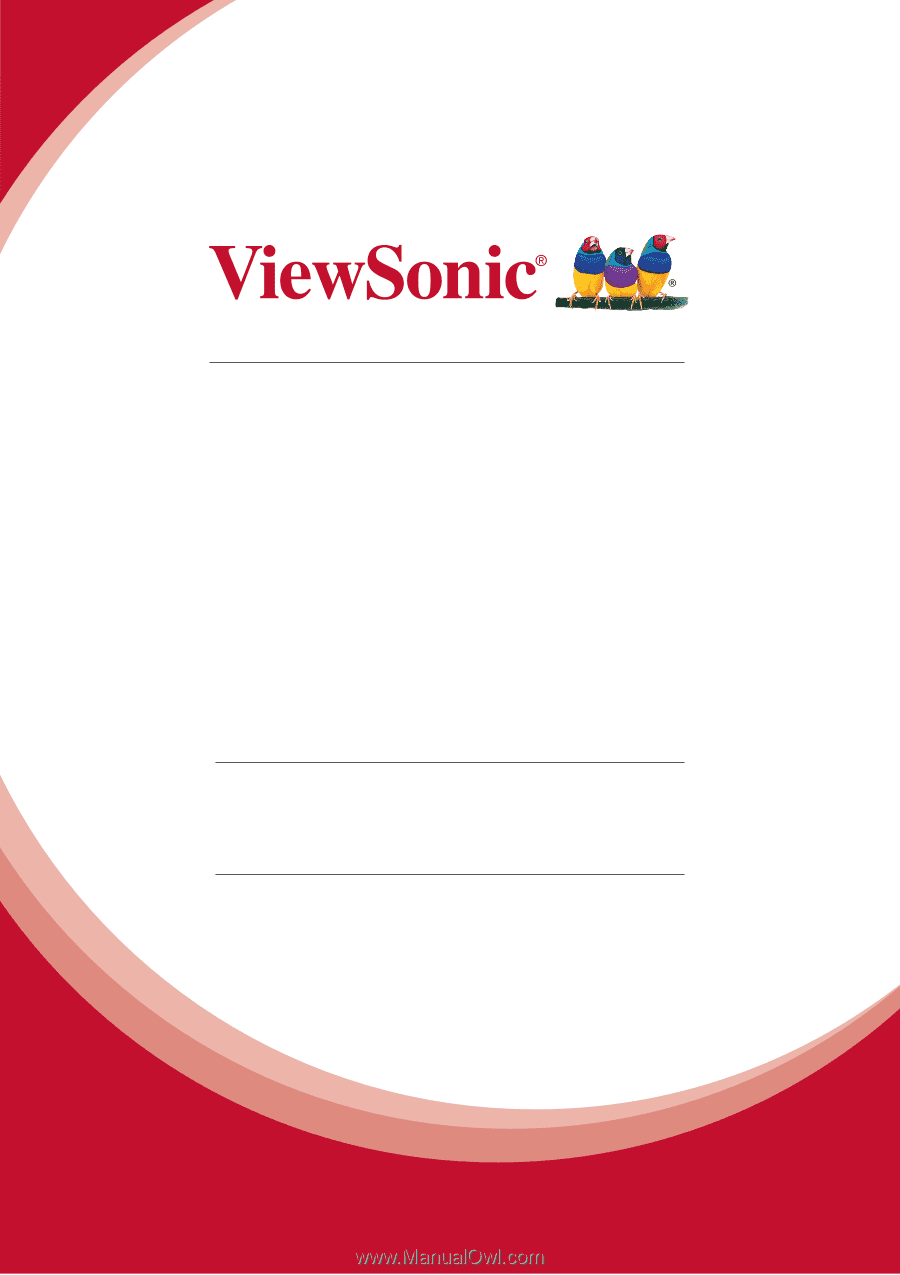
PJD7822HDL
DLP Projector
User Guide
Model No. VS16000
IMPORTANT:
Please read this User Guide to obtain important information on installing
and using your product in a safe manner, as well as registering your product for future
service.
Warranty information contained in this User Guide will describe your limited
coverage from ViewSonic Corporation, which is also found on our web site at http://
www.viewsonic.com in English, or in specific languages using the Regional selection
box in the upper right corner of our website. “Antes de operar su equipo lea cu
idadosamente las instrucciones en este manual”