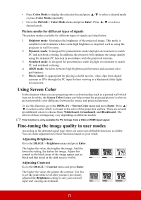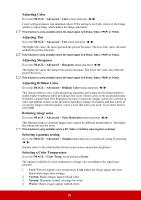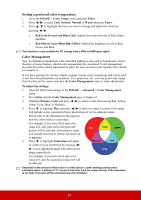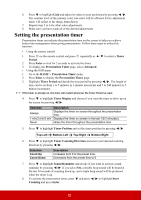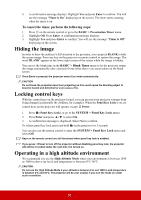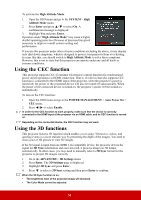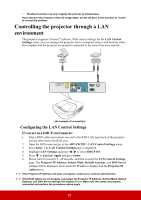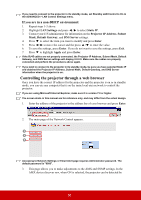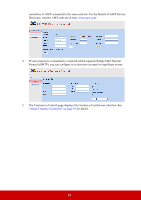ViewSonic PS700W - 3300 Lumens WXGA Ultra Short Throw Projector with HV Keystone - Page 37
Setting the presentation timer
 |
View all ViewSonic PS700W - 3300 Lumens WXGA Ultra Short Throw Projector with HV Keystone manuals
Add to My Manuals
Save this manual to your list of manuals |
Page 37 highlights
6. Press to highlight Gain and adjust its values to your preference by pressing / . The contrast level of the primary color you select will be affected. Every adjustment made will reflect to the image immediately. 7. Repeat steps 3 to 6 for other color adjustments. 8. Make sure you have made all of the desired adjustments. Setting the presentation timer Presentation timer can indicate the presentation time on the screen to help you achieve better time management when giving presentations. Follow these steps to utilize this function: • Using the remote control 1. Press on the remote control and press repeatedly or / to select a Timer Period. 2. Press Enter or wait for 3 seconds to activate the timer. 3. To display the Presentation Timer page, select Advanced. • Using the OSD menu 1. Go to the BASIC > Presentation Timer menu. 2. Press Enter to display the Presentation Timer page. 3. Highlight Timer Period and decide the time period by pressing / . The length of time can be set from 1 to 5 minutes in 1-minute increments and 5 to 240 minutes in 5minute increments. If the timer is already on, the timer will restart whenever the Timer Period is reset. 4. Press to highlight Timer Display and choose if you want the timer to show up on the screen by pressing / . Selection Always 1 min/2 min/3 min Never Description Displays the timer on screen throughout the presentation time. Displays the timer on screen in the last 1/2/3 minute(s). Hides the timer throughout the presentation time. 5. Press to highlight Timer Position and set the timer position by pressing / . Top-Left Bottom-Left Top-Right Bottom-Right 6. Press to highlight Timer Counting Direction and select your desired counting direction by pressing / . Selection Count Up Count Down Description Increases from 0 to the preset time. Decreases from the preset time to 0. 7. Press to highlight Sound Reminder and decide if you want to activate sound reminder by pressing / . If you select On, a double beep sound will be heard at the last 30 seconds of counting down/up, and a triple beep sound will be produced when the timer is up. 8. To activate the presentation timer, press and press / to highlight Start Counting and press Enter. 32