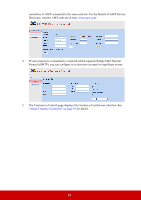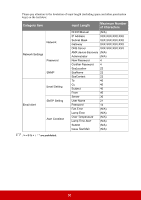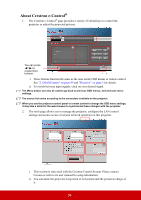ViewSonic PS700W - 3300 Lumens WXGA Ultra Short Throw Projector with HV Keystone - Page 47
Using the projector in standby mode, Adjusting the sound, Turning off the Power On/Off Ring Tone
 |
View all ViewSonic PS700W - 3300 Lumens WXGA Ultra Short Throw Projector with HV Keystone manuals
Add to My Manuals
Save this manual to your list of manuals |
Page 47 highlights
PJLink™, SNMP, AMX and Xpanel formats supported This projector is PJLink™, SNMP V.1, AMX or Xpanel V1.10 compliant. For details, please follow its user guide or website respectively to control and manage projectors. Using the projector in standby mode Some of the projector functions are available in standby mode (plugged in but not turned on). To use these functions, be sure the cable connections are correctly made. For the connection methods, see the Connection chapter. Active VGA Out Selecting On in the POWER MANAGEMENT > Standby Settings > Active VGA Out outputs a VGA signal when the COMPUTER IN 1 and COMPUTER OUT sockets are correctly connected to devices. The projector outputs the signal received only from COMPUTER IN 1. Active Audio Out Selecting On in the POWER MANAGEMENT > Standby Settings > Active Audio Out outputs an audio signal when the AUDIO IN 1 socket is correctly connected to a proper device. LAN Control Selecting On in the ADVANCED > LAN Control Settings > Standby LAN Control allows the projector to provide the network function when it is in standby mode. See "Controlling the projector through a LAN environment" on page 35 for details. Adjusting the sound The sound adjustments made as below will have an effect on the projector speaker. Be sure you have made a correct connection to the projector audio input/output jacks. See "Connection" on page 14 for more details. Adjusting the audio mode 1. Open the OSD menu and go to the BASIC > Audio Settings > Audio Mode menu. 2. Press / to select a preferred audio mode. If available, you can press Audio Mode on the remote control to select a preferred audio mode. Muting the sound 1. Open the OSD menu and go to the BASIC > Audio Settings > Mute menu. 2. Press / to select On. Adjusting the sound level 1. Open the OSD menu and go to the BASIC > Audio Settings > Audio Volume menu. 2. Press / to select a desired sound level. If available, you can press on the remote control to adjust the projector's sound level. Turning off the Power On/Off Ring Tone 1. Open the OSD menu and go to the BASIC > Audio Settings > Power On/Off Ring Tone menu. 2. Press / to select Off. The only way to change Power On/Off Ring Tone is setting On or Off here. Setting the sound mute or changing the sound level will not affect the Power On/Off Ring Tone. 42