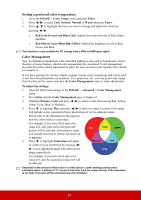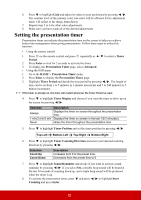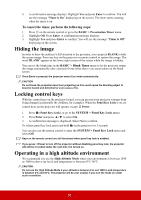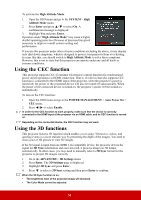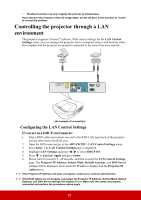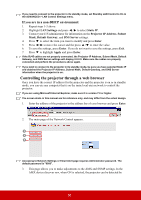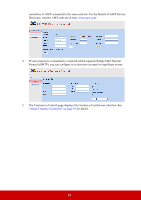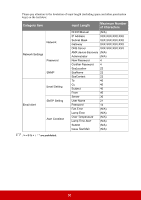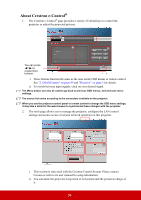ViewSonic PS700W - 3300 Lumens WXGA Ultra Short Throw Projector with HV Keystone - Page 41
Controlling the projector through a web browser, If you are in a non-DHCP environment
 |
View all ViewSonic PS700W - 3300 Lumens WXGA Ultra Short Throw Projector with HV Keystone manuals
Add to My Manuals
Save this manual to your list of manuals |
Page 41 highlights
If you need to connect to the projector in its standby mode, set Standby LAN Control to On in the ADVANCED > LAN Control Settings menu. If you are in a non-DHCP environment: 1. Repeat steps 1-3 above. 2. Highlight LAN Settings and press / to select Static IP. 3. Contact your ITS administrator for information on the Projector IP Address, Subnet Mask, Default Gateway, and DNS Server settings. 4. Press to select the item you want to modify and press Enter. 5. Press / to move the cursor and the press / to enter the value. 6. To save the settings, press Enter. If you do not want to save the settings, press Exit. 7. Press to highlight Apply and press Enter. If the RJ45 cables are not properly connected, the Projector IP Address, Subnet Mask, Default Gateway, and DNS Server settings will display 0.0.0.0. Make sure the cables are properly connected and perform the procedures above again. If you wish to connect to the projector in its standby mode, be sure you have selected Static IP and obtained the Projector IP Address, Subnet Mask, Default Gateway, and DNS Server information when the projector is on. Controlling the projector through a web browser Once you have the correct IP address for the projector and the projector is on or in standby mode, you can use any computer that is on the same local area network to control the projector. If you are using Microsoft Internet Explorer, make sure it is version 7.0 or higher. The screen shots in this manual are for reference only, and may differ from the actual design. 1. Enter the address of the projector in the address bar of your browser and press Enter. 2. The main page of the Network Control appears. 3 4 5 Accessing to Network Settings or Email Alert page requires Administrator password. The default password is "0000". 3. This page allows you to make adjustments to the AMX and SNMP settings. In the AMX device discover row, when ON is selected, the projector can be detected by 36