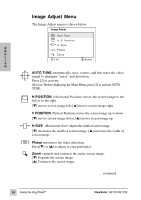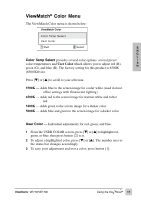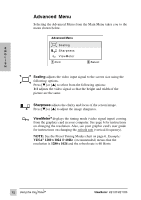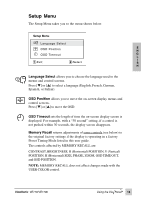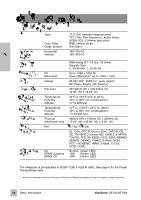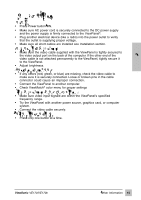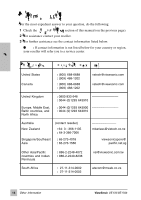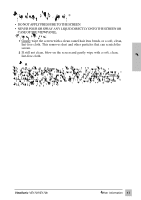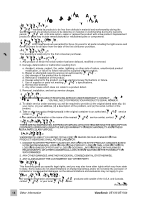ViewSonic VE170B User Manual - Page 16
Troblesooting
 |
View all ViewSonic VE170B manuals
Add to My Manuals
Save this manual to your list of manuals |
Page 16 highlights
T r o u b l e s h o o t in g N o p ow er • Press Power button ON. • Make sure AC power cord is securely connected to the DC power supply and the power supply is firmly connected to the ViewPanel®. • Plug another electrical device (like a radio) into the power outlet to verify that the outlet is supplying proper voltage. • Make sure all short cables are installed see Installation section. P o w e r o n b u t n o s c r e e n im a g e E • Make sure the video cable supplied with the ViewPanel is tightly secured to the video output port on the back of the computer. If the other end of the video cable is not attached permanently to the ViewPanel, tightly secure it to the ViewPanel. N G L I S • Adjust brightness. H W r o n g o r a b n o r m a l c o lo r s • If any colors (red, green, or blue) are missing, check the video cable to make sure it is securely connected. Loose or broken pins in the cable connector could cause an improper connection. • Connect the ViewPanel to another computer. • Check ViewMatch® color menu for proper settings E n t ir e s c r e e n im a g e s c r o ll s ( r o ll s) v e r t ic a ll y • Make sure video input signals are within the ViewPanel's specified frequency range. • Try the ViewPanel with another power source, graphics card, or computer system. • Connect the video cable securely. C o n trol b u tto n s d o n o t w o rk • Press only one button at a time. ViewSonic VE170/VE170b Other Information 1 5