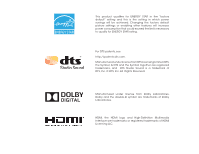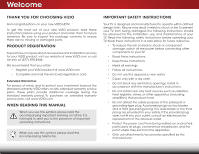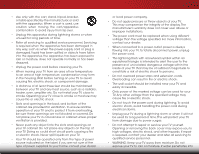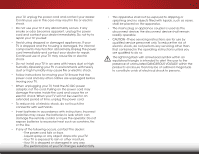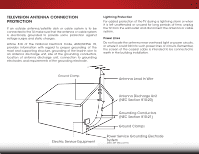Vizio E320-B2 Download
Vizio E320-B2 Manual
 |
View all Vizio E320-B2 manuals
Add to My Manuals
Save this manual to your list of manuals |
Vizio E320-B2 manual content summary:
- Vizio E320-B2 | Download - Page 1
VIZIO USER MANUAL Model: E320-B2 - Vizio E320-B2 | Download - Page 2
This product qualifies for ENERGY STAR in the "factory default" setting and this is the setting in which power savings will be achieved. Changing the factory default picture settings or enabling other features will increase power consumption that could exceed the limits necessary to qualify for - Vizio E320-B2 | Download - Page 3
service plan, visit www.VIZIO.com. WHEN READING THIS MANUAL When you see this symbol, please read the accompanying important warning or notice. It is intended to alert you to the presence of important operating instructions the obsolete outlet. • Protect the power cord from being walked on or pinched - Vizio E320-B2 | Download - Page 4
alert the user to the presence of un-isolated, dangerous voltage within the inside of your TV that may be of sufficient magnitude to constitute a risk of electric shock to persons. • Do not overload power strips and extension cords. Overloading can result in fire or electric shock. • The wall socket - Vizio E320-B2 | Download - Page 5
your TV will not be used for an extended period of time, unplug the power cord. • To reduce risk of electric shock, do not touch the connector with wet hands. • Insert batteries in accordance with instructions. Incorrect polarities may cause the batteries to leak which can damage the remote control - Vizio E320-B2 | Download - Page 6
to the TV, make sure that the antenna or cable system is electrically grounded to provide some protection against voltage surges and static charges. Article 810 of the National Electrical Code, ANSI/NFPSA 70, provides information with regard to proper grounding of the mast and supporting structure - Vizio E320-B2 | Download - Page 7
Table of Contents Installing the TV 3 Inspecting the Package Contents 3 Installing the TV 3 Installing the TV Stand 3 Installing the TV on a Wall 5 Controls and Connections 6 Rear Panel 6 Side Panel 7 Front Panel 8 Remote Control 9 Replacing the Batteries 10 Connecting Your Devices 11 - Vizio E320-B2 | Download - Page 8
to Factory Default Settings 39 Using the Guided Setup Menu 39 Using Guided Setup 39 Using the Info Window 40 Using the USB Media Player 41 Using the USB Media Player 41 Connecting a USB Thumb Drive to the TV 41 Playing USB Media 41 Troubleshooting & Technical Support 43 Specifications 46 - Vizio E320-B2 | Download - Page 9
surface • It is pushed, pulled, or otherwise improperly moved • If an earthquake occurs and the TV is not properly secured INPUT EXIT BACK OK VOL VOL 1 2 4 5 7 8 WIDE 0 MENU GUIDE CH CH 3 6 9 - Remote Control with Batteries Quick Start Guide Power Cord PACKAGE CONTENTS 3 TV ON STAND - Vizio E320-B2 | Download - Page 10
, tighten the pre-installed screw in the center of the base to secure the stand to the TV. 3. Move the TV with attached stand into an upright position and place on a flat, level, and stable surface at least 8 inches from the floor. 4. To ensure proper ventilation, leave at least 1" of space between - Vizio E320-B2 | Download - Page 11
for your TV model: Installing a TV on a wall requires lifting. To prevent injury or damage to the TV, ask someone to help you. Screw Size: Screw Pitch: Screw Length: Hole Pattern: E320-B2 M4 0.70mm 10mm 100mm (V) x 100mm (H) Be sure the mount you choose is capable of supporting the weight of - Vizio E320-B2 | Download - Page 12
Controls and Connections 2 REAR PANEL USB - Connect USB thumb drive to play photos. HDMI - Connect HDMI device. Optical Audio Out - Connect optical/SPDIF audio device, such as home audio receiver. Stereo Audio Out - - Vizio E320-B2 | Download - Page 13
2 SIDE PANEL POWER - Press and hold to turn TV on or off. INPUT - Press to change input source. 7 SIDE PANEL - Vizio E320-B2 | Download - Page 14
2 FRONT PANEL REMOTE SENSOR & POWER INDICATOR When using the remote, aim it directly at this sensor. The power indicator flashes on when the TV turns on, then goes out after several seconds. To keep the power indicator on as long as the TV is on, see Turning the Power Indicator On or Off on page 37 - Vizio E320-B2 | Download - Page 15
previous on-screen menu. VOLUME UP/DOWN Increase or decrease loudness of the audio. MUTE Turn the audio off or on. NUMBER PAD Manually enter a channel. WIDE Switch the display mode. 2 INPUT EXIT BACK OK VOL VOL 1 2 4 5 7 8 WIDE 0 MENU GUIDE CH CH 3 6 9 - POWER Turn TV on or off. MENU - Vizio E320-B2 | Download - Page 16
2 Replacing the Batteries 1. Remove the battery cover. 2. Insert two batteries into the remote control. Make sure that the (+) and (-) symbols on the batteries match the (+) and (-) symbols inside the battery compartment. 3. Replace the battery cover. 10 - Vizio E320-B2 | Download - Page 17
(not included) to the TV and the device. 4. Turn the TV and your device on. Set the TV's input to match the connection you used (HDMI, Component, etc). BACK OF TV 11 3 Cable/Satellite Box DVD/Blu-ray Player Game Console HDMI CABLE BEST • DIGITAL • HD VIDEO (1080p)* • HD AUDIO COMPONENT CABLE - Vizio E320-B2 | Download - Page 18
CONNECTING A DEVICE - AUDIO AND VIDEO CABLE TYPES AV CABLE AV cables (or Composite cables) are the traditional way of connecting your devices to your TV. Video signals are sent over the yellow connector while audio is sent over the red and white connectors. COAXIAL CABLE Coaxial cables are are the - Vizio E320-B2 | Download - Page 19
video along with multi-channel surround audio. HDMI-connected devices have the ability to automatically adjust themselves for optimal viewing. • HD Video Resolutions up to 1080p • HD Audio • Digital Connection • Audio and Video Signals HDMI HDMI BETTER 13 - Vizio E320-B2 | Download - Page 20
your audio device off. 3. Connect the appropriate cable (not included) to the TV and the device. 4. Turn the TV and your device on. 3 Home Audio Receiver VIZIO Sound Bar HDMI CABLE BEST • ARC 2-WAY COMMUNICATION • 2.0-5.1 DIGITAL AUDIO • PCM, DTS, DOLBY DIGITAL OPTICAL/SPDIF CABLE BETTER • PCM - Vizio E320-B2 | Download - Page 21
digital multi-channel surround audio through a single HDMI cable.Audio Return Channel-enabled (ARC)TVs allow audio to be sent over an already connected HDMI cable,eliminating the need for a Video Signals COMPONENT VIDEO L R Optical/SPDIF DIGITAL OPTICAL AUDIO HDMI HDMI GOOD BETTER 15 BEST - Vizio E320-B2 | Download - Page 22
built-in tuner to your home audio receiver through a separate audio connection. RCA (Audio) Your TV HDMI Your Home Audio Receiver HDMI Your TV HDMI With an HDMI ARC setup, the audio connection between your TV and Home Audio Receiver can be removed. The HDMI cable will transmit audio signal to - Vizio E320-B2 | Download - Page 23
be installed and the power cord should be connected to an electrical outlet. • Your devices should be connected. To complete the first-time setup: 1. Press the Power/Standby button on the remote. The TV powers on and the Setup App starts. INPUT EXIT MENU OK BACK GUIDE 2. Use the Arrow - Vizio E320-B2 | Download - Page 24
on the remote. From this menu, you can: • Adjust the Picture settings • Adjust the Audio settings • Activate the Sleep Timer • Adjust the Tuner settings • Set up Closed Captioning • Name the TV Inputs • Adjust TV Settings • Access the Guided Setup VIZIO TV SETTINGS Picture Audio Timers Tuner - Vizio E320-B2 | Download - Page 25
TV. 19 The TV can display images in five different modes: Normal, Stretch, Panoramic, Wide, and Zoom. Each mode displays the picture differently. To change the screen aspect ratio: 1. Press the WIDE button on the remote is only available when the TV is displaying a 720p/1080i source. • Panoramic - Vizio E320-B2 | Download - Page 26
ENERGY STAR® requirements. For the best picture, use Calibrated mode. To reduce video delay (lag) when gaming, use Game mode. • Calibrated Dark mode sets the picture settings to values perfect for watching TV in a dark room. • Vivid mode sets the picture settings to values that produce a brighter - Vizio E320-B2 | Download - Page 27
Cool produces a blue-hued picture. • Computer optimizes the Sleep Timer picPitcuturree forAuudsioe monitor. as a PC • Normal is optimized for television viewing. Ne•tworkCuSestttiongms alHloelpws you to manually change each of the color temperature settings: VIZIO COLOR TEMPERATURE Color - Vizio E320-B2 | Download - Page 28
picture settings: 1. From the PICTURE menu, use the Arrow buttons on the remote to highlight Advanced, then press OK. 2. Use the Arrow buttons on the remote to highlight Advanced Picture, then press OK.The ADVANCED PICTURE menu is displayed. VIZIO ADVANCED PICTURE Black Detail Backlight Control - Vizio E320-B2 | Download - Page 29
menu, use the Arrow buttons to highlight Advanced, then press OK. 2. Use the Arrow buttons on the remote to highlight Reset Picture Mode, then press OK. The TV displays, "Select Reset to restore factory default picture settings.". 3. Highlight Reset and press OK. 4. Press the EXIT button on the - Vizio E320-B2 | Download - Page 30
, then press Left/Right Arrow buttons to change the setting: • TV Speakers - Turns the built-in speakers on or off. VIZIO AUDIO TV Speakers Surround Sound Volume Leveling Balance - Lip Sync - Digital Audio Out Analog Audio Out Equalizer Settings Reset Audio Mode On On On + + PCM Fixed - Vizio E320-B2 | Download - Page 31
timer will turn the TV off after a set period of time. To use the sleep timer: 1. Press the MENU button on the remote. The on-screen menu is displayed. 2. Use the Arrow buttons on the remote to highlight Timers and press OK. The TIMERS menu is displayed. VIZIO TIMERS Sleep Timer Auto Power Off - Vizio E320-B2 | Download - Page 32
menu, use the Up/Down Arrow buttons on the remote to highlight Auto Power Off. 2. Use the Left/Right Arrow buttons on the remote to change whether the TV will turn off. If you don't want the TV to turn off when there is no signal, change the setting to Off. Otherwise, select 10 minutes. 3. When you - Vizio E320-B2 | Download - Page 33
the-air) or Cable (Out-of-the-wall) connections. 1. From the TUNER menu, Scanning for Channels Before the TV can detect and display channels and the EXIT button on the remote. VIZIO CHANNEL SCAN Channel Scan Digital remote. Input Wide CC Sleep Timer Picture Audio Network Settings Help 27 - Vizio E320-B2 | Download - Page 34
press OK. The TV scans for the channel. 4. When the TV is done scanning for the channel, press the EXIT button on the remote. VIZIO ADD ANALOG CHANNEL to completely block a channel from being viewed, use the parental controls. See Locking and Unlocking ABC Channels on page 34. Input Wide CC - Vizio E320-B2 | Download - Page 35
is displayed. 2. Select your preferred language: English, Español, or Français. Press OK. 3. Press the EXIT button on the remote. Wide Zoom Normal Panoramic Exit 2D 3D ABC Input Wide CC VIZIO DIGITAL LANGUAGE English Français Español Sleep Timer Picture Audio Network Settings Help 29 - Vizio E320-B2 | Download - Page 36
STYLE menu appears as shown. 3. Use the Up/Down Arrow buttons on the remote to WihdeighlZigoohmt theNosrmeatltinPganoyroamuicwish to change, then use the Left/ Right Arrow buttons to change the setting: VIZIO DIGITAL CLOSED CAPTIONS STYLE Caption Style Custom Text Style As Broadcast Text Size - Vizio E320-B2 | Download - Page 37
the appearance of the closed captions, press the EXIT button on the remote. In the example below, the closed caption text is green, the stays the same until the signal from the TV or a device moves it out of the way of a changing picture. • Opaque background, transparent window-Only a strip - Vizio E320-B2 | Download - Page 38
. ABC Input Wide CC Sleep Timer Picture Audio VIZIO NAME INPUT Input Labels Blu-ray_ HDMI-1 abc def ghi j k l mn o p q r s t u v wx y z 0 123456789 .@# .com Space OK Cancel Select the input name from a list of common device names (Blu-ray, Cable Box, DVD, etc). Network Settings Help 32 - Vizio E320-B2 | Download - Page 39
settings • Reset TV Settings & Set up Admin Controls VIZIO SYSTEM System Information Menu Language Time and Local Settings Parental Controls CEC Power Indicator Reset & Admin English Off Displaying System Information To display a summary of the TV settings: 1. Press the MENU button on the remote - Vizio E320-B2 | Download - Page 40
5 Using the Parental Controls The TV's parental controls allow you to prevent the TV from displaying certain channels or programs without a password. Accessing the Parental Controls Menu To access the Parental Controls menu: 1. Press the MENU button on the remote. The on-screen menu is displayed. - Vizio E320-B2 | Download - Page 41
PARENTAL CONTROLS menu, highlight RESET LOCKS and press OK. The TV displays, "Are you sure you want to RESET ALL LOCKS SETTINGS to the factory defaults?" 2. Highlight Yes and press OK. If you want to block all unrated content, highlight Block Unrated Shows and use the Arrow buttons on the remote to - Vizio E320-B2 | Download - Page 42
) and press OK. 5. Press the EXIT button on the remote. Setting the Time Zone To ensure the correct time is displayed when you press the GUIDE button, set the TV's time zone: 1. Press the MENU button on the remote. The on-screen menu is displayed. 2.WiUdese thZoeomArroNwormbaul ttPoannosraominc - Vizio E320-B2 | Download - Page 43
function to determine if your device is connected and supports CEC. 5. Press the EXIT button on the remote. Turning the Power Indicator On or Off The Power Indicator on the front of your TV normally does not glow when the TV is on. You can change this setting if you prefer the light to be on. To - Vizio E320-B2 | Download - Page 44
• Reset the TV settings • Restore the TV to its factory default settings • Start the Store Demo VIZIO RESET & ADMIN Reset TV Settings Reset TV to Factory Defaults Store Demo 5 Resetting the TV Settings To reset the TV's picture and audio settings: 1. Press the MENU button on the remote. The on - Vizio E320-B2 | Download - Page 45
. 7. Wait for the TV to turn off. The TV will turn back on shortly afterward and the Setup App will begin. USING THE GUIDED SETUP MENU Using Guided Setup The TV's Setup App can be used to easily set up the TV tuner. To use guided setup: 1. Press the MENU button on the remote. The on-screen menu - Vizio E320-B2 | Download - Page 46
, and display information. • Press the GUIDE button two times to display the program title, program rating, audio information, and the start and end times of the program. Channel/Input Information 28-1 KCET-HD 1080p Oliver's Holiday Surprise 6:15pm TV-PG (V) Dolby Digital Stereo Normal 11 - Vizio E320-B2 | Download - Page 47
connect a USB thumb drive to your TV and view photos. USB PORT Connecting a USB Thumb Drive to the TV 1. Turn the TV off. Connect your USB thumb drive to the USB port on the back of the TV. 2. Press the Power/Standby button on the remote or touch the Power control on the side of the TV to turn it on - Vizio E320-B2 | Download - Page 48
to Sources the previous screen. Displays connected USB devices. To change source, highlight it and press OK. VIZIO Photo USB1: Back Button Highlight and press Thumbnails or Folders Adjust Slideshow Settings root Start Slideshow Sort: Name A-Z View: Thumbnails Settings File Name: D 1920x1080 - Vizio E320-B2 | Download - Page 49
Troubleshooting & Technical Support A DO YOU HAVE QUESTIONS? LET US HELP! YOUR PRODUCT INCLUDES FREE LIFETIME TECH SUPPORT The VIZIO support team is highly trained and is based in the United States. We can help with: • New Product Setup • Connecting Your Devices • Technical Problems • And More - Vizio E320-B2 | Download - Page 50
differ; see your device's user manual for details. • Adjust Brightness, Contrast, or Backlight. See Adjusting the Picture Settings on page 20. • Press the INPUT button on the remote to select a different input source. There is no sound. • Press Volume Up on the remote control. • Press the MUTE - Vizio E320-B2 | Download - Page 51
for the best signal. The picture is distorted. • Nearby electrical devices may be interfering with the TV. Separate the TV from electrical • Use the Volume Up/Down buttons on the remote to adjust the volume. When I change input source, the display image changes size. • The TV remembers the viewing - Vizio E320-B2 | Download - Page 52
Viewable Area: Dimensions w/ Stand: w/o Stand: Weight w/ Stand: w/o Stand: TV Type: Refresh Rate: Maximum Resolution: Pixel Pitch: Response Time: Brightness: Viewing Angle: HDMI Inputs: Component Video Inputs: Composite Inputs: RF Antenna Input: USB 2.0 Ports: Audio Outputs: E320-B2 32" Class 31.50 - Vizio E320-B2 | Download - Page 53
OSD Language: Remote Control Model: Certifications: Compliance: Voltage Range: Power Consumption: Standby Power: B E320-B2 English, Spanish, French XRT020 UL, FCC Class B, HDMI, Dolby Digital Energy Star 120V @ 60 Hz 30.01W - Vizio E320-B2 | Download - Page 54
and shipping material or packaging that affords an equal degree of protection.VIZIO Technical Support will provide instructions for packing and shipping the covered Product to the VIZIO service center. Limitations and Exclusions VIZIO's one-year limited warranty only covers defects in materials and - Vizio E320-B2 | Download - Page 55
device, pursuant to Part 15 of the FCC accordance with the instructions, may cause user's authority to operate the equipment. 2. Shielded interface cables and AC power cord, if any, must be used in order to comply with the emission limits. 3. The manufacturer is not responsible for any radio or TV - Vizio E320-B2 | Download - Page 56
© 2013 VIZIO INC. ALL RIGHTS RESERVED. 131021OC-NC

VIZIO
USER MANUAL
Model: E320-B2