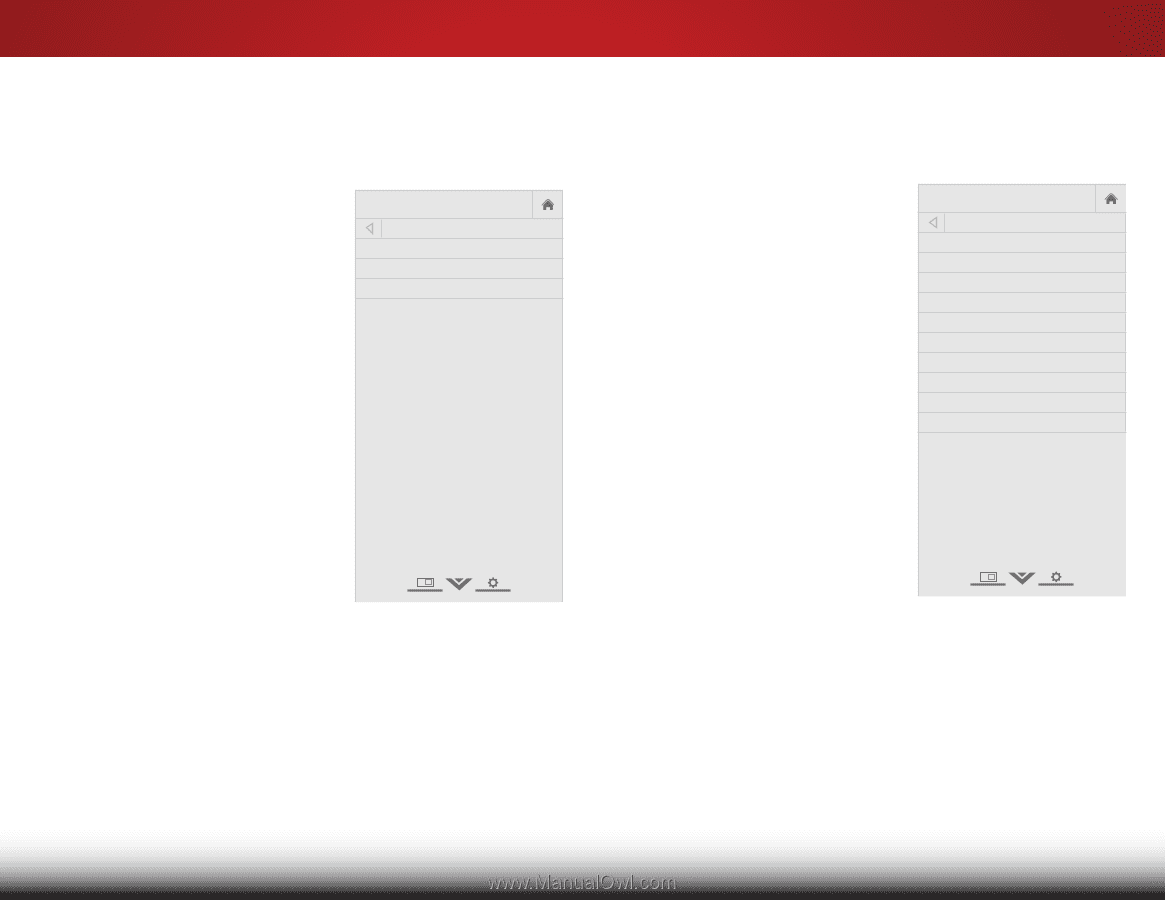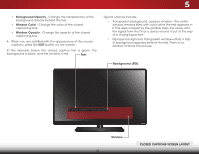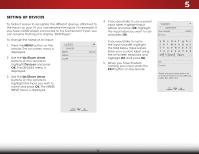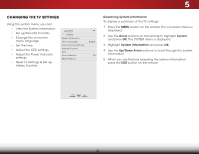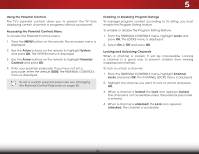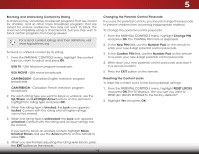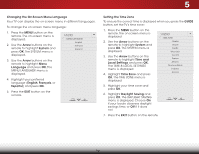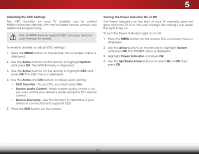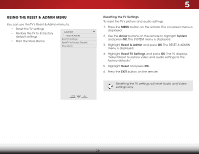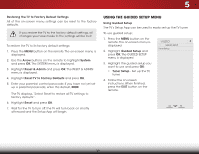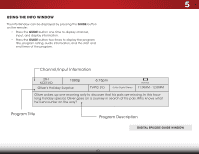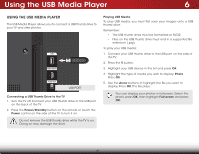Vizio E320-B2 Download - Page 42
Changing the On-Screen Menu Language, Setting the Time Zone, The TIME & LOCAL SETTINGS
 |
View all Vizio E320-B2 manuals
Add to My Manuals
Save this manual to your list of manuals |
Page 42 highlights
5 Changing the On-Screen Menu Language Your TV can display the on-screen menu in different languages. To change the on-screen menu language: 1. Press the MENU button on the remote. The on-screen menu is displayed. 2. Use the Arrow buttons on the remote to highlight System and press OK. The SYSTEM menu is displayed. VIZIO MENU LANGUAGE English Français Español 3. Use the Arrow buttons on the remote to highlight Menu Language and press OK. The MENU LANGUAGE menu is displayed. 4. Highlight your preferred language (English, Français, or Español) and press OK. 5. Press the EXIT button on the remote. Setting the Time Zone To ensure the correct time is displayed when you press the GUIDE button, set the TV's time zone: 1. Press the MENU button on the remote. The on-screen menu is displayed. 2.WiUdese thZoeomArroNwormbaul ttPoannosraominc the remote to highlight System and press OK. The SYSTEM menu is displayed. 3. ExUitse th2eD Arrow3Dbuttons on the remote to highlight Time and Local SettingsABaC nd press OK. The TIME & LOCAL SETTINGS menu is displayed. Input Wide CC 4. Highlight Time Zone and press OK. The TIME ZONE menu is displayed. 5. STliHm eeeigpr hligPichtutreyouArutdimio e zone and press OK. VIZIO TIME ZONE Alaska Hawaii Pacific Mountain Central Eastern Atlantic Newfoundland Indiana Arizona 6. Highlight Daylight Saving and NeptwroerkssSOettKin.gTsheHDelApYLIGHT SAVING menu is displayed. Choose On if your locale observes daylight savings time, or Off if it does not. 7. Press the EXIT button on the remote. 36