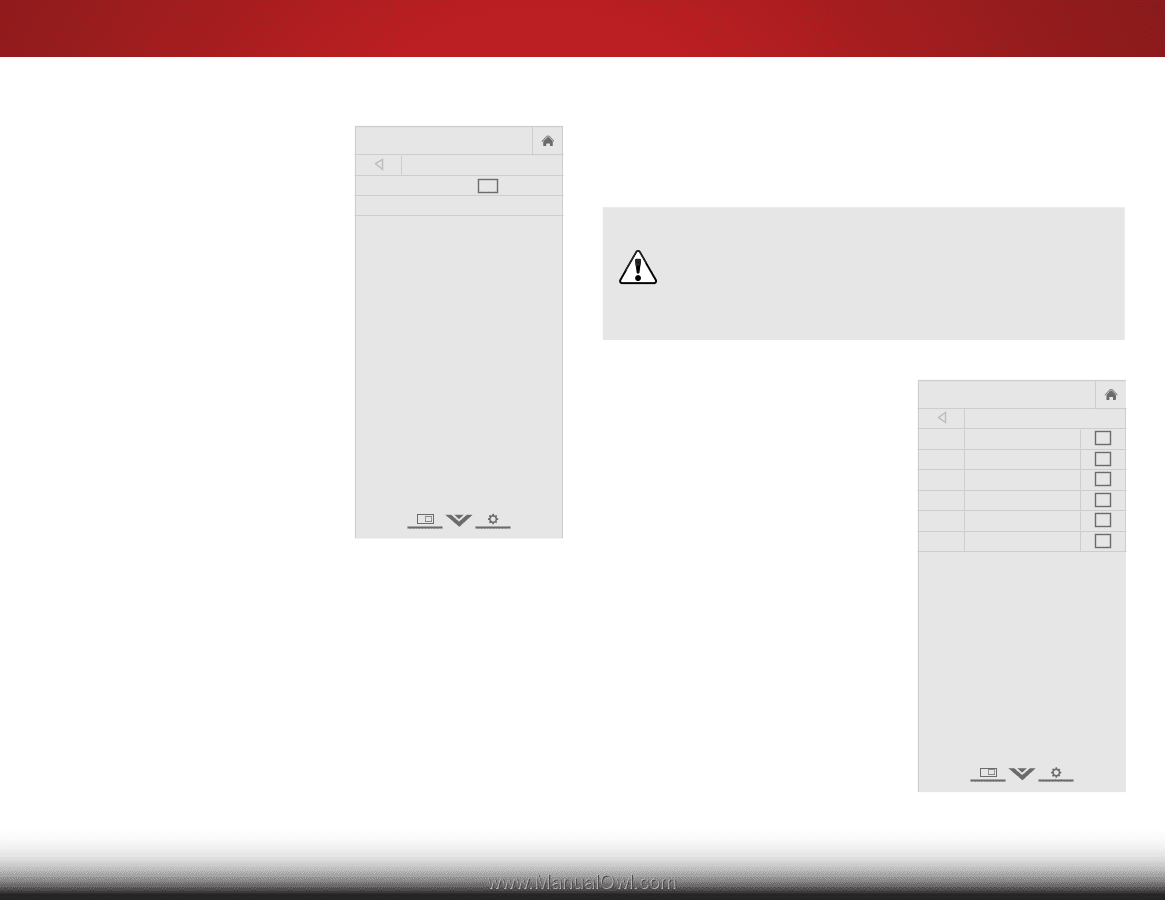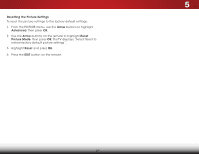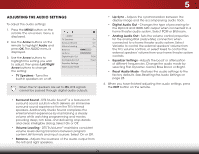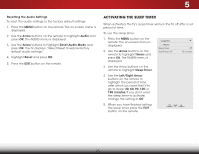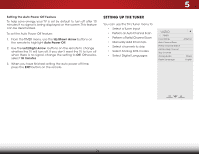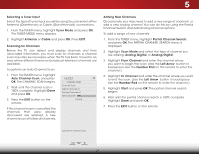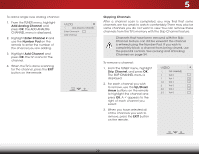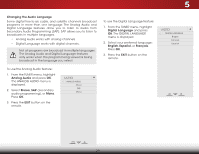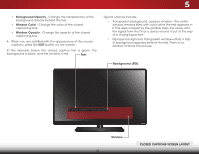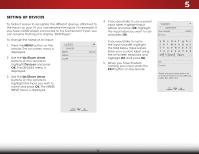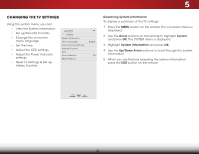Vizio E320-B2 Download - Page 34
Skipping Channels, Locking and Unlocking, Channels
 |
View all Vizio E320-B2 manuals
Add to My Manuals
Save this manual to your list of manuals |
Page 34 highlights
To add a single new analog channel: 1. From the TUNER menu, highlight Add Analog Channel and press OK. The ADD ANALOG CHANNEL menu is displayed. 2. Highlight Enter Channel # and use the Number Pad on the remote to enter the number of the channel you are adding. 3. Highlight Add Channel and press OK. The TV scans for the channel. 4. When the TV is done scanning for the channel, press the EXIT button on the remote. VIZIO ADD ANALOG CHANNEL Enter Channel # Add Channel 5 Skipping Channels After a channel scan is completed, you may find that some channels are too weak to watch comfortably. There may also be some channels you do not want to view. You can remove these chWaidne nelZsoofm rom NthoremaTl V'Psamnoreammicory with the Skip Channel feature. Channels that have been removed with the Skip Channel feature can still be viewed if the channel Exit i2sDentere3Dd using the Number Pad. If you wish to completely block a channel from being viewed, use the parental controls. See Locking and Unlocking ABC Channels on page 34. Input Wide CC To remove a channel: 1. From the TUNER menu, highlight STliSTm ehekepreipSCKPiIhcPtauCrneHnAeANlu, dNaionELdmperensus OK. is displayed. 2. For each channel you wish NettwoorrkemSeottvineg,s useHeltphe Up/Down Arrow buttons on the remote to highlight the channel and press OK. A P appears to the right of each channel you select. VIZIO SKIP CHANNEL 1 Test 0 1 Test 1 P 1-2 Test 2 P 2 Test 3 2-2 Test 4 P 2-3 Test 5 3. When you have selected all of the channels you wish to remove, press the EXIT button on the remote. 28