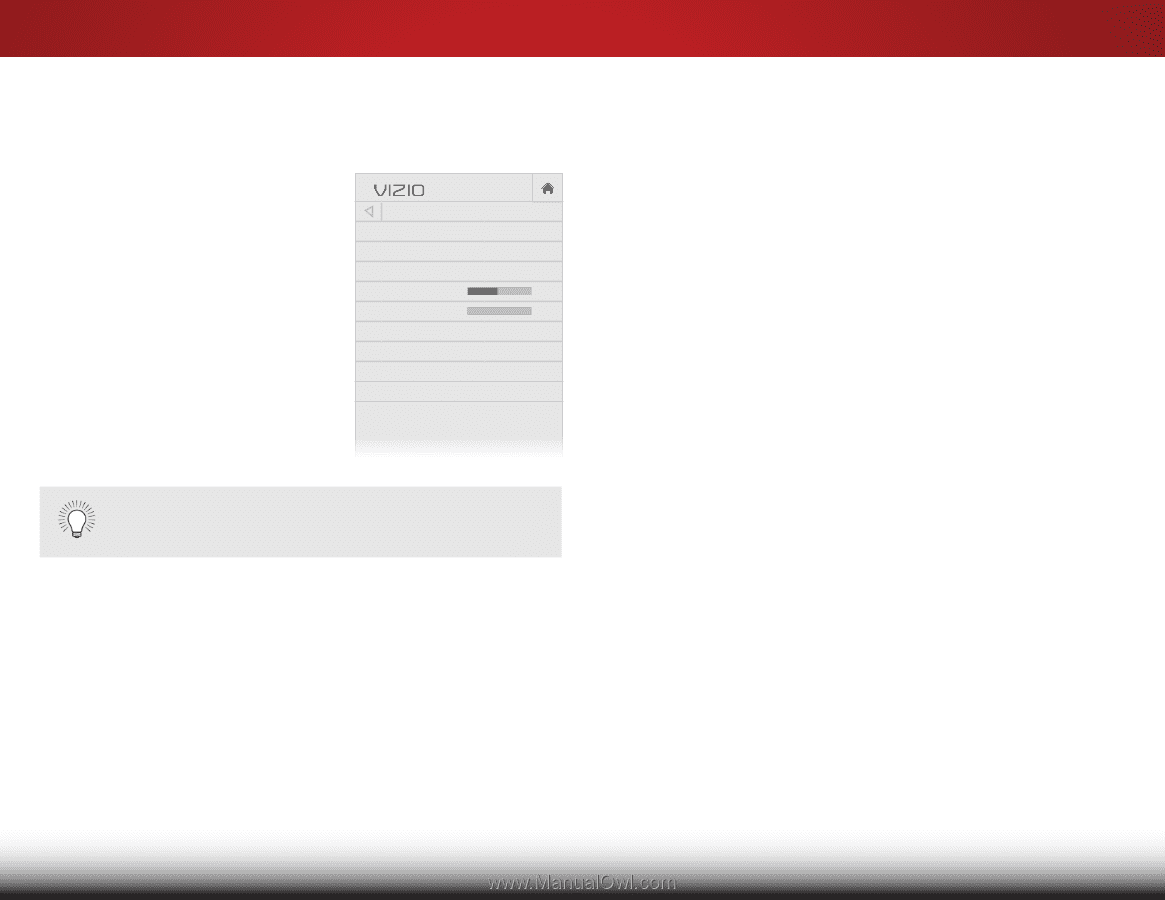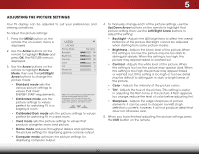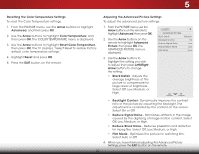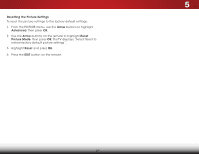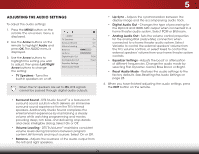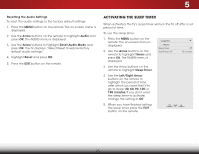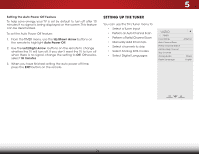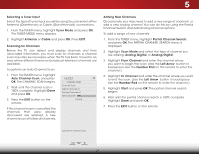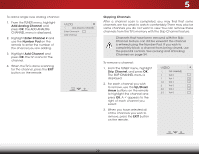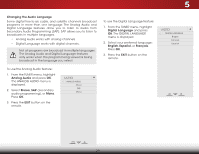Vizio E320-B2 Download - Page 30
Adjusting the Audio Settings
 |
View all Vizio E320-B2 manuals
Add to My Manuals
Save this manual to your list of manuals |
Page 30 highlights
5 ADJUSTING THE AUDIO SETTINGS To adjust the audio settings: 1. Press the MENU button on the remote. The on-screen menu is displayed. 2. Use the Arrow buttons on the remote to highlight Audio and press OK. The AUDIO menu is displayed. 3. Use the Arrow buttons to highlight the setting you wish to adjust, then press Left/Right Arrow buttons to change the setting: • TV Speakers - Turns the built-in speakers on or off. VIZIO AUDIO TV Speakers Surround Sound Volume Leveling Balance - Lip Sync - Digital Audio Out Analog Audio Out Equalizer Settings Reset Audio Mode On On On + + PCM Fixed When the TV speakers are set to On, DTS signals cannot be passed through digital audio outputs. • Surround Sound - DTS Studio Sound™ is a feature-rich surround sound solution which delivers an immersive surround sound experience from the TV's internal speakers. Additionally, Studio Sound completes the entertainment experience by maintaining a steady volume while watching programming and movies, providing deep, rich bass, and delivering crisp details and clear, intelligible dialog. Select On or Off. • Volume Leveling - DTS TruVolume™ maintains consistent volume levels during transitions between program content, AV formats and input sources. Select On or Off. • Balance - Adjusts the loudness of the audio output from the left and right speakers. • Lip Sync - Adjusts the synchronization between the display image and the accompanying audio track. • Digital Audio Out - Changes the type of processing for the Optical and HDMI ARC output when connected to a home theater audio system. Select PCM or Bitstream. • Analog Audio Out - Sets the volume control properties Wide foZroothme aNnoarmloalg PRaCnoAram(riced/white) connectors when connected to a home theater audio system. Select Variable to control the external speakers' volume from the TV's volume controls, or select Fixed to control the Exit ext2eDrnal sp3Deakers' volume from your home theater system controls. • Equalizer SAeBCttings - Adjusts the boost or attenuation of different frequencies. Change the audio mode by Input seleWcidteing FClaCt, Dynamic, Center, Bass Boost, or Bright. • Reset Audio Mode - Restores the audio settings to the factory defaults. See Resetting the Audio Settings on page 25. 4. STliWm eeephr enPiycotuure Audio have finished adjusting the audio settings, press the EXIT button on the remote. Network Settings Help 24