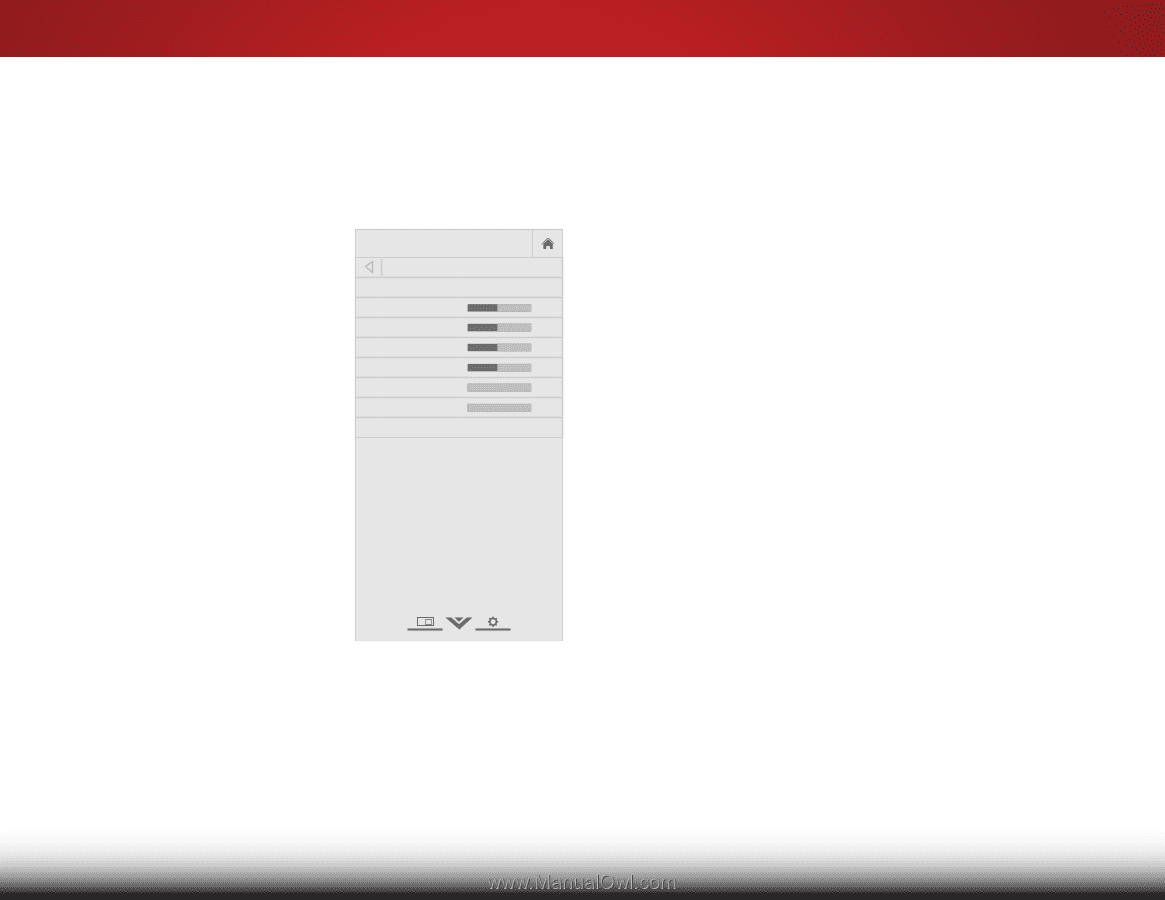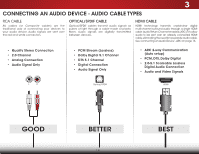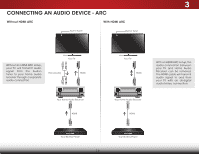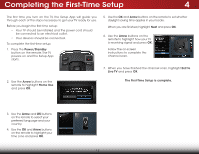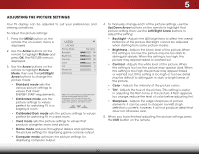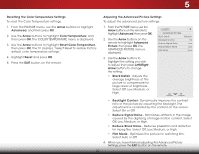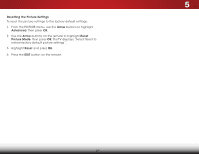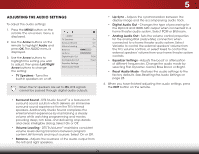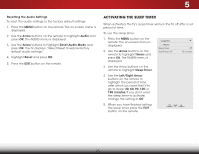Vizio E320-B2 Download - Page 26
Adjusting the Picture Settings, Arrow, Picture, Left/Right, Up/Down Arrow, Left/Right Arrow - calibration
 |
View all Vizio E320-B2 manuals
Add to My Manuals
Save this manual to your list of manuals |
Page 26 highlights
5 ADJUSTING THE PICTURE SETTINGS Your TV display can be adjusted to suit your preferences and viewing conditions. To adjust the picture settings: 1. Press the MENU button on the remote. The on-screen menu is displayed. 2. Use the Arrow buttons on the remote to highlight Picture and press OK. The PICTURE menu is displayed. 3. Use the Arrow buttons on the remote to highlight Picture Mode, then use the Left/Right Arrow buttons to change the picture mode: VIZIO PICTURE Picture Mode Backlight Brightness Contrast Color Tint Sharpness Advanced Standard - + 50 - + 50 - + 50 - + 50 - +0 - +0 • Standard mode sets the various picture settings to values that meet ENERGY STAR® requirements. • Calibrated mode sets the picture settings to values perfect for watching TV in a brightly-lit room. Select from preset picture modes. Standard picture mode meets ENERGY STAR® requirements. For the best picture, use Calibrated mode. To reduce video delay (lag) when gaming, use Game mode. • Calibrated Dark mode sets the picture settings to values perfect for watching TV in a dark room. • Vivid mode sets the picture settings to values that produce a brighter, more vivid picture. • Game mode reduces throughput delays and optimizes the picture settings for displaying game console output. • Computer mode optimizes the picture settings for displaying computer output. 4. To manually change each of the picture settings, use the Up/Down Arrow buttons on the remote to highlight that picture setting, then use the Left/Right Arrow buttons to adjust the setting: • Backlight - Adjusts the LED brightness to affect the overall brilliance of the picture. Backlight cannot be adjusted when starting from some picture modes. • Wide BrZiogom htneNsosrm-aAl dPjaunsotrsamtihc e black level of the picture. When this setting is too low, the picture may be too dark to distinguish details. When this setting is too high, the picture may appear faded or washed out. Exit 2D 3D • Contrast - Adjusts the white level of the picture. When this setting is too low, the picture may appear dark. When this settingABisC too high, the picture may appear faded or washed out. If the setting is too high or too low, detail Input maWyidbee difCfiCcult to distinguish in dark or bright areas of the picture. • Color - Adjusts the intensity of the picture colors. • Sleep Timer TinPtic-tuAredjuAsutdsiothe hue in adjusting the flesh of the tones picture. This setting is useful in the picture. If flesh appears too orange, reduce the level of color before adjusting tint. • Sharpness - Adjusts the edge sharpness of picture NetworkeleSemttinegns ts. HItelcpan be used to sharpen non-HD (high definition) content; however, it will not produce detail that does not otherwise exist. 5. When you have finished adjusting the picture settings, press the EXIT button on the remote. 20