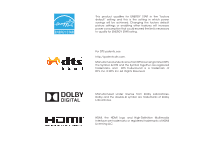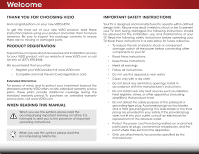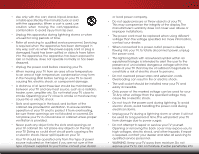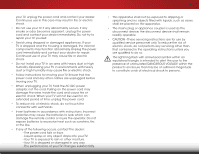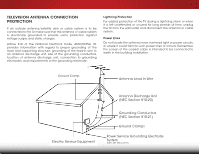Vizio E390-B0 Download
Vizio E390-B0 Manual
 |
View all Vizio E390-B0 manuals
Add to My Manuals
Save this manual to your list of manuals |
Vizio E390-B0 manual content summary:
- Vizio E390-B0 | Download - Page 1
VIZIO USER MANUAL Model: E390-B0 - Vizio E390-B0 | Download - Page 2
This product qualifies for ENERGY STAR in the "factory default" setting and this is the setting in which power savings will be achieved. Changing the factory default picture settings or enabling other features will increase power consumption that could exceed the limits necessary to qualify for - Vizio E390-B0 | Download - Page 3
• To reduce the risk of electric shock or component damage, switch off the power before connecting other components to your TV. • Read these instructions. • Keep these instructions. • Heed all warnings. • Follow all instructions. • Do not use this apparatus near water. • Clean only with a dry cloth - Vizio E390-B0 | Download - Page 4
TV cabinet. Do not place any objects on the top of your TV. Doing so could short circuit parts causing a fire or electric shock. Never spill liquids on your TV. • Your TV should be operated only from the type of power TV from damage due to power surges. • Do not attempt to repair or service your TV - Vizio E390-B0 | Download - Page 5
your TV will not be used for an extended period of time, unplug the power cord. • To reduce risk of electric shock, do not touch the connector with wet hands. • Insert batteries in accordance with instructions. Incorrect polarities may cause the batteries to leak which can damage the remote control - Vizio E390-B0 | Download - Page 6
cable is intended to be connected to earth in the building installation. Ground Clamp Antenna Lead In Wire Electric Service Equipment Antenna Discharge Unit (NEC Section 810-20) Grounding Conductors (NEC Section 810-21) Ground Clamps Power Service Grounding Electrode System (NEC ART 250, part H) - Vizio E390-B0 | Download - Page 7
Package Contents 3 Installing the TV 3 Installing the TV Stand 3 Installing the TV on a Wall 5 Controls and Connections 6 Rear Panel 6 Side Panel 7 Front Panel 8 Remote Control 9 Replacing the Batteries 10 Connecting Your Devices 11 Connecting A Device 11 Connecting a Device - Audio and - Vizio E390-B0 | Download - Page 8
to Factory Default Settings 41 Using the Guided Setup Menu 42 Using Guided Setup 42 Using the Info Window 43 Using the USB Media Player 44 Using the USB Media Player 44 Connecting a USB Thumb Drive to the TV 44 Playing USB Media 44 Troubleshooting & Technical Support 46 Specifications 49 - Vizio E390-B0 | Download - Page 9
in two ways: • On a flat surface, using the included stand • On a wall, using a VESA-standard wall mount (not included) Installing the TV Stand Your TV includes a stand designed to support the weight of the TV and keep it from falling over. However, the TV can still fall over if: • It is placed on - Vizio E390-B0 | Download - Page 10
take part in the base installation. 2. Place the TV screen-down on a certain, flat surface. To prevent scratches or damage to the screen, place the TV on Phillips screws using a Phillips screwdriver as shown. 4. Move the TV with attached stand into an upright position and place on a flat, level, and - Vizio E390-B0 | Download - Page 11
E390-B0 M4 0.70mm 12mm 100mm (V) x 100mm (H) Be sure the mount you choose is capable of supporting the weight of the TV. After you have determined that you have the correct mount for your TV, you can begin the installation. To install your TV on a wall: 1. Disconnect any cables connected to your TV - Vizio E390-B0 | Download - Page 12
USB thumb drive to play photos. HDMI - Connect HDMI device. Optical Audio Out - Connect optical/SPDIF audio device, such as home audio receiver. Stereo Audio Out - Connect RCA audio device, such as sound bar. Coaxial - Connect coaxial cable from cable, satellite, or antenna. Component/Composite - Vizio E390-B0 | Download - Page 13
2 SIDE PANEL POWER - Press and hold to turn TV on or off. INPUT - Press to change input source. 7 SIDE PANEL - Vizio E390-B0 | Download - Page 14
2 FRONT PANEL REMOTE SENSOR & POWER INDICATOR When using the remote, aim it directly at this sensor. The power indicator flashes on when the TV turns on, then goes out after several seconds. To keep the power indicator on as long as the TV is on, see Turning the Power Indicator On or Off on page 39 - Vizio E390-B0 | Download - Page 15
the audio off or on. NUMBER PAD Manually enter a channel. WIDE Switch the display mode. 9 2 POWER Turn TV on or off. INFO Display the info window. MENU Display the on-screen menu. ARROW Navigate the on-screen menu. GUIDE Display the info window. V BUTTON Open the USB photo viewer. CHANNEL UP/DOWN - Vizio E390-B0 | Download - Page 16
2 Replacing the Batteries 1. Remove the battery cover. 2. Insert two batteries into the remote control. Make sure that the (+) and (-) symbols on the batteries match the (+) and (-) symbols inside the battery compartment. 3. Replace the battery cover. 10 - Vizio E390-B0 | Download - Page 17
port that matches an available port on the TV (HDMI, Component, etc). 2. Turn the TV and your device off. 3. Connect the appropriate cable (not included) to the TV and the device. 4. Turn the TV and your device on. Set the TV's input to match the connection you used (HDMI, Component, etc). BACK OF - Vizio E390-B0 | Download - Page 18
A DEVICE - AUDIO AND VIDEO CABLE TYPES AV CABLE AV cables (or Composite cables) are the traditional way of connecting your devices to your TV. Video signals are sent over the yellow connector while audio is sent over the red and white connectors. COAXIAL CABLE Coaxial cables are the traditional - Vizio E390-B0 | Download - Page 19
into Red, Blue and Green signals) and the left and right audio connectors (Red and White). • HD Video Resolutions up to 1080i • Analog Connection • Audio and Video Signals COMPONENT VIDEO R L Pr/Cr Pb/Cb Y 3 HDMI CABLE HDMI is the intelligent, all-digital interface that delivers both dazzling - Vizio E390-B0 | Download - Page 20
port that matches an available port on the TV (HDMI, RCA, etc). 2. Turn the TV and your audio device off. 3. Connect the appropriate cable (not included) to the TV and the device. 4. Turn the TV and your device on. 3 Home Audio Receiver VIZIO Sound Bar HDMI CABLE BEST • ARC 2-WAY COMMUNICATION - Vizio E390-B0 | Download - Page 21
single HDMI cable. Audio Return Channelenabled (ARC) TVs allow audio to be sent over an already connected HDMI cable, eliminating the need for a separate audio cable. See Connecting an Audio Device - ARC on page 16. • CFC 2-way Communication (Auto setup) • PCM, DTS, Dolby Digital • 2.0-5.1 Scaleable - Vizio E390-B0 | Download - Page 22
audio signal from the built-in tuner and VIA apps to your home audio receiver through a seperate audio connection. RCA (Audio) Your TV HDMI Your Home Audio Receiver HDMI Your TV HDMI With an HDMI ARC setup, the audio connection between your TV and Home Audio Receiver can be removed. The HDMI - Vizio E390-B0 | Download - Page 23
electrical outlet. • Your devices should be connected. To complete the first-time setup: 1. Press the Power/Standby button on the remote. The TV powers on and the Setup App starts. INPUT EXIT MENU OK BACK GUIDE 2. Use the Arrow buttons on the remote to highlight Home Use VOL CH and - Vizio E390-B0 | Download - Page 24
Captioning Tuner CC Closed Captions Devices System • Name the TV Inputs Guided Setup • Adjust TV Settings • Access the Guided Setup NAVIGATING THE ON-SCREEN MENU To open the on-screen menu, press the MENU button on the remote. Use the Arrow buttons to highlight a menu option, and press the OK - Vizio E390-B0 | Download - Page 25
be connected to your TV. To use one of these devices with your TV, you must first change the input source in the on-screen menu. To change the input device: 1. Press the INPUT button on the remote. The input menu is displayed. 2. Use the Up/Down Arrow buttons or the INPUT button on the remote to - Vizio E390-B0 | Download - Page 26
ADJUSTING THE PICTURE SETTINGS Your TV display can be adjusted to suit your preferences and viewing conditions. To adjust the picture settings: 1. Press the MENU button on the remote. The on-screen menu is displayed. VIZIO PICTURE Picture Mode Standard 2. Use the Arrow buttons on the remote to - Vizio E390-B0 | Download - Page 27
picture. Press the BACK button when you are finished. Input Wide CC • Film Mode - Optimizes the picture for watching film. Select Auto or Off. 4. When you have finished adjusting the Advanced Picture STliSm eeeeprttingPicst,upreresAsutdhioe EXIT button on the remote. Network Settings - Vizio E390-B0 | Download - Page 28
menu is displayed. 2. Use the Arrow buttons to highlight the setting you wish to adjust, then press OK to change the setting: VIZIO PROFESSIONAL PICTURE Color Tuner Rename Picture Mode Create Picture Mode Lock Picture Mode Delete Picture Mode • Color Tuner - Adjust the professional HSB color - Vizio E390-B0 | Download - Page 29
to adjust the value When you are finished press the OK button to save the setting. 3. When you are finished, press the EXIT button. 2. Use the Arrow buttons on the remote to highlight Off. Use the Left/Right Arrow buttons to highlight On to enable the SMPTE Test Pattern. To disable the SMPTE - Vizio E390-B0 | Download - Page 30
, and then press OK. The RENAME PICTURE MODE menu is displayed. 2. Use the Arrow buttons to enter a custom name using the on-screen keyboard. 3. Highlight Save and press OK. 4. Press the EXIT button to exit the menu screens. VIZIO RENAME PICTURE MODE Custom1_ abc def ghi j k l mn o p q r s t u v wx - Vizio E390-B0 | Download - Page 31
remote to enter a unique 4 digit passcodAeB.C VIZIO LOCK PICTURE MODE Enter the Picture Control PIN to prevent changes. _ 3. InPpruet ss thWiedeEXIT CbCutton to exit the menu screens. Sleep Timer Picture Audio Enter the 4 digit passcode using the number buttons on the remote. Network Settings - Vizio E390-B0 | Download - Page 32
Deleting a Custom Picture Mode You can delete a custom picture mode. Inputs assigned to the deleted custom will be assigned to the Calibrated picture mode. To lock a custom picture mode: 1. From the PROFESSIONAL PICTURE menu, use the Arrow buttons to highlight Delete Picture Mode, and then press - Vizio E390-B0 | Download - Page 33
displayed. 2. Use the Arrow buttons on the remote to highlight Audio and press OK. The AUDIO menu is displayed. 3. Use the Arrow buttons to highlight the setting you wish to adjust, then press Left/Right Arrow buttons to change the setting: VIZIO AUDIO TV Speakers Surround Sound Balance - Lip - Vizio E390-B0 | Download - Page 34
timer will turn the TV off after a set period of time. To use the sleep timer: 1. Press the MENU button on the remote. The on-screen menu is displayed. 2. Use the Arrow buttons on the remote to highlight Timers and press OK. The Timers menu is displayed. VIZIO TIMERS Sleep Timer Auto Power Off - Vizio E390-B0 | Download - Page 35
10 min. 3. When you have finished setting the auto power off time, press the EXIT button on the remote. SETTING UP THE TUNER You can use the TV's Tuner menu to: • Select a Tuner Input • Perform an Auto Channel Scan • Perform a Partial Channel Scan • Manually Add Channels • Select channels to skip - Vizio E390-B0 | Download - Page 36
StaNorrtmaalndPapnorream ssic OK. The partial channel search begins. 6. Wait until the partial channel search is 100% complete. ExHitighlig2Dht Don3eD and press OK. 7. Press the EXIT button on the remote. ABC Input Wide CC Sleep Timer Picture Audio Network Settings Help 30 - Vizio E390-B0 | Download - Page 37
the number of the channel you are adding. 3. Highlight Add Channel and press OK. The TV scans for the channel. 4. When the TV is done scanning for the channel, press the EXIT button on the remote. VIZIO ADD ANALOG CHANNEL Enter Channel # Add Channel 5 Skipping Channels After a channel scan is - Vizio E390-B0 | Download - Page 38
is displayed. 2. Select your preferred language: English, Français, or Español. Press OK. 3. Press the EXIT button on the remote. Wide Zoom Normal Panoramic Exit 2D 3D ABC Input Wide CC VIZIO DIGITAL LANGUAGE English Français Español Sleep Timer Picture Audio Network Settings Help 32 - Vizio E390-B0 | Download - Page 39
Captioning menu only appears when the input is an antenna for Over-the-Air signals, cable TV directly from the wall (no cable box), or a device with a composite video connection. To activate or deactivate closed captions: 1. Press the MENU button on the remote. The on-screen menu is displayed - Vizio E390-B0 | Download - Page 40
satisfied with the appearance of the closed captions, press the EXIT button on the remote. In the example below, the closed caption text is green, stays the same until the signal from the TV or a device moves it out of the way of a changing picture. • Opaque background, transparent window-Only a - Vizio E390-B0 | Download - Page 41
keyboard and press OK. 5. When you have finished Exnitamin2gD your 3iDnput, press the EXIT button on the remote. ABC Input Wide CC Sleep Timer Picture Audio VIZIO NAME INPUT HDMI-1 TV Blu-ray_ abc def ghi j k l mn o p q r s t u v wx y z 0 123456789 .@# .com Space OK Cancel Select the - Vizio E390-B0 | Download - Page 42
Arrow buttons to scroll through the system information. ABC 5. When you are finished reviewing the system information, Inppuret ss tWhiedeEXITCbCutton on the remote. View status information for the TV, remote, current input and your network. Sleep Timer Picture Audio Network Settings Help - Vizio E390-B0 | Download - Page 43
to cable TV directly from the wall (no cable box). • You have a device connected using a composite video cable or a coaxial cable, such as a VCR, satellite or cable box, or DVR. Accessing the Parental Controls Menu To access the Parental Controls menu: 1. Press the MENU button on the remote. The on - Vizio E390-B0 | Download - Page 44
and save it in a secure location. 5. Press the EXIT button on the remote. Resetting the Content Locks To reset the content locks to the factory-default settings: 1. From the PARENTAL CONTROLS menu, highlight RESET LOCKS and press OK. The TV displays, "Are you sure you want to RESET ALL LOCKS - Vizio E390-B0 | Download - Page 45
çais, or Español) and press OK. 5. Press the EXIT button on the remote. Setting the Time Zone To ensure the correct time is displayed when you press the INFO button, set the TV's time zone: 1. Press the MENU button on the remote. The on-screen menu is displayed. 2.WiUdese thZoeomArroNwormbaul - Vizio E390-B0 | Download - Page 46
this function to determine if your device is connected and supports CEC. 5. Press the EXIT button on the remote. Turning the Power Indicator On or Off The Power Indicator on the front of your TV normally does not glow when the TV is on. You can change this setting if you prefer the light to be on - Vizio E390-B0 | Download - Page 47
any changes you have made to the settings for those Apps. Exit 2D 3D To restore the TV to its factory default settings: ABC 1. Press the MENU button on the remote. The on-screen menu is displayed. Input Wide CC 2. Use the Arrow buttons on the remote to highlight System and press OK. The - Vizio E390-B0 | Download - Page 48
Setup and press OK. VIZIO GUIDED SETUP Tuner Setup 3. Highlight the guided setup you want to use and press OK: • Tuner Setup - Set up the TV tuner. 4. Follow the on-screen instructions. When finished, press the EXIT button on the remote. Wide Zoom Normal Panoramic Exit 2D 3D ABC Input - Vizio E390-B0 | Download - Page 49
WINDOW The Info Window can be displayed by pressing the INFO or GUIDE button on the remote: • Press the INFO or GUIDE button one time to display channel, input, and display information. • Press the INFO or GUIDE button two times to display the program title, program rating, audio information, and - Vizio E390-B0 | Download - Page 50
a USB thumb drive to your TV and view photos. USB PORT Connecting a USB Thumb Drive to the TV 1. Turn the TV off. Connect your USB thumb drive to the USB port on the back of the TV. 2. Press the Power/Standby button on the remote or touch the Power control on the side of the TV to turn it on. Do not - Vizio E390-B0 | Download - Page 51
would like to return to Sources the previous screen. Displays connected USB devices. To change source, highlight it and press OK. VIZIO Photo USB1: Back Button Highlight and press OK to return to left column. Current Folder Displays the folder path. VIZIO_2GB\Photo\root Current Folder - Vizio E390-B0 | Download - Page 52
Troubleshooting & Technical Support A DO YOU HAVE QUESTIONS? LET US HELP! YOUR PRODUCT INCLUDES FREE LIFETIME TECH SUPPORT The VIZIO support team is highly trained and is based in the United States. We can help with: • New Product Setup • Connecting Your Devices • Technical Problems • And More - Vizio E390-B0 | Download - Page 53
are connected correctly. Devices differ; see your device's user manual for details. • Adjust Brightness, Contrast, or Backlight. See Adjusting the Advanced Picture Settings on page 21. • Press the INPUT button on the remote to select a different input source. There is no sound. • Press Volume Up - Vizio E390-B0 | Download - Page 54
mode (computer), ensure that H-Size and V-Position in the on-screen menu are set correctly. • If you are using TV, AV, or Component with 480i input, press the WIDE button on the remote to change the screen mode. The TV has pixels (dots) that are always dark or always lit. • Your HDTV is precision - Vizio E390-B0 | Download - Page 55
Viewable Area: Dimensions w/ Stand: w/o Stand: Weight w/ Stand: w/o Stand: TV Type: Refresh Rate: Maximum Resolution: Pixel Pitch: Response Time: Brightness: Viewing Angle: HDMI Inputs: Component Video Inputs: Composite Inputs: RF Antenna Input: USB 2.0 Ports: Audio Outputs: E390-B0 39" Class 38.50 - Vizio E390-B0 | Download - Page 56
OSD Language: Ambient Light Sensor: Remote Control Model: Certifications: Compliance: Voltage Range: Power Consumption: Standby Power: B E390-B0 English, Spanish, French Yes XRT010 CSA, CSA-US, FCC Class B, HDMI, Dolby Digital Energy Star 108~132V @ 50/60 Hz 52.1W - Vizio E390-B0 | Download - Page 57
VIZIO Technical Support will provide instructions for packing and shipping the covered Product to the VIZIO service center. Limitations and Exclusions VIZIO DISCOVERABLE OR LATENT, SHALL IN NO EVENT EXCEED THE PURCHASE PRICE OF THE PRODUCT. VIZIO SHALL NOT BE RESPONSIBLE FOR LOSS OF USE, LOSS OF - Vizio E390-B0 | Download - Page 58
television reception, which can be determined by turning the equipment off and on, the user is connected. 4. Consult the dealer or an experienced radio/TV technician for help. This device complies with Part the equipment. 2. Shielded interface cables and AC power cord, if any, must be used in order - Vizio E390-B0 | Download - Page 59
© 2013 VIZIO INC. ALL RIGHTS RESERVED. 131023OC-NC

VIZIO
USER MANUAL
Model: E390-B0