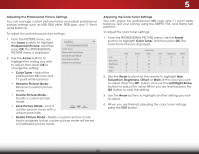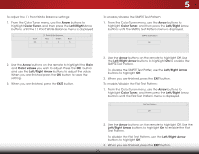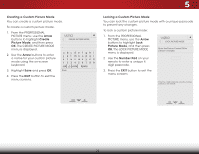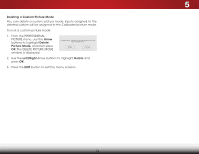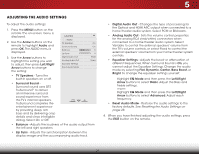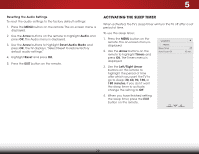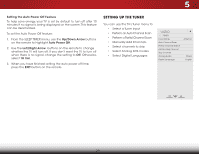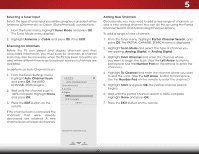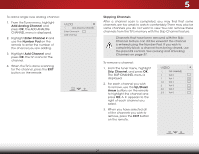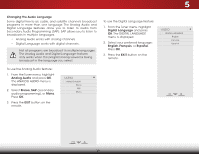Vizio E390-B0 Download - Page 33
Adjusting the Audio Settings, Arrow, Audio, Left/Right, Dynamic, Center, Bass Boost, Bright, EQ Mode - volume
 |
View all Vizio E390-B0 manuals
Add to My Manuals
Save this manual to your list of manuals |
Page 33 highlights
5 ADJUSTING THE AUDIO SETTINGS To adjust the audio settings: 1. Press the MENU button on the remote. The on-screen menu is displayed. 2. Use the Arrow buttons on the remote to highlight Audio and press OK. The AUDIO menu is displayed. 3. Use the Arrow buttons to highlight the setting you wish to adjust, then press Left/Right Arrow buttons to change the setting: VIZIO AUDIO TV Speakers Surround Sound Balance - Lip Sync - Digital Audio Out Analog Audio Out Equalizer Settings Reset Audio Mode On On +0 +0 PCM Fixed • TV Speakers - Turns the built-in speakers on or off. • Surround Sound Surround sound uses DTS TruSurround™ to deliver an immersive surround sound experience from the TV's internal speakers. TruSurround completes the entertainment experience by providing deep, rich bass and by delivering crisp details and clear, intelligible dialog. Select On or Off. • Balance - Adjusts the loudness of the audio output from the left and right speakers. • Lip Sync - Adjusts the synchronization between the display image and the accompanying audio track. • Digital Audio Out - Changes the type of processing for the Optical and HDMI ARC output when connected to a home theater audio system. Select PCM or Bitstream. • Analog Audio Out - Sets the volume control properties for the analog RCA (red/white) connectors when Wide coZononmectNeodrmtaol aPahnoorammiec theater audio system. Select Variable to control the external speakers' volume from the TV's volume controls, or select Fixed to control the external speakers' volume from your home theater system Exit con2Dtrols. 3D • Equalizer Settings - Adjusts the boost or attenuation of different freABqCuencies. When Surround Sound is On, you cannot adjust the Equalizer Settings. Change the audio mode by selecting Flat, Dynamic, Center, Bass Boost, or Input BrigWhidte. To cChCange the equalizer settings yourself: Sleep Timer Network Highlight EQ Mode and then press the Left/Right Arrow buttons to select Basic. Adjust the Bass and PiTcrteurbe le Asuedtitoings. -or- Highlight EQ Mode and then press the Left/Right Arrow buttons to select Advanced. Adjust each SeftrteinqgsuenHeclpy. • Reset Audio Mode - Restores the audio settings to the factory defaults. See Resetting the Audio Settings on page 28. 4. When you have finished adjusting the audio settings, press the EXIT button on the remote. 27