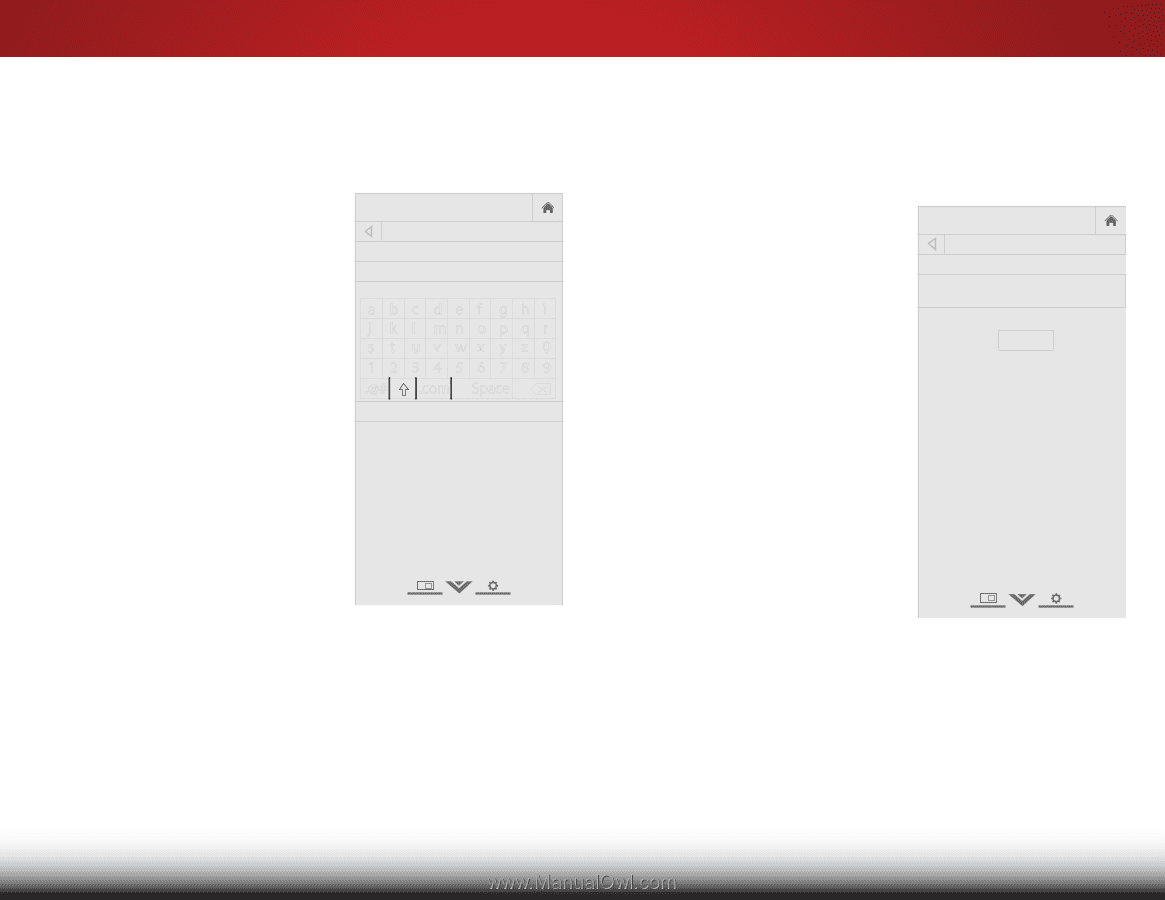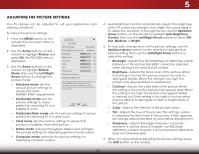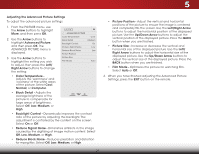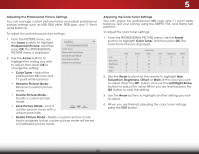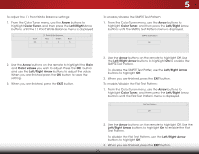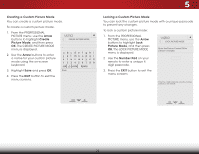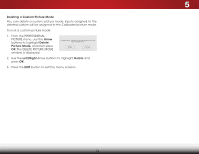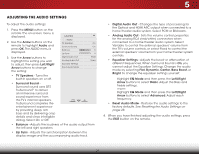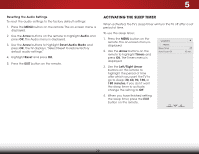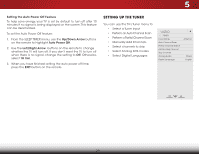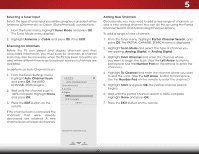Vizio E390-B0 Download - Page 31
Creating a Custom Picture Mode, The LOCK PICTURE MODE
 |
View all Vizio E390-B0 manuals
Add to My Manuals
Save this manual to your list of manuals |
Page 31 highlights
5 Creating a Custom Picture Mode You can create a custom picture mode. To create a custom picture mode: 1. From the PROFESSIONAL PICTURE menu, use the Arrow buttons to highlight Create Picture Mode, and then press OK. The CREATE PICTURE MODE menu is displayed. 2. Use the Arrow buttons to enter a name for your custom picture mode using the on-screen keyboard. 3. Highlight Save and press OK. VIZIO CREATE PICTURE MODE _ abc def ghi j k l mn o p q r s t u v wx y z 0 123456789 .@# .com Space Save 4. Press the EXIT button to exit the menu screens. Locking a Custom Picture Mode You can lock the custom picture mode with a unique passcode to prevent any changes. To lock a custom picture mode: 1. From the PROFESSIONAL PICTURE menu, use the Arrow WibdeuttoZnoosmto hNigormhalilghPtanLooracmkic Picture Mode, and then press OK. The LOCK PICTURE MODE menu is displayed. Exit 2D 3D 2. Use the Number Pad on your remote to enter a unique 4 digit passcodAeB.C VIZIO LOCK PICTURE MODE Enter the Picture Control PIN to prevent changes. _ 3. InPpruet ss thWiedeEXIT CbCutton to exit the menu screens. Sleep Timer Picture Audio Enter the 4 digit passcode using the number buttons on the remote. Network Settings Help 25