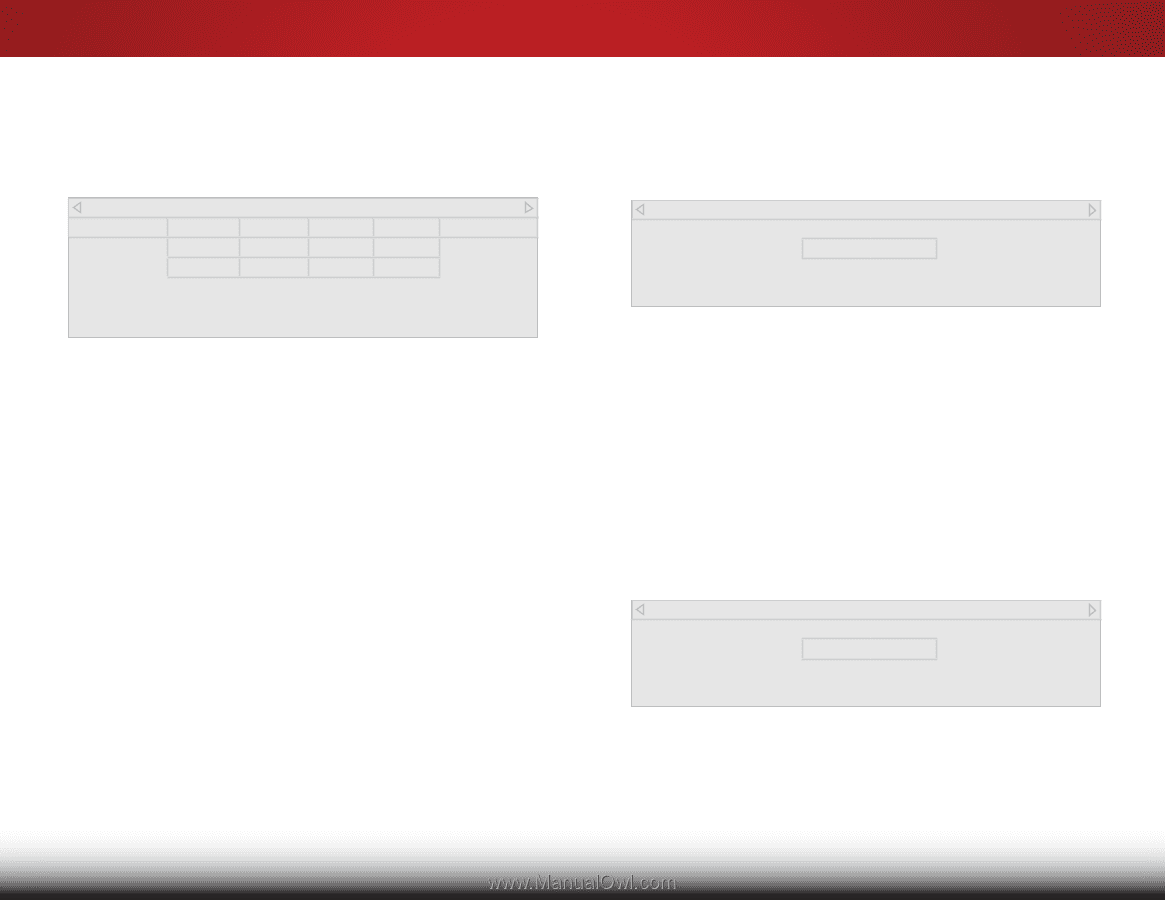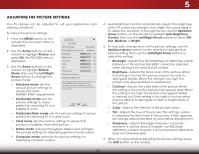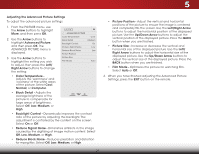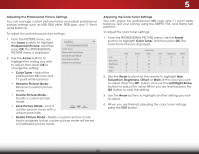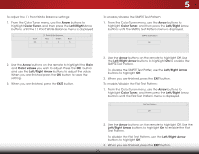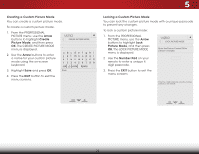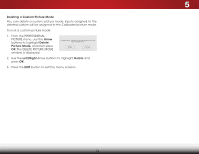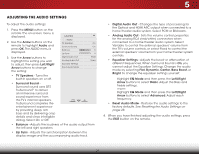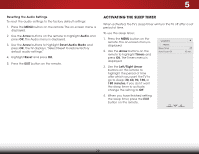Vizio E390-B0 Download - Page 29
To adjust the 11 Point White Balance settings, To enable/disable the Flat Test Pattern
 |
View all Vizio E390-B0 manuals
Add to My Manuals
Save this manual to your list of manuals |
Page 29 highlights
To adjust the 11 Point White Balance settings: 1. From the Color Tuner menu, use the Arrow buttons to highlight Color Tuner, and then press the Left/Right Arrow buttons until the 11 Point White Balance menu is displayed. Gain 5% 11 Point White Balance Red Green 0 0 Blue 0 5 To enable/disable the SMPTE Test Pattern: 1. From the Color Tuner menu, use the Arrow buttons to highlight Color Tuner, and then press the Left/Right Arrow buttons until the SMPTE Test Pattern menu is displayed. SMPTE Test Pattern Off 2. Use the Arrow buttons on the remote to highlight the Gain and Color values you wish to adjust. Press the OK button and use the Left/Right Arrow buttons to adjust the value When you are finished press the OK button to save the setting. 3. When you are finished, press the EXIT button. 2. Use the Arrow buttons on the remote to highlight Off. Use the Left/Right Arrow buttons to highlight On to enable the SMPTE Test Pattern. To disable the SMPTE Test Patter, use the Left/Right Arrow buttons to highlight Off. 3. When you are finished, press the EXIT button. To enable/disable the Flat Test Pattern: 1. From the Color Tuner menu, use the Arrow buttons to highlight Color Tuner, and then press the Left/Right Arrow buttons until the Flat Test Pattern menu is displayed. Flat Test Pattern Off 2. Use the Arrow buttons on the remote to highlight Off. Use the Left/Right Arrow buttons to highlight On to enable the Flat Test Pattern. To disable the Flat Test Pattern, use the Left/Right Arrow buttons to highlight Off. 3. When you are finished, press the EXIT button. 23