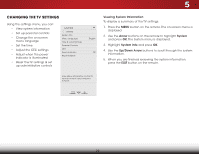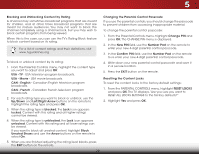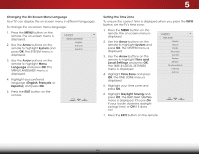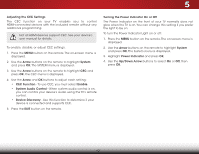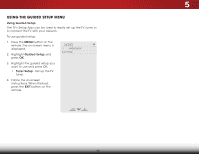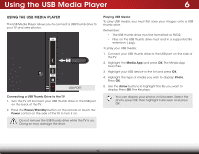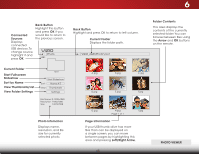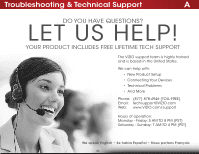Vizio E390-B0 Download - Page 47
Using the Reset & Admin Menu, Restoring the TV to Factory Default Settings, Arrow, System
 |
View all Vizio E390-B0 manuals
Add to My Manuals
Save this manual to your list of manuals |
Page 47 highlights
USING THE RESET & ADMIN MENU You can use the TV's Reset & Admin menu to: • Restore the TV to its factory default settings VIZIO • Start the Store Demo RESET & ADMIN Reset TV to Factory Defaults Store Demo 5 Restoring the TV to Factory Default Settings All of the on-screen menu settings can be reset to the factory defaults. If you restore the TV to the factory default settings, all changes you have made to the settings will be lost! Wide Zoom Normal Panoramic This includes any V.I.A. Plus Apps that you have added and any changes you have made to the settings for those Apps. Exit 2D 3D To restore the TV to its factory default settings: ABC 1. Press the MENU button on the remote. The on-screen menu is displayed. Input Wide CC 2. Use the Arrow buttons on the remote to highlight System and press OK. The System menu is displayed. 3. STliHmm eeeigper nhuligPiichstutdreRisepslAeautydei&odA. dmin and press OK. The Reset & Admin 4. Highlight Reset TV to Factory Defaults and press OK. 5.NeEtwnotrker SyeottiungrspaHreelnp tal control passcode. If you have not yet set up a parental passcode, enter the default, 0000. The TV displays, "Select Reset to restore all TV settings to factory defaults and clear all account information." 6. Highlight Reset and press OK. 7. Wait for the TV to turn off. The TV will turn back on shortly afterward and the Setup App will begin. 41