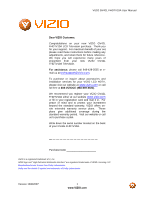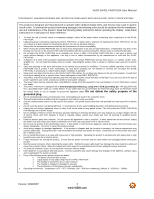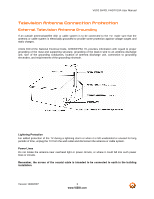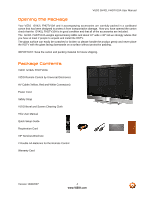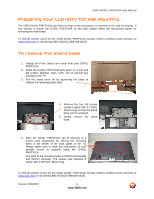Vizio GV42LF User Manual
Vizio GV42LF - 42" LCD TV Manual
 |
UPC - 857380000997
View all Vizio GV42LF manuals
Add to My Manuals
Save this manual to your list of manuals |
Vizio GV42LF manual content summary:
- Vizio GV42LF | User Manual - Page 1
VIZIO GV42L FHDTV10A User Manual Dear VIZIO Customer, Congratulations on your new VIZIO GV42L FHDTV10A LCD Television purchase. Thank you for your support. For maximum benefit of your set, please read these instructions before making any adjustments, and retain them for future reference. We hope - Vizio GV42LF | User Manual - Page 2
or when it will not be used for long period of time. This will protect the GV42L FHDTV10A from damage due to power surges. • Do not attempt to repair or service the product yourself. Opening or removing the back cover may expose you to high voltages, the risk of electric shock, and other hazards. If - Vizio GV42LF | User Manual - Page 3
VIZIO GV42L FHDTV10A User Manual Television Antenna Connection Protection External Television Antenna Grounding If an outside antenna/satellite dish or cable system is to be connected to the TV, make sure that the antenna or cable system is electrically grounded to provide some protection against - Vizio GV42LF | User Manual - Page 4
for future shipping. Package Contents VIZIO GV42L FHDTV10A VIZIO Remote Control by Universal Electronics AV Cable (Yellow, Red and White Connectors) Power Cord Safety Strap VIZIO Bezel and Screen Cleaning Cloth This User Manual Quick Setup Guide Registration Card VIP Services Brochure 2 Double AA - Vizio GV42LF | User Manual - Page 5
VIZIO GV42L FHDTV10A User Manual Additional Certified Accessories for the VIZIO GV42L FHDTV10A TV are sold separately Wall Mounts High Definition Cables Extra or replacement Remote VIZIO also offers Installation Services and Extended Warranty Services for your VIZIO GV42L FHDTV10A To purchase or - Vizio GV42LF | User Manual - Page 6
's specs: M4, 0.7 Pitch, 15mm long) so that the stand base can be removed. 5. Gently remove the stand base. 6. Now, the GV42L FHDTV10A can fit securely to a mount (sold separately) by utilizing the mounting holes in the center of the back panel of the TV. Please make sure to read the instructions - Vizio GV42LF | User Manual - Page 7
VIZIO GV42L FHDTV10A User Manual To remove the speakers If you wish to remove the attached speakers as well and use your Home Theatre System for the audio, please follow the procedure below. 1. Unplug the speaker wires from the GV42L FHDTV10A at the rear of the TV set by carefully pulling down on - Vizio GV42LF | User Manual - Page 8
VIZIO GV42L FHDTV10A User Manual Relocate Detachable Speakers If you decide to relocate or place speaker's assemblies away from the TV set, it is recommendable to follow the procedure or steps shown below. 1. Select the place and then measure the distance from new location to the TV set 3 Black P3 - Vizio GV42LF | User Manual - Page 9
VIZIO GV42L FHDTV10A User Manual Table of Contents Chapter 1 Basic Controls and Connections 11 1.1 Front Bezel ...11 1.2 Right Side Panel Controls ...11 1.3 Rear Panel Connections ...12 1.4 VIZIO Universal Remote Control ...14 1.4.1 Insertion of Batteries in the Remote Control 17 1.4.2 Remote - Vizio GV42LF | User Manual - Page 10
for Cable Set-Top Box...62 4.19.3 Programming for DVD Player ...63 4.19.4 Searching for Component Codes ...63 4.20 Using a Cable or Satellite Remote ...63 Chapter 5 Maintenance and Troubleshooting 64 5.1 Maintenance...64 5.2 Troubleshooting Guide ...64 5.3 Telephone & Technical Support ...66 - Vizio GV42LF | User Manual - Page 11
at this window for the best response to the remote signal. 1.2 Right Side Panel Controls Power ( ) - Switch the GV42L FHDTV10A on by pressing the button once. Press the button again to the GV42L FHDTV10A off. Menu - This button activates the On Screen Display (OSD). If a sub-menu is active, pressing - Vizio GV42LF | User Manual - Page 12
Left Hand Side Portion VIZIO GV42L FHDTV10A User Manual 1 2 4 6 7 3 5 8 3 9 1. SPEAKER - Connection for right speaker. 2. AC IN - Plug-in the supplied AC Power Cord here. 3. SERVICE - This custom communication port is for factory service only. 4. HDMI 1 - Connect the primary source - Vizio GV42LF | User Manual - Page 13
GV42L FHDTV10A User Manual 13 12 14 11. OPTICAL DIGITAL AUDIO OUT - When the DTV input is selected for viewing, the digital audio associated with digital programming will be available on this SPDIF Optical connector for connection to your home theatre system. If an analog signal is been supplied - Vizio GV42LF | User Manual - Page 14
VIZIO GV42L FHDTV10A User Manual 1.4 VIZIO Universal Remote Control The VIZIO Universal Remote Control is a comprehensive remote that can be used to control up to four different components. The remote button functions are explained on the following pages. Remote LED - Blinks when the remote operates - Vizio GV42LF | User Manual - Page 15
VIZIO GV42L FHDTV10A User Manual Use this button for the On-Screen Display (OSD) menus. This button displays the image and system information display. Use the NaVigation Wheel to operate the On-Screen Display (OSD) after it has been activated by pressing the MENU button. Use the OK button to select - Vizio GV42LF | User Manual - Page 16
VIZIO GV42L FHDTV10A User Manual When CABLE is selected and the code to match your Cable Box has been entered, this button will operate the Cable Box the same as this button on your Cable Remote. When CABLE is selected and the code to match your Cable Box has been entered, this button will operate - Vizio GV42LF | User Manual - Page 17
VIZIO GV42L FHDTV10A User Manual 1.4.1 Insertion of Batteries in the Remote Control Insert two AA batteries into the remote control. Make sure that you match the (+) and (-) symbols on the batteries with the (+) and (-) symbols inside the battery compartment. Re-attach the battery cover. - Vizio GV42LF | User Manual - Page 18
GV42L FHDTV10A User Manual Chapter 2 Connecting Equipment 2.1 Which Video Connection Should I Use? The VIZIO GV42L FHDTV10A has six different ways to connect your video equipment from a basic connection to the most advanced for digital displays. Connection Quality (type) Connector Rear Panel - Vizio GV42LF | User Manual - Page 19
the rear of the LCD HDTV. Turn on the power to the LCD HDTV and HDTV Set-Top Box. Select HDMI using the INPUT button on the remote or side of the LCD HDTV, or directly by pressing the HDMI button on the Remote Control. The HDMI input on the LCD TV supports High-bandwidth Digital Content Protection - Vizio GV42LF | User Manual - Page 20
VIZIO GV42L FHDTV10A User Manual For Cable or Satellite Boxes with DVI: 1. Turn off the power to the LCD HDTV and HDTV Set-Top Box. 2. Using a HDMI-DVI cable, connect the DVI end to your HDTV Set-Top Box and the HDMI end to the HDMI Input (white color area) at the rear of the LCD HDTV. 3. - Vizio GV42LF | User Manual - Page 21
VIZIO GV42L FHDTV10A User Manual 2.2.2 Using Component Video Connecting your Cable or Satellite Box (Better) 1. Turn off the power to the LCD HDTV and HDTV Set-Top Box. 2. Connect the Y (green color) connector on your HDTV Set-Top Box to the corresponding Y (green color) connector in the - Vizio GV42LF | User Manual - Page 22
VIZIO GV42L FHDTV10A User Manual 2.3 Connecting Coaxial (RF) 2.3.1 Using Your Antenna or Digital Cable for DTV 1. Turn off the power to the LCD HDTV. 2. Connect the coaxial (RF) connector from your antenna or digital cable to the DTV/TV CABLE/ANTENNA connector at the rear of the LCD HDTV. 3. - Vizio GV42LF | User Manual - Page 23
VIZIO GV42L FHDTV10A User Manual 2.3.2 Using Your Antenna or Cable for TV 1. Turn off the power to the LCD HDTV. 2. Connect the coaxial (RF) connector from your antenna or cable to the DTV/TV CABLE/ANTENNA connector at the rear of the LCD HDTV 3. Turn on the power to the LCD HDTV. 4. Select - Vizio GV42LF | User Manual - Page 24
VIZIO GV42L FHDTV10A for optimal results. Note: To maintain the display quality, use a VIZIO certified HDMI cable available up to 10 meters or less. See www.VIZIO.com or call 1-888-VIZIOCe (1-888-849-4623) for details. Connecting your DVD Player (Best): 1. Turn off the power to the LCD HDTV and - Vizio GV42LF | User Manual - Page 25
For DVD Players with DVI: VIZIO GV42L FHDTV10A User Manual 1. Turn off the power to the LCD HDTV and DVD player. 2. Using a HDMI-DVI cable, connect the DVI end to your DVD player and the HDMI end to the HDMI Input (white color area) at the rear of the LCD HDTV. 3. Using an audio cable (white - Vizio GV42LF | User Manual - Page 26
VIZIO GV42L FHDTV10A User Manual 2.4.2 Using Component Video Connecting your DVD Player (Better): 1. Turn off the power to the LCD HDTV and DVD player. 2. Connect the Y (green color) connector on your DVD player to the corresponding Y (green color) connector in the Component 1 group (green - Vizio GV42LF | User Manual - Page 27
VIZIO GV42L FHDTV10A User Manual 2.4.3 Using S-Video (AV1) Connecting your DVD Player (Good): 1. Turn off the power to the LCD HDTV and DVD player. 2. Connect the S-Video jack on the rear of your DVD player to the S-Video jack in the AV1 on the left hand side of the LCD HDTV. 3. Using an - Vizio GV42LF | User Manual - Page 28
VIZIO GV42L FHDTV10A User Manual 2.4.4 Using Composite (AV2) Video Connecting your DVD Player (Good): 1. Turn off the power to the LCD HDTV and DVD player. 2. Connect the Video (yellow color) connector on your DVD player to the Video (yellow color) connector in the AV2 input (orange color - Vizio GV42LF | User Manual - Page 29
VIZIO GV42L FHDTV10A User Manual 2.5 Connecting Your VCR or Video Camera 1. Turn off the power to the LCD HDTV and VCR or Video Camera. 2. Connect the S-Video jack on the rear of your VCR or Video Camera to the S-Video jack in the AV1 group at the rear right hand side connections of the LCD - Vizio GV42LF | User Manual - Page 30
VIZIO GV42L FHDTV10A User Manual 2.6 Connecting an external Receiver/Amp 1. Turn off the power to the LCD HDTV and Receiver/Amp. 2. Using an audio cable (white and red connectors), connect the cable to the audio input connectors on the Receiver/Amp and connect - Vizio GV42LF | User Manual - Page 31
VIZIO GV42L FHDTV10A User Manual 2.7 Connecting a PC Computer 1. Turn off the power to the LCD HDTV and PC Computer. 2. Connect a 15-pin D-Sub RGB (VGA) cable to the RGB output of your pc computer and the other end to the RGB PC input (purple area) at the rear of the LCD HDTV. 3. Connect the - Vizio GV42LF | User Manual - Page 32
VIZIO GV42L FHDTV10A User Manual 2.7.1 Preset PC Resolutions If connecting to a PC through the RGB PC input, set the TV timing mode to VESA 1920x1080 at 60Hz to display best picture quality; refer to the chart in Section 2.7.2. If video card does not support this 1920x1080 settings, please - Vizio GV42LF | User Manual - Page 33
VIZIO GV42L FHDTV10A User Manual Chapter 3 Setting Up to Watch Television For 'Preparing Your LCD HDTV for Wall Mounting', see page 6. 3.1 Basic LCD HDTV Start Up 1. Connecting the Power Cable Connect the power cord to the power cord connector on the back of the LCD HDTV, and then plug the power - Vizio GV42LF | User Manual - Page 34
VIZIO GV42L FHDTV10A User Manual b. The Language choice screen will be displayed; the default English option is highlighted. If you wish to change the OSD language to Français or Español, press the button on the remote control to select the language you want. Press the button on the remote to go to - Vizio GV42LF | User Manual - Page 35
supplies in Clear QAM; consult your cable operator for more information. f. When finished, the Complete screen will be displayed to informed that the HDTV has completed the Initial Setup. Press the OK button on the remote control to exit and begin watching TV. Version 10/9/2007 35 www.VIZIO - Vizio GV42LF | User Manual - Page 36
VIZIO GV42L FHDTV10A User Manual 3.2 Watching a TV Program Before you start watching TV, please make sure that any cable, satellite or off-air antenna connections are secure. Also, verify that the power cord is plugged into a correctly grounded electrical outlet or surge protector. 1. Press the - Vizio GV42LF | User Manual - Page 37
VIZIO GV42L FHDTV10A User Manual 3.4 Program Information Press the GUIDE button on the remote and program information for the channel you are watching will be displayed on the screen with the live program content in a small window in the lower left corner of the panel. Press the or button to scroll - Vizio GV42LF | User Manual - Page 38
VIZIO GV42L FHDTV10A User Manual Chapter 4 Advanced Adjustment of HDTV 4.1 Using the On Screen Display (OSD) The remote control or the control buttons on the right hand side of the TV can control all the function settings. The On Screen Display (OSD) allows you to adjust the save contrast, - Vizio GV42LF | User Manual - Page 39
VIZIO GV42L FHDTV10A User Manual 4.2 DTV / TV Input Picture Adjustment 4.2.1 Picture Mode When the MENU button is pressed, the On Screen Display (OSD) appears on the PICTURE menu. Press the button to highlight the Picture Mode selection. Use the or button to choose from Custom, Standard, Movie - Vizio GV42LF | User Manual - Page 40
VIZIO GV42L FHDTV10A User Manual 4.2.3 Contrast Press the button to highlight the Contrast selection. Press the button to start adjusting the contrast and the menu page will disappear and be replaced by a small Contrast Indicator Bar so you can see the contrast level between the minimum and maximum - Vizio GV42LF | User Manual - Page 41
VIZIO GV42L FHDTV10A User Manual 4.2.7 Sharpness Press the button to highlight the Sharpness selection. Press the button to start adjusting the sharpness and the menu page will disappear and be replaced by a small Sharpness Indicator Bar so you can see the sharpness level between the minimum and - Vizio GV42LF | User Manual - Page 42
be set to On or Off to allow the TV set to display the supplied image, dark and bright scenes; with a more vivid or intense quality. ON implies that the dark would be accentuated and OFF would intensify the brightness. Press the or button to turn this On or Off. Version 10/9/2007 42 www.VIZIO - Vizio GV42LF | User Manual - Page 43
VIZIO GV42L FHDTV10A User Manual 4.4 DTV / TV Input Audio Adjustment 4.4.1 Volume When the MENU button is pressed, the On Screen Display (OSD) shows the PICTURE menu page. Press the button to display the AUDIO Menu page. Press the button to highlight the Volume selection. Press the button to start - Vizio GV42LF | User Manual - Page 44
On or Off. You may want to turn-off the internal speakers when listening to the audio through your Home Theatre System. 4.5 DTV / TV Tuner Setup When you first used your GV42L FHDTV10A you will have setup your TV for DTV / TV channels using the Initial Setup screens. If you did not do this or - Vizio GV42LF | User Manual - Page 45
VIZIO GV42L FHDTV10A User Manual 4.5.4 Digital Audio Out Press the button to select this feature. The options are Off, Dolby Digital and PCM. Press the or button to select the desired output when an external sound system is used. 4.5.5 Time Zone Setting the correct Time Zone for your area will - Vizio GV42LF | User Manual - Page 46
pressed, the On Screen Display (OSD) shows the PICTURE menu page. Press the button until the SETUP page is displayed. Press the button to highlight the Language selection. The default is English. Press the button to select Français or Español. VIZIO GV42L FHDTV10A User Manual 4.6.2 Sleep Timer - Vizio GV42LF | User Manual - Page 47
half of the screen. 4.6.7 H/V Position Press the button to select this feature. Press to select the or button to make the desired adjustment on your display. 4.6.8 Reset All Settings Press the button to highlight the Reset All Settings selection. Press the button to reset the TV to the default - Vizio GV42LF | User Manual - Page 48
VIZIO GV42L FHDTV10A User Manual 4.7 DTV / TV Input Parental Control 4.7.1 Channel Block If you want to restrict certain channel and program viewing, you can do this by turning on the Parental Control. Selected programs, movies and channels can then be made available only after an authorized - Vizio GV42LF | User Manual - Page 49
VIZIO GV42L FHDTV10A User Manual 4.7.2 TV Rating Follow the procedure in the previous section 4.7.1 to display the Parental Control menu and then press the button to highlight the TV Rating selection. Press the button and the Block TV Rating panel will be displayed. In the Block TV Rating panel you - Vizio GV42LF | User Manual - Page 50
VIZIO GV42L FHDTV10A User Manual 4.7.3 Movie Rating Press the button to highlight the Movie Rating selection. Press the button and the Block Movie Rating panel will be displayed. In the Block Movie Rating panel you can customize the program blocking of the following Movie ratings: G - General - Vizio GV42LF | User Manual - Page 51
VIZIO GV42L FHDTV10A User Manual 4.8 HDMI Input Picture Adjustment The Picture Adjust menu operates in the same way for the HDMI Input as for the DTV / TV input in section 4.2. The menu difference is that there is no icon along the top for DTV / TV or Parental Control adjustments. 4.9 HDMI Input - Vizio GV42LF | User Manual - Page 52
VIZIO GV42L FHDTV10A User Manual 4.11 Video Input Picture Adjustment The Picture Adjust menu operates in the same way for Video Inputs (Component and AV) as for the DTV / TV input in section 4.2. The menu difference is that there is no icon along the top for DTV / TV adjustments. 4.12 Video Input - Vizio GV42LF | User Manual - Page 53
VIZIO GV42L FHDTV10A User Manual 4.14 Video Input Parental Control The Parental Control menu operates in the same way for Video Inputs (Component and AV) as for the DTV / TV input in section 4.7. The menu difference is that there is no icon along the top for DTV / TV adjustments. 4.15 PC Input - Vizio GV42LF | User Manual - Page 54
VIZIO GV42L FHDTV10A User Manual 4.15.3 Brightness Press the button to highlight the Brightness selection. Press the button to start adjusting the brightness and the menu page will disappear and be replaced by a small Brightness Indicator Bar so you can see the brightness level between the minimum - Vizio GV42LF | User Manual - Page 55
setting. Press the or button if you want to choose the Normal or Custom option. VIZIO GV42L FHDTV10A User Manual adjusting the horizontal size of the picture. Use the or the horizontal horizontal position of the picture. Use the or adjust the vertical position of the picture. Use the or button to - Vizio GV42LF | User Manual - Page 56
VIZIO GV42L FHDTV10A User Manual 4.16 PC Input Audio Adjustment The Audio Adjust menu operates in the same way for the PC Input as for the DTV / TV input in section 4.4. The menu difference is that there are no icons along the top for DTV / TV and Parental Control adjustments. 4.17 PC Input Setup - Vizio GV42LF | User Manual - Page 57
VIZIO GV42L FHDTV10A User Manual 4.18 Understanding Viewing Modes Normal Mode The original 4:3 aspect ratio (1.33:1 source) is preserved, so black bars are added to the left and right of the display image. Standard TV broadcasts are displayed with a 4:3 Aspect Ratio. Movies in 4:3 Aspect Ratio may - Vizio GV42LF | User Manual - Page 58
VIZIO GV42L FHDTV10A User Manual 4.18.1 Picture-In-Picture (PIP) Mode Your TV features PIP mode so you can watch two pictures at the same time. When PIP is turned on, you can display two pictures at one time. One picture is displayed as the full screen (main screen) and the other picture is - Vizio GV42LF | User Manual - Page 59
VIZIO GV42L FHDTV10A User Manual Position Press the button to highlight Position and press the or button to choose where on the picture you want the PIP screen positioned over the main screen. Size Press the press the or Large. button to highlight Size function and or button to choose Small - Vizio GV42LF | User Manual - Page 60
VIZIO GV42L FHDTV10A User Manual The above five pictures correspond to the five different types of input which come built in this TV set. Keep you are using, one these five pictures will appear on the screen. 2. Press the or button to scroll sideways to the Set up option, always represented by the - Vizio GV42LF | User Manual - Page 61
in PIP/POP mode, 1080P is not available in the sub screen display. The sub screen will display a message to that effect. 4.18.4 Setting the Sleep Timer The Sleep Timer lets you set a time delay to turn off the LCD HDTV automatically. To set the Sleep Timer using the remote control: 1. Press the - Vizio GV42LF | User Manual - Page 62
of equipment including your VIZIO GV42L FHDTV10A. Listed below are the steps for programming your VCR, Cable Box and DVD Player. 4.19.1 Programming for VCR 1. Manually turn on the VCR. 2. Press the VCR button on the remote control. 3. Press and hold the SET button until the LED LIGHT flashes twice - Vizio GV42LF | User Manual - Page 63
VIZIO GV42L FHDTV10A User Manual 4.19.3 Programming for DVD Player 1. Manually turn on the DVD Player. 2. Press the DVD button on the remote control. 3. Press and hold the SET button until the LED LIGHT flashes twice. 4. Find the programming code for your DVD player in the code list in the back of - Vizio GV42LF | User Manual - Page 64
audio settings, your TV audio may be set to SAP, min or speakers off. Press the Volume + (Up) key on your remote control Make sure that headphones are not connected If the screen is black. Check your input connections. Power is ON but no screen Make sure the video cable supplied with the TV is - Vizio GV42LF | User Manual - Page 65
VIZIO GV42L FHDTV10A User Manual Problem image. Solution output port on the back of the VCR and the TV. Make any cable you have attached to the TV is secured to the correct output your Set-Top Box, DVD, etc. Adjust brightness and contrast. Check Source settings. Wrong or abnormal colors If any - Vizio GV42LF | User Manual - Page 66
VIZIO GV42L FHDTV10A User Manual Problem Solution Tips for High-Definition Users. The LCD HDTV is an ideal platform for viewing High Definition Content. Best Image Quality will be achieved by the HDMI Input, then YPbPr, then RGB. However, due to variances in broadcast practices, it is possible - Vizio GV42LF | User Manual - Page 67
VIZIO GV42L FHDTV10A User Manual 5.5 FCC Class B Radio Interference Statement NOTE: This equipment has been tested and found to comply with the limits for a Class B digital device, pursuant to Part 15 of the FCC Rules. These limits are designed to provide reasonable protection against harmful - Vizio GV42LF | User Manual - Page 68
VIZIO GV42L FHDTV10A User Manual Chapter 6 Miscellaneous Information 6.1 Specifications Specifications Panel 42" Diagonal, 16:9 Aspect Ratio Resolution 1920 x 1080 pixels Pixel (Dot) Pitch 0.485mm (H) x 0.485mm (V) Display/Signal Compatibility 1080P (Full HDTV) , 1080i (HDTV) , 720P (HDTV) - Vizio GV42LF | User Manual - Page 69
VIZIO GV42L FHDTV10A User Manual 6.2 Glossary - Standard Definitions Analog TV: Today's TV system using radio frequency waves to transmit and display pictures and sound. Aspect Ratio (4x3): Traditional TV "aspect ratio", that is, the screen's width as compared to its height. For example, a "32 inch - Vizio GV42LF | User Manual - Page 70
Picture Adjustments, 42 Backlight, 39, 53 Brightness, 40, 54 Color, 40 Color Temperature, 41, 55 Contrast, 40, 54 Picture Mode, 39 Sharpness, 41 Version 10/9/2007 VIZIO GV42L FHDTV10A User Manual Tint, 40 DTV Special Features Closed Caption, 45, 46 Closed Caption Style, 45, 47 Language, 44 Reset - Vizio GV42LF | User Manual - Page 71
work your VCR, 62 Setting the Sleep Timer, 61 Using your Cable or Satellite Remote to Operate your VIZIO TV, 63 RGB Connecting your PC, 31 S S-Video Connecting your DVD Player, 27, 28 T Technical Specifications, 68 Troubleshooting Guide, 64 VIZIO GV42L FHDTV10A User Manual TV Audio Adjustment, 43 - Vizio GV42LF | User Manual - Page 72
VIZIO GV42L FHDTV10A User Manual 6.4 Component Program Codes Setup Code for VCR's ABS 21972 20209, 20038 Logik 20072 LXI 20037 Magnavox 20035, 20039, 20081 Magnin 20240 72 www.VIZIO.com Setup Code for VCR's Marantz 20035, 20081 Marta 20037 Matsushita 20035, 20162 Media - Vizio GV42LF | User Manual - Page 73
, 20033, 20636, 21972 STS 20042 Sylvania 20035, 20081, 20043 Systemax 21972 Tagar Systems 21972 Tashiko 20037 Version 10/9/2007 VIZIO GV42L FHDTV10A User Manual Setup Code for VCR's Tatung 20045, 20067 Technics 20035, 20162 Teco 20035, 20037, 20048, 20038 Teknika 20035, 20037 - Vizio GV42LF | User Manual - Page 74
Hitachi 00819, 00222, 01250 HTS 00775 Hughes Network Systems 01142, 00749, 01749, 01442 I-Lo 01535 Version 10/9/2007 VIZIO GV42L FHDTV10A User Manual Setup Code for Satellite Receivers JVC 00775 LG 01414, 01226 Magnavox 00724, 00722 Memorex 00724 Mitsubishi 00749 Motorola 00869 - Vizio GV42LF | User Manual - Page 75
20864, 21033, 21904, 21903 Version 10/9/2007 VIZIO GV42L FHDTV10A User Manual Setup Code for DVD Players SVA 20717 Sylvania 20675 Linn 30157 Magnavox 30157 Marantz 30626, 30029, 30157 MCS 30029 75 www.VIZIO.com Setup Code for CD Players Miro 30000 Mission 30157 MTC 30420 NSM - Vizio GV42LF | User Manual - Page 76
Inkel 30027 Integra 30135 JBL 30110 Version 10/9/2007 VIZIO GV42L FHDTV10A User Manual Setup Code for Audio Amp/Tuners JVC 30074, 31263 31276, 31176 Setup Code for TV's Addison 10092 Admiral 10093, 10463 76 www.VIZIO.com Setup Code for TV's Advent 10761, 10842 Aiko 10092 - Vizio GV42LF | User Manual - Page 77
10154 Fortress 10093 Fujitsu 10809, 10853 Funai 10180, 10171, 11904 Furi 10145 Futuretech 10180 Version 10/9/2007 VIZIO GV42L FHDTV10A User Manual Setup Code for TV's Gateway 11756, 11755 GE 11447, 10047, 11454, 10051, 10451, 10180, 10030, 10178, 11917, 10092, 11907, 11922 - Vizio GV42LF | User Manual - Page 78
Princeton 10700 Prism 10051 Proscan 11447, 10047, 11922 Proton 10030, 10178 Pulsar 10017 Qingdao Version 10/9/2007 VIZIO GV42L FHDTV10A User Manual Setup Code for TV's Quasar 10250, 10051, 11924, 10650 RadioShack 10047, 10154, 10180, 10030, 10178, 11920, 11904 RCA 11447, 10047 - Vizio GV42LF | User Manual - Page 79
Setup Code for TV's TVS 10463 VIZIO 11758, 11756, 10885, 10864 Vector Research 10030 Victor 10250, 10053, 10650 Vidikron 10054 VIZIO GV42L FHDTV10A User Manual Setup Code for TV's Vidtech 10178 Viewsonic 11755, 10885, 10864 Wards 10054, 10030, 10178, 10866, 11156 Warumaia 10661
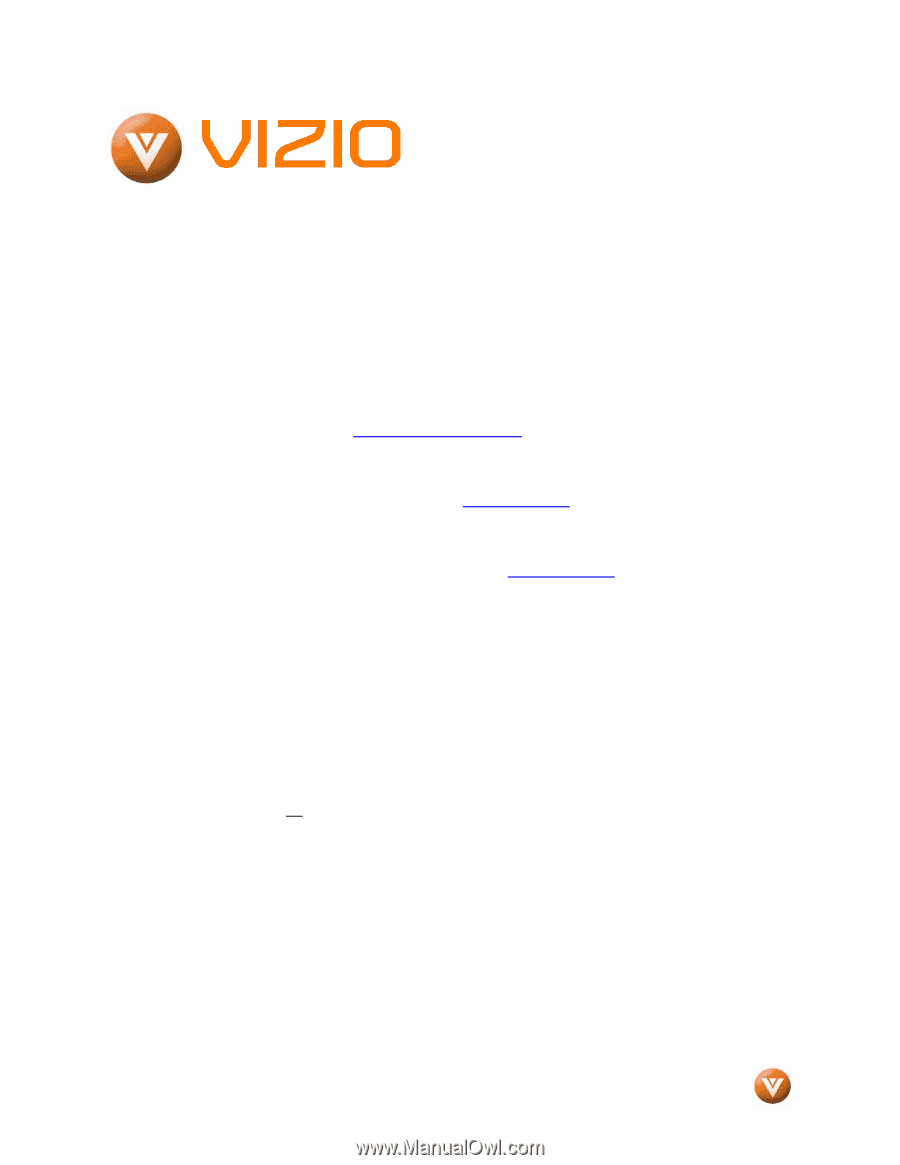
VIZIO GV42L FHDTV10A User Manual
Version 10/9/2007
1
www.VIZIO.com
Dear VIZIO Customer,
Congratulations on your new VIZIO GV42L
FHDTV10A LCD Television purchase.
Thank you
for your support.
For maximum benefit of your set,
please read these instructions before making any
adjustments, and retain them for future reference.
We hope you will experience many years of
enjoyment
from
your
new
VIZIO
GV42L
FHDTV10A Television.
For assistance
, please call 949-428-2525 or e-
mail us at
.
To purchase or inquire about accessories and
installation services for your VIZIO LCD HDTV,
please visit our website at
www.vizio.com
or call
toll free at
888-VIZIOCE (888-849-4623).
We recommend you register your VIZIO GV42L
FHDTV10A either at our website
www.vizio.com
or fill in your registration card and mail it in.
For
peace of mind and to protect your investment
beyond the standard warranty, VIZIO offers on-
site extended warranty service plans.
These
plans
give
additional
coverage
during
the
standard warranty period.
Visit our website or call
us to purchase a plan.
Write down the serial number located on the back
of your GV42L FHDTV10A.
__
__ __ __ __ __ __ __ __ __ __ __ __ __
Purchase Date _____________________
VIZIO is a registered trademark of V, Inc.
HDMI logo and “High Definition Multimedia Interface” are registered trademarks of HDMI Licensing LLC.
Manufactured under license from Dolby Laboratories
Dolby and the double-D symbol are trademarks of Dolby Laboratories