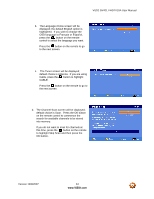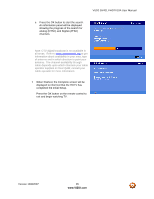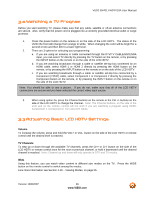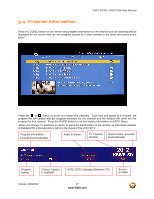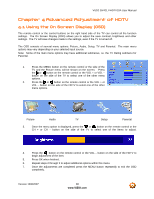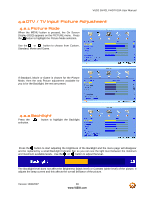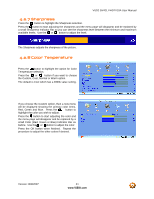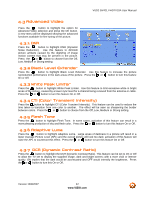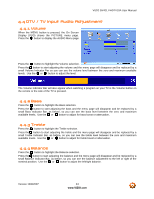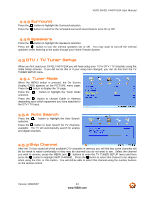Vizio GV42LF User Manual - Page 39
DTV / TV Input Picture Adjustment - gv42l black screen
 |
UPC - 857380000997
View all Vizio GV42LF manuals
Add to My Manuals
Save this manual to your list of manuals |
Page 39 highlights
VIZIO GV42L FHDTV10A User Manual 4.2 DTV / TV Input Picture Adjustment 4.2.1 Picture Mode When the MENU button is pressed, the On Screen Display (OSD) appears on the PICTURE menu. Press the button to highlight the Picture Mode selection. Use the or button to choose from Custom, Standard, Movie and Game. If Standard, Movie or Game is chosen for the Picture Mode, then the only Picture adjustment available for you is for the Backlight; the rest are preset. 4.2.2 Backlight Press the selection. button to highlight the Backlight Press the button to start adjusting the brightness of the Backlight and the menu page will disappear and be replaced by a small Backlight Indicator Bar so you can see the light level between the minimum and maximum available levels. Use the or button to adjust the level. The Backlight level does not affect the Brightness (black level) or Contrast (white level) of the picture, it adjusts the lamp current and this affects the overall brilliance of the picture. Version 10/9/2007 39 www.VIZIO.com