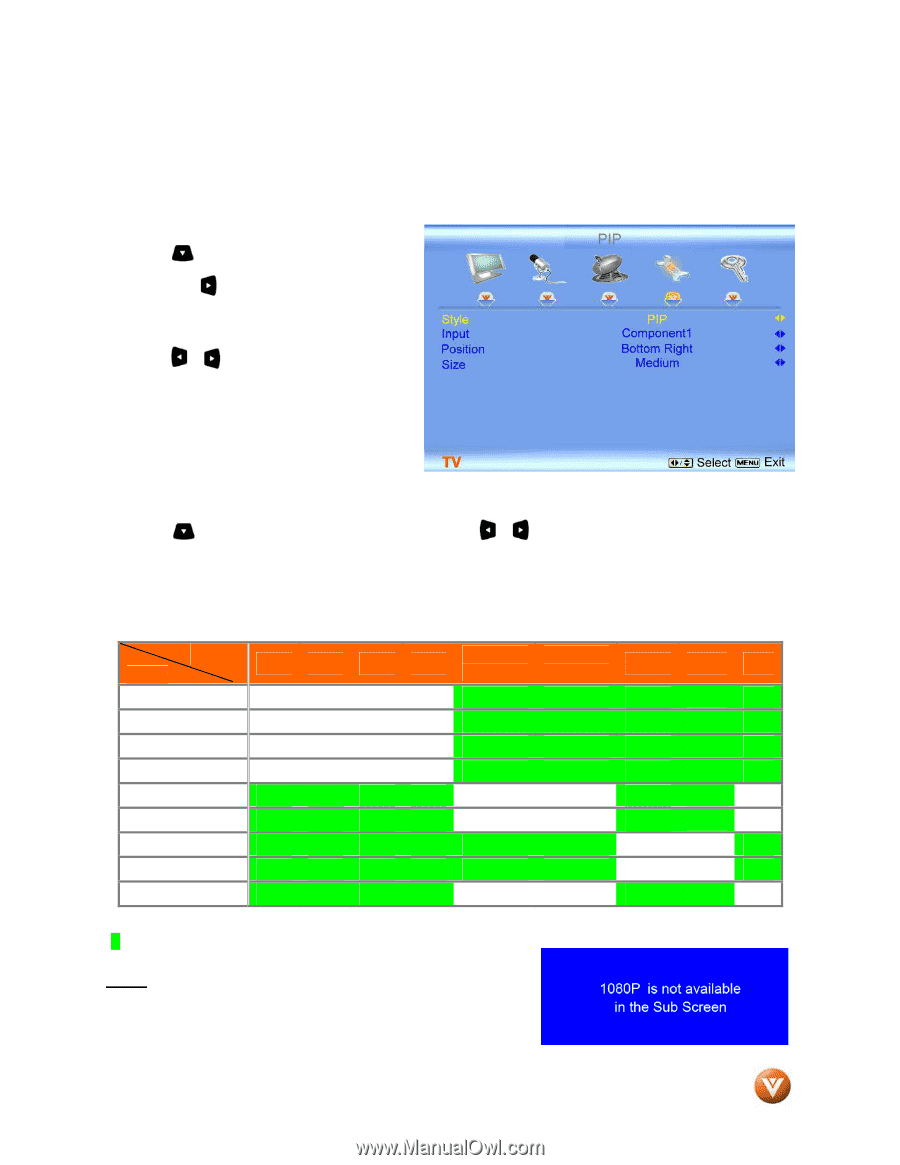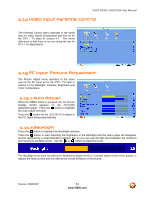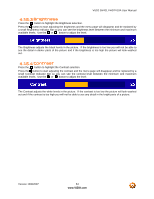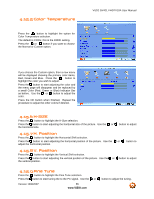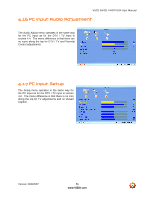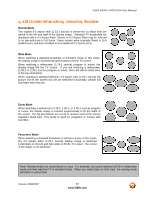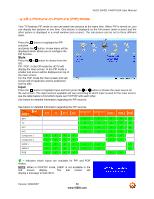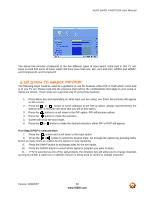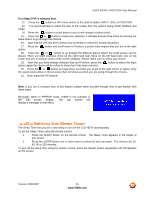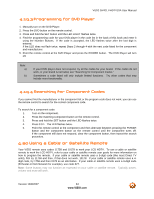Vizio GV42LF User Manual - Page 58
Picture-In-Picture PIP Mode - 1080p
 |
UPC - 857380000997
View all Vizio GV42LF manuals
Add to My Manuals
Save this manual to your list of manuals |
Page 58 highlights
VIZIO GV42L FHDTV10A User Manual 4.18.1 Picture-In-Picture (PIP) Mode Your TV features PIP mode so you can watch two pictures at the same time. When PIP is turned on, you can display two pictures at one time. One picture is displayed as the full screen (main screen) and the other picture is displayed in a small window (sub screen). The sub-screen can be set to three different sizes. Press the button to highlight the PIP selection and press the button. A new menu will be displayed which allows you to configure the PIP function. Style Press the or button to choose from the Off, PIP, POP. In the Off mode the HDTV will display the main screen. In the PIP mode a smaller sub screen will be displayed on top of the main screen. For the POP mode the main screen and sub screen will of equal size and be positioned side by side. Input Press the button to highlight Input and then press the or button to choose the input source for the sub screen. The input sources available will vary according to which input is used for the main screen; see the table below to find which inputs can PIP/POP with each other. See below for detailed information regarding the PIP sources. See below for detailed information regarding the PIP sources. MAIN DTV TV SUB DTV TV AV1 AV2 Component Component 1 2 9 9 9 9 AV1 9 9 AV2 9 9 Component 1 9 9 9 9 Component 2 9 9 9 9 HDMI 1 9 9 9 9 9 9 HDMI 2 9 9 9 9 9 9 RGB 9 9 9 9 HDMI 1 9 9 9 9 9 9 9 HDMI 2 9 9 9 9 9 9 9 RGB 9 9 9 9 9 9 "9" - Indicates which inputs are available for PIP and POP modes. NOTE: When in PIP/POP mode, 1080P is not available in the sub screen display. The sub screen will display a message to that effect. Version 10/9/2007 58 www.VIZIO.com