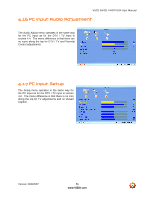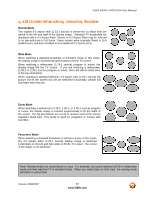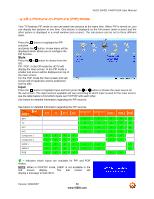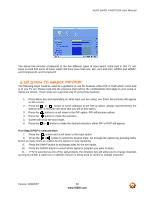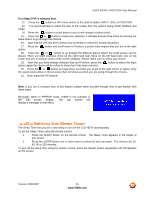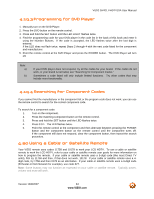Vizio GV42LF User Manual - Page 61
Setting the Sleep Timer - gv42l no signal turns off
 |
UPC - 857380000997
View all Vizio GV42LF manuals
Add to My Manuals
Save this manual to your list of manuals |
Page 61 highlights
VIZIO GV42L FHDTV10A User Manual If on Step 6 PIP is selected then: 12. Press the button on PIP menu screen to the desired option; INPUT, SIZE or POSITION 13. It is recommended to select the size of the screen first; the options being Small, Medium and Large. 14. Press the button to scroll down to size (it will change to yellow color) 15. Press the or button to make your selection; it will take at least three times of pressing the same button to go through the choices. 16. Now that the size has been chosen you would like to select the location (position). 17. Press the option. button and scroll down to Position, a yellow color implies that you are at the right 18. Press the or button to go through the different places where the small screen can be placed. There are eight locations; three on the right hand side, three on the left hand side, one on top center and one on bottom center of the screen (display). Please make sure to select your choice. 19. Now that you have already selected Size and Position, press the option; again the choice will be yellow to show that it has been selected. button to select the Input 20. Press the or button as many times as it take you to get to the right choice or option. Only the signal inputs allow on the previous chart will show up when you are going through the choices. 21. Now, enjoy the PIP feature. Note: If you are a constant user of this feature, please allow yourself enough time to get familiar with these steps. Reminder: When in PIP/POP mode, 1080P is not available in the sub screen display. The sub screen will display a message to that effect. 4.18.4 Setting the Sleep Timer The Sleep Timer lets you set a time delay to turn off the LCD HDTV automatically. To set the Sleep Timer using the remote control: 1. Press the SLEEP button on the remote control. The Sleep Timer appears in the center of you screen. 2. Press the SLEEP button one or more times to select the time you want. The choices are 30, 60, 90 or 120 minutes. To turn off the sleep time using the remote control, press the SLEEP button repeatedly until Off appears on the screen. Version 10/9/2007 61 www.VIZIO.com