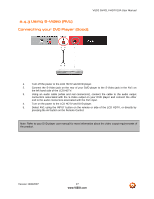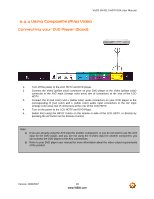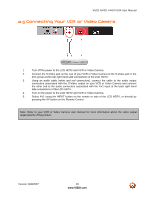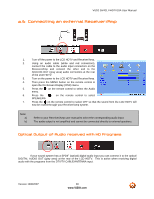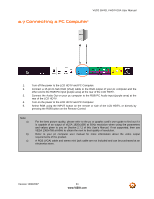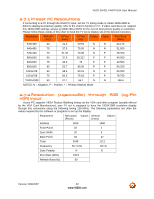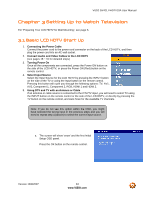Vizio GV42LF User Manual - Page 28
Using Composite AV2 Video - gv42l fhdtv10a remote
 |
UPC - 857380000997
View all Vizio GV42LF manuals
Add to My Manuals
Save this manual to your list of manuals |
Page 28 highlights
VIZIO GV42L FHDTV10A User Manual 2.4.4 Using Composite (AV2) Video Connecting your DVD Player (Good): 1. Turn off the power to the LCD HDTV and DVD player. 2. Connect the Video (yellow color) connector on your DVD player to the Video (yellow color) connector in the AV2 input (orange color area) row of connectors at the rear of the LCD HDTV. 3. Connect the R (red color) and L (white color) audio connectors on your DVD player to the corresponding R (red color) and L (white color) audio input connectors in the AV input (orange color area) row of connectors at the rear of the LCD HDTV. 4. Turn on the power to the LCD HDTV and DVD Player. 5. Select AV2 using the INPUT button on the remote or side of the LCD HDTV, or directly by pressing the AV button on the Remote Control. Note: a) b) If you are already using the AV2 input for another component, or you do not want to use the AV2 input for the DVD player, and you are not using the S-Video input for another component, you can connect the DVD player to the AV1 connections. Refer to your DVD player user manual for more information about the video output requirements of the product. Version 10/9/2007 28 www.VIZIO.com