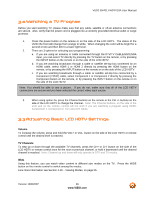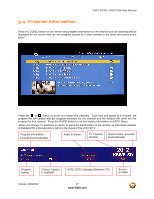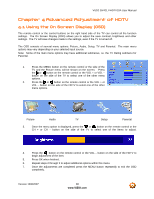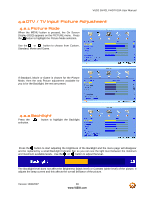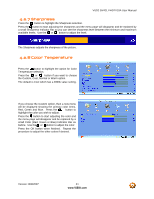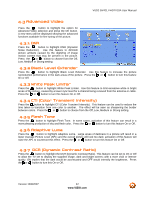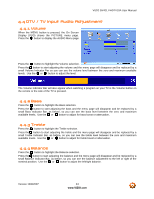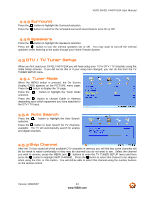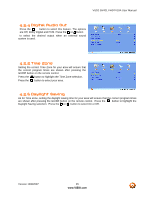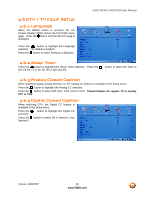Vizio GV42LF User Manual - Page 41
Sharpness, Color Temperature - gv42l fhdtv10a replacement
 |
UPC - 857380000997
View all Vizio GV42LF manuals
Add to My Manuals
Save this manual to your list of manuals |
Page 41 highlights
VIZIO GV42L FHDTV10A User Manual 4.2.7 Sharpness Press the button to highlight the Sharpness selection. Press the button to start adjusting the sharpness and the menu page will disappear and be replaced by a small Sharpness Indicator Bar so you can see the sharpness level between the minimum and maximum available levels. Use the or button to adjust the level. The Sharpness adjusts the sharpness of the picture. 4.2.8 Color Temperature Press the button to highlight the option for Color Temperature selection. Press the or button if you want to choose the Custom, Cool, Normal or Warm option. The default is Cool which has a 9300k value setting. If you choose the Custom option, then a new menu will be displayed showing the primary color items, Red, Green and Blue. Press the button to highlight the color you wish to adjust. Press the button to start adjusting the color and the menu page will disappear and be replaced by a small Color (Red, Green or Blue) Indicator Bar as before. Use the or button to adjust the color. Press the OK button when finished. Repeat the procedure to adjust the other colors if desired. Version 10/9/2007 41 www.VIZIO.com