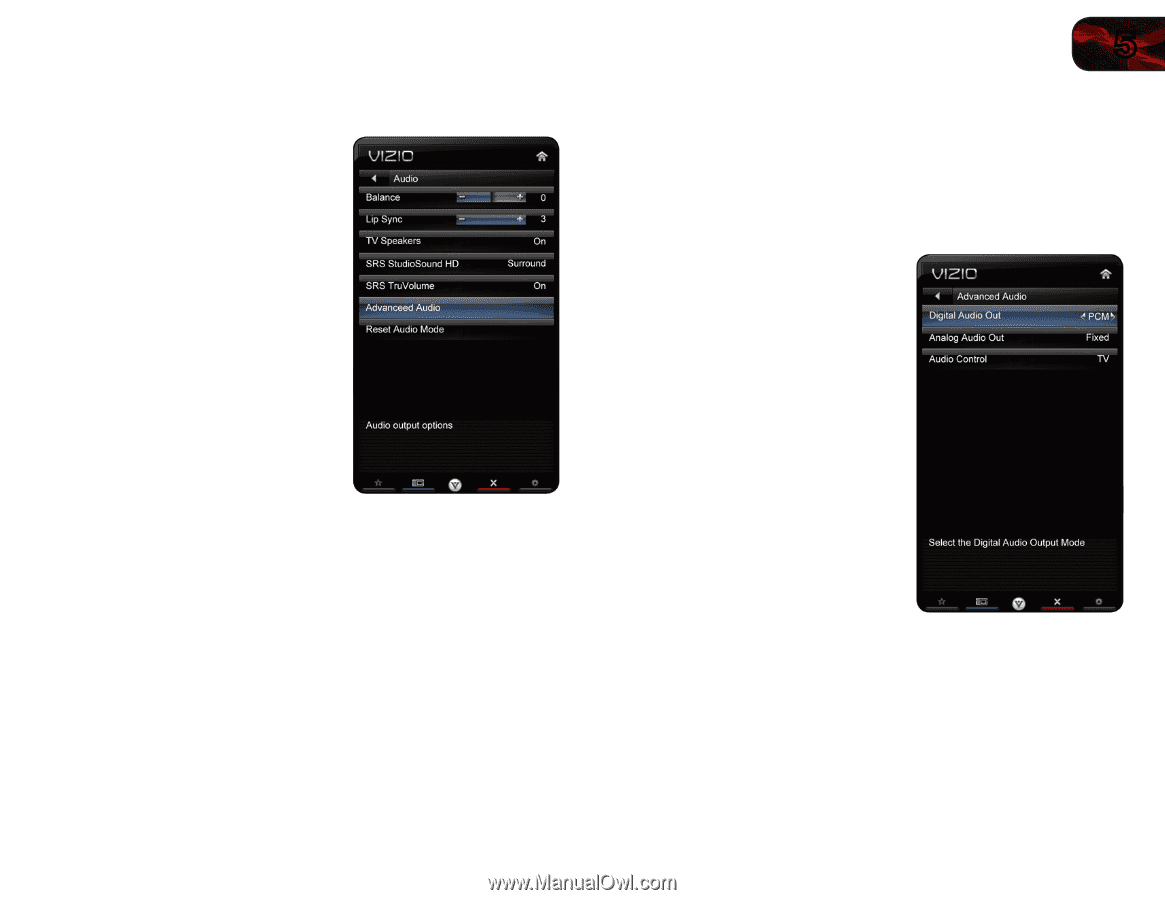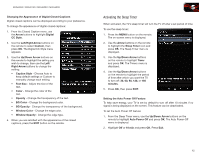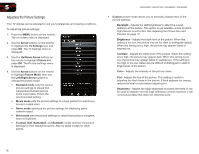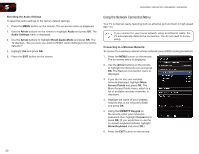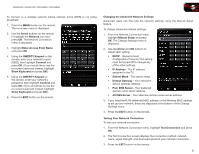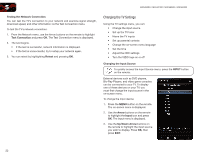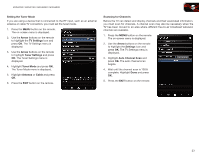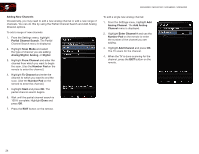Vizio M3D550SR M3D420SR User Manual - Page 28
Adjusting the Audio Settings
 |
View all Vizio M3D550SR manuals
Add to My Manuals
Save this manual to your list of manuals |
Page 28 highlights
M3D420SR / M3D421SR / M3D460SR / M3D550SR Adjusting the Audio Settings To adjust the audio settings: 1. Press the MENU button on the remote. The on-screen menu is displayed. 2. Use the Arrow buttons on the remote to highlight Audio and press OK. The Audio Settings menu is displayed. 3. Use the Arrow buttons to highlight the setting you wish to adjust, then press Left/Right Arrow to change the setting: • Balance - Adjusts the loudness of the audio output from the left and right speakers. • Lip Sync - Adjusts the synchronization between the display image and the accompanying audio track. • TV Speakers - Turns the built-in speakers on or off. • SRS StudioSound HD - StudioSound HD™ is a feature-rich surround sound solution which delivers an immersive surround sound experience from the TV's internal speakers. Additionally, StudioSound HD completes the entertainment experience by maintaining a steady volume while watching programming and movies, providing deep, rich bass, and delivering crisp details and clear, intelligible dialog. Select Surround or Standard. • SRS TruVolume - TruVolume™ intelligently normalizes volume fluctuations due to television commercials or channel changes. Select On or Off. • Advanced Audio - See Adjusting the Advanced Audio Settings on page 19. • Equalizer Settings - Adjusts the boost or attenuation of different frequencies. Change the equalizer presets by selecting Flat, Rock, Pop, Classical, or Jazz. To change the equalizer settings yourself, highlight EQ Mode and press OK. (This setting is only available when SRS StudioSound HD is set to Standard.) 5 • Reset Audio Mode - Restores the audio settings to the factory defaults. See Resetting the Audio Settings on page 20. 4. When you have finished adjusting the audio settings, press the EXIT button on the remote. Adjusting the Advanced Audio Settings To adjust the advanced audio settings: 1. From the Audio Settings Menu, use the Arrow buttons to highlight Advanced Audio, then press OK. The Advanced Audio menu is displayed. 2. Use the Arrow buttons to highlight the setting you wish to adjust, then press Left/Right Arrow to change the setting: • Digital Audio Out - Changes the type of processing for the Optical output when connected to a home theater audio system. Select Dolby Digital, PCM, or Off. • Analog Audio Out - Sets the volume control properties for the analog RCA (red/white) connectors when connected to a home theater audio system. Select Variable to control the external speakers' volume from the TV's volume controls, or select Fixed to control the external speakers' volume from your home theater system controls. • Audio Control - 3. When you have finished adjusting the advanced audio settings, press the EXIT button on the remote. 19