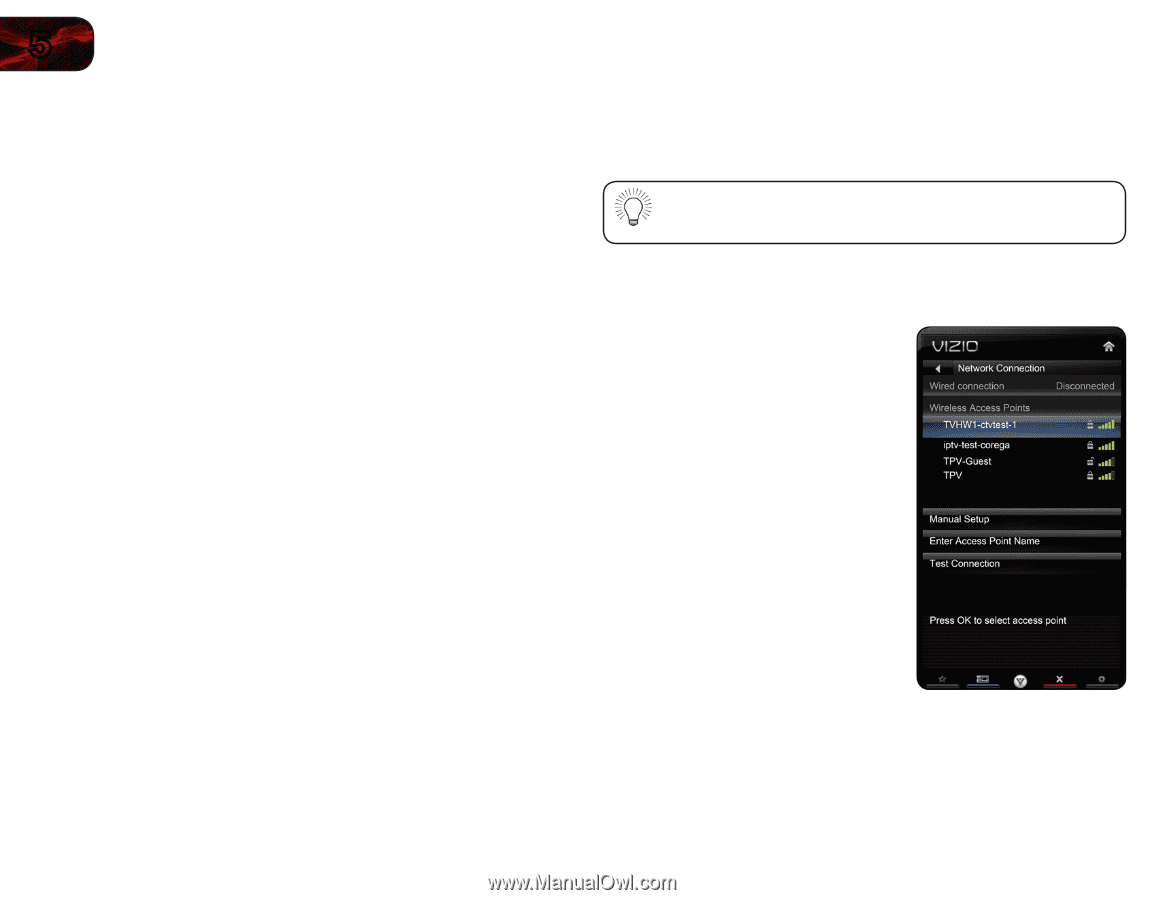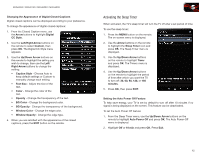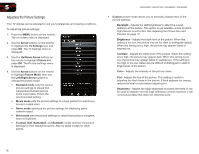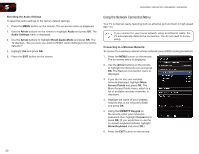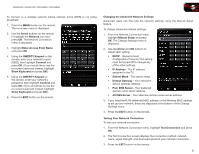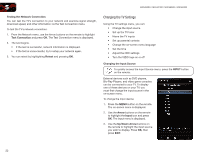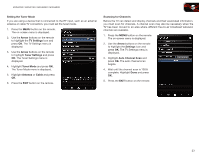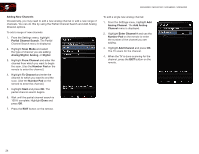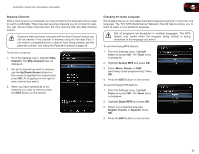Vizio M3D550SR M3D420SR User Manual - Page 29
Using the Network Connection Menu
 |
View all Vizio M3D550SR manuals
Add to My Manuals
Save this manual to your list of manuals |
Page 29 highlights
5 M3D420SR / M3D421SR / M3D460SR / M3D550SR Resetting the Audio Settings To reset the audio settings to the factory default settings: 1. Press the MENU button on the remote. The on-screen menu is displayed. 2. Use the Arrow buttons on the remote to highlight Audio and press OK. The Audio Settings menu is displayed. 3. Use the Arrow buttons to highlight Reset Audio Mode and press OK. The TV displays, "Are you sure you want to RESET Audio Settings to the factory defaults?" 4. Highlight Yes and press OK. 5. Press the EXIT button on the remote. Using the Network Connection Menu Your TV is internet-ready, featuring both an ethernet port and built-in high-speed 802.11n. If you connect to your home network using an Ethernet cable, the TV automatically detects the connection. You do not need to do any setup. Connecting to a Wireless Network To connect to a wireless network whose network name (SSID) is being broadcast: 1. Press the MENU button on the remote. The on-screen menu is displayed. 2. Use the Arrow buttons on the remote to highlight the Network icon and press OK. The Network Connection menu is displayed. 3. If you do not see your wireless network displayed, highlight More Access Points and press OK. The More Access Points menu, which is a list of available wireless networks, is displayed. 4. Highlight the name of your wireless network (this is the network's SSID) and press OK. 5. Using the QWERTY Keypad on the remote, enter your network's password, then highlight Connect and press OK. (If you would like to use the on-screen keyboard instead, highlight Show Keyboard and press OK.) 6. Press the EXIT button on the remote. 20