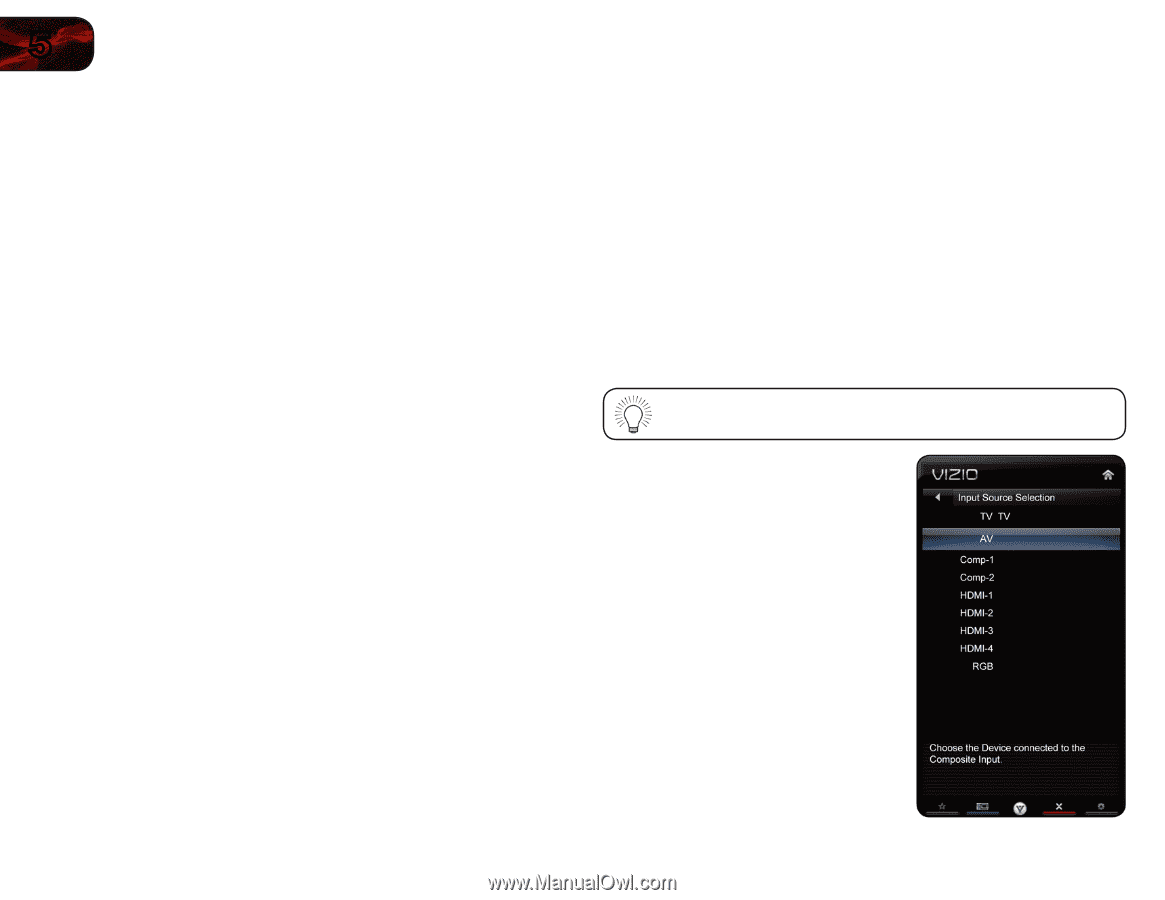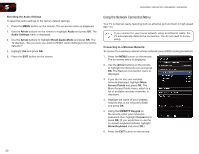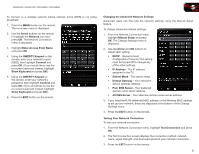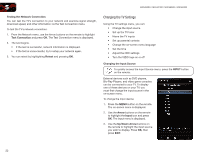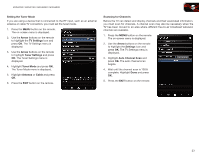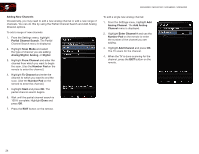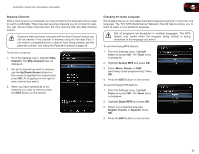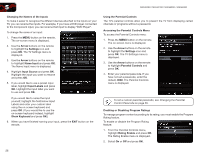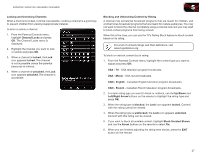Vizio M3D550SR M3D420SR User Manual - Page 31
Changing the TV Settings
 |
View all Vizio M3D550SR manuals
Add to My Manuals
Save this manual to your list of manuals |
Page 31 highlights
5 M3D420SR / M3D421SR / M3D460SR / M3D550SR Testing the Network Connection You can test the TV's connection to your network and examine signal strength, download speed, and other information via the Test Connection menu. To test the TV's network connection: 1. From the Network menu, use the Arrow buttons on the remote to highlight Test Connection and press OK. The Test Connection menu is displayed. 2. The test begins. • If the test is successful, network information is displayed. • If the test is unsuccessful, try to setup your network again. 3. You can retest by highlighting Retest and pressing OK. Changing the TV Settings Using the TV settings menu, you can: • Change the input source • Set up the TV tuner • Name the TV inputs • Set up parental controls • Change the on-screen menu language • Set the time • Adjust the CEC settings • Turn the VIZIO logo on or off Changing the Input Source To quickly access the Input Source menu, press the INPUT button on the remote. External devices such as DVD players, Blu-Ray Players, and video game consoles can be connected to your TV. To display one of these devices on your TV, you must first change the input source in the on-screen menu. To change the input device: 1. Press the MENU button on the remote. The on-screen menu is displayed. 2. Use the Arrow buttons on the remote to highlight the Input icon and press OK. The Input menu is displayed. 3. Use the Up/Down Arrow buttons on the remote to highlight the input source you wish to display. Press OK, then press EXIT. 22