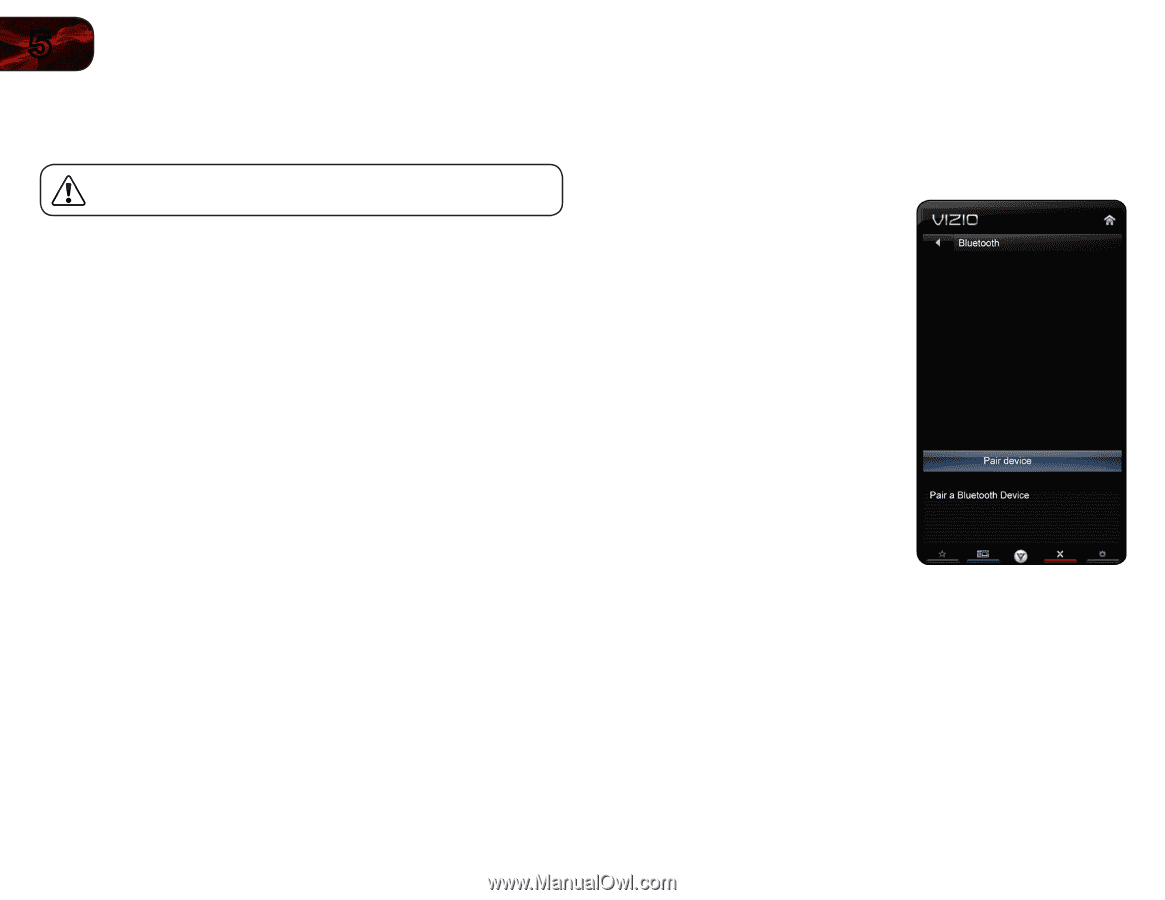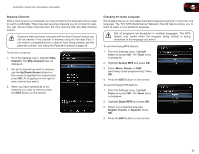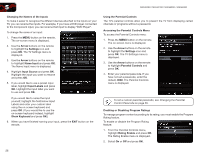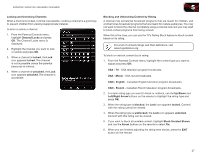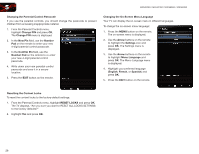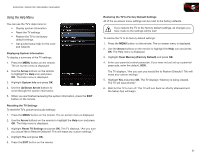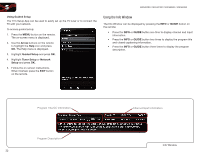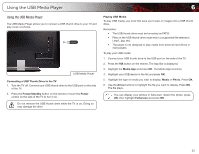Vizio M3D550SR M3D420SR User Manual - Page 39
Configuring Bluetooth Devices
 |
View all Vizio M3D550SR manuals
Add to My Manuals
Save this manual to your list of manuals |
Page 39 highlights
5 M3D420SR / M3D421SR / M3D460SR / M3D550SR Turning the VIZIO Logo On or Off The VIZIO logo on the front of your TV is set to light up when the TV is on. You can change this setting if you prefer the logo to be off. When the TV is off, the VIZIO logo is dimmed. This is not affected by the VIZIO Logo menu. To turn the VIZIO light on or off: 1. Press the MENU button on the remote. The on-screen menu is displayed. 2. Use the Arrow buttons on the remote to highlight the Settings icon and press OK. The Settings menu is displayed. 3. Highlight VIZIO Logo and press OK. 4. Use the Up/Down Arrow buttons to select On or Off, then press OK. Configuring Bluetooth Devices Bluetooth devices such as headphones are easily connected (paired) to your TV. To pair a Bluetooth device with your TV: 1. Press the MENU button on the remote. The on-screen menu is displayed. 2. Use the Arrow buttons on the remote to highlight the Bluetooth icon and press OK. The Bluetooth menu is displayed. 3. Highlight Pair Device and press OK. 4. If you are pairing the included Bluetooth remote, hold down both the Green VIA Shortcut button and the Record button for 5 seconds. If you are pairing a different Bluetooth device, place the device in "discoverable" mode per the device instructions. 5. Highlight Start searching for devices and press OK. If the pairing is successful, the device will appear in the list of connected devices. 6. Press the EXIT button on the remote. 30