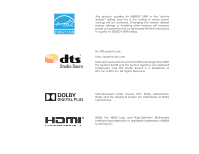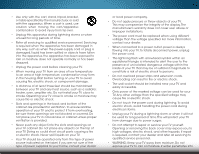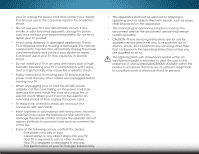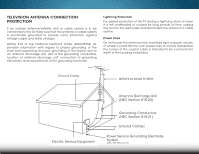Vizio M552i-B2 Download
Vizio M552i-B2 Manual
 |
View all Vizio M552i-B2 manuals
Add to My Manuals
Save this manual to your list of manuals |
Vizio M552i-B2 manual content summary:
- Vizio M552i-B2 | Download - Page 1
VIZIO USER MANUAL Models: M492i-B2, M552i-B2, & M652i-B2 - Vizio M552i-B2 | Download - Page 2
in the "factory default" setting and this is the setting in which power savings will be achieved. Changing the factory default picture settings or enabling other features will increase power consumption that could exceed the limits necessary to qualify for ENERGY STAR rating. For DTS patents, see - Vizio M552i-B2 | Download - Page 3
period. To purchase an extended warranty service plan, visit www.VIZIO.com. WHEN READING THIS MANUAL When you see this symbol, please read the accompanying important warning or notice. It is intended to alert you to the presence of important operating instructions. When you see this symbol, please - Vizio M552i-B2 | Download - Page 4
during lightning storms or when unused for long periods of time. • Refer all servicing to qualified service personnel. Servicing is required when the apparatus has been damaged in any way, such as when the power-supply cord or plug is damaged, liquid has been spilled or objects have fallen into - Vizio M552i-B2 | Download - Page 5
extended period of time, unplug the power cord. • To reduce risk of electric shock, do not touch the connector with wet hands. • Insert batteries in accordance with instructions. Incorrect polarities may cause the batteries to leak which can damage the remote control or injure the operator. Do not - Vizio M552i-B2 | Download - Page 6
periods of time, unplug the TV from the wall outlet and disconnect the antenna or cable system. Power Lines Do not locate the antenna near overhead light or power circuits, or where it could fall into such power lines or circuits. Remember, the screen of the coaxial cable is intended to be connected - Vizio M552i-B2 | Download - Page 7
a Wired Network (Best 18 Connecting to a Wireless Network 18 Completing the First-Time Setup 19 Using the On-Screen Menu 21 Navigating the On-Screen Menu 21 Changing the Input Source 22 Changing the Screen Aspect Ratio 22 Viewing Video with the Menu Open 23 Adjusting the Picture Settings 24 - Vizio M552i-B2 | Download - Page 8
Control PIN 46 Resetting the Content Locks 46 Changing the On-Screen Menu Language 47 Setting the Time and Local Settings 47 Adjusting the CEC Settings 48 Turning the Power Indicator On or Off 48 Using the Reset & Admin Menu 49 Restoring the TV to Factory Default Settings 49 Using the Guided - Vizio M552i-B2 | Download - Page 9
below to ensure nothing is missing or damaged. VIZIO LED HDTV with Stand Two-Sided Remote with Keyboard (Batteries Included) Power Cord Quick Start Guide 4 x M5 14mm Phillips Screws (M492i-B2 & M552i-B2) 4 x M6 18mm Phillips Screws 3 (M652i-B2) 4 x M6 16mm Phillips Screws PACKAGE CONTENTS - Vizio M552i-B2 | Download - Page 10
the TV. Your TV can be installed in two ways: • On a flat surface, using the included stand • On a wall, using a VESA-standard wall mount (not included) Installing the TV Stand Your TV includes a stand designed to support the weight of the TV and keep it from falling over. However, the TV can still - Vizio M552i-B2 | Download - Page 11
insert and tighten the four (4) included M5 x 14mm Phillips screws into the holes on the bottom of the Base. 4. Align the Stand with the back of the TV. M492i-B2 & M552i-B2: Use a Phillips screwdriver to insert and tighten the four (4) included M6 x 18mm Phillips screws into the holes on the back - Vizio M552i-B2 | Download - Page 12
wall requires lifting. To prevent injury or damage to the TV, ask someone to help you. M492i-B2 M552i-B2 M652i-B2 Screw Size: Hole Pattern: Weight w/o Stand: M6 300mm x 300mm 31.24 lbs M6 400mm x 400mm 38.56 lbs M6 400mm x 400mm 59.97 lbs Be sure the mount you choose is capable of supporting - Vizio M552i-B2 | Download - Page 13
Controls and Connections 2 REAR PANEL USB - Connect USB thumb drive to play photo, cable, satellite, or antenna. Ethernet - Connect Ethernet cable from home network. Power/Input - Press once to turn on the TV. Press once to access the input menu. Press and hold to turn off the TV. REAR PANEL 7 - Vizio M552i-B2 | Download - Page 14
2 FRONT PANEL REMOTE SENSOR & POWER INDICATOR When using the remote, aim it directly at this sensor. The power indicator flashes on when the TV turns on, then goes out after several seconds. To keep the power indicator on as long as the TV is on, see Turning the Power Indicator On or Off on page 48 - Vizio M552i-B2 | Download - Page 15
APP LAUNCHER Quickly launch the pictured App. POWER Turn TV on or off. MENU Display the on-screen menu. INFO Display the info window. ARROW Navigate the on-screen menu. GUIDE Display the info window. CHANNEL UP/DOWN Change the channel. V BUTTON Open the VIZIO Internet Apps Plus® (V.I.A. Plus) dock - Vizio M552i-B2 | Download - Page 16
letter. ALT Press and hold while pressing another key to enter a blue character. For example, press ALT and W to enter a # character. ARROW Navigate the on-screen menu. REMOTE CONTROL 10 - Vizio M552i-B2 | Download - Page 17
2 Replacing the Batteries 1. Press in on the button on the rear of the remote. 3. Insert two AAA batteries into the remote control. Make sure that the (+) and (-) symbols on the batteries match the (+) and (-) symbols inside the battery compartment. 2. Remove the battery cover. 4. Replace the - Vizio M552i-B2 | Download - Page 18
cable (not included) to the TV and the device. 4. Turn the TV and your device on. Set the TV's input to match the connection you used (HDMI-1, HDMI-2, etc.). 12 3 Cable/Satellite Box DVD/Blu-ray Player Game Console AV CABLE GOOD • ANALOG • VIDEO (480i)* • STEREO AUDIO COMPONENT CABLE - Vizio M552i-B2 | Download - Page 19
3 CONNECTING A DEVICE - AUDIO AND VIDEO CABLE TYPES AV CABLE AV cables (or Composite cables) are the traditional way of connecting your devices to your TV. Video signals are sent over the yellow connector while audio - Vizio M552i-B2 | Download - Page 20
video along with multi-channel surround audio. HDMI-connected devices have the ability to automatically adjust themselves for optimal viewing. • HD Video Resolutions up to 1080p • HD Audio • Digital Connection • Audio and Video Signals HDMI HDMI BETTER 14 - Vizio M552i-B2 | Download - Page 21
the TV and the device. 4. Turn the TV and your device on. 3 Home Audio Receiver VIZIO Sound Bar RCA CABLE GOOD • ANALOG STEREO CONNECTION • 2.0 CHANNEL OPTICAL/SPDIF CABLE BETTER • PCM STREAM • DOLBY DIGITAL 5.1 CHANNEL • DTS 5.1 CHANNEL HDMI CABLE BEST - Vizio M552i-B2 | Download - Page 22
(Auto setup) • PCM, DTS, Dolby Digital • 2.0 - 5.1 Scaleable Lossless Digital Audio Connection • Audio and Video Signals L R Optical/SPDIF DIGITAL OPTICAL AUDIO HDMI HDMI GOOD BETTER 16 BEST - Vizio M552i-B2 | Download - Page 23
receiver through a separate audio connection. RCA (Audio) Your TV HDMI Your Home Audio Receiver HDMI 3 With HDMI ARC Built-in Tuner Your TV HDMI VIZIO Internet Apps Plus® With an HDMI ARC setup, the audio connection between your TV and Home Audio Receiver can be removed. The HDMI cable will - Vizio M552i-B2 | Download - Page 24
or Wireless connection. Connecting to a Wired Network (Best) 1. Connect an Ethernet cable to your router and to the Ethernet port on the back of the TV. See below. 2. Use the Guided Network Setup to configure the TV. See Using Guided Setup on page 49. Connecting to a Wireless Network 1. Ensure you - Vizio M552i-B2 | Download - Page 25
First-Time Setup 4 The first time you turn on the TV, the Setup App will guide you through each of the steps necessary to get your TV ready for use. Before you begin the first-time setup: • Your TV should be installed and the power cord should be connected to an electrical outlet - Vizio M552i-B2 | Download - Page 26
wall. 4 10.If the TV Signal channel scan screen appears, the TV will need to scan for channels, which takes several minutes. Use the arrow buttons on the remote on the remote to select the input your TV source is connected to. 11.When you are finished, the message "Your VIZIO TV is set up" will - Vizio M552i-B2 | Download - Page 27
• Name Inputs • Adjust TV settings • Access the Guided Setup • Access the User Manual VIZIO TV SETTINGS Picture Audio Timers Network Tuner CC Closed Captions Devices System Guided Setup User Manual NAVIGATING THE ON-SCREEN MENU To open the on-screen menu, press the MENU button on the remote. Use - Vizio M552i-B2 | Download - Page 28
ratio is not large enough to fill the TV's screen, black bars are added to the left and right of the display image. Wide Wide Zoom Zoom Note: Aspect ratio settings may vary by Input source. • Stretch expands the display image to fill the screen. Images may appear wider than intended. If you - Vizio M552i-B2 | Download - Page 29
the best picture, use Calibrated mode. To reduce video delay (lag) when gaming, use Game mode. Wide Zoom Normal Panoramic Exit 2D 3D ABC Input Wide CC Sleep Timer Picture Audio Network Settings Help Full-sized and centered Wide Exit Input VIZIO Wide PICTURE Picture Mode Standard - Vizio M552i-B2 | Download - Page 30
in a brightly-lit room. Select from preset picture modes. Standard picture mode meets ENERGY STAR® requirements. For the best picture, use Calibrated mode. To reduce video delay (lag) when gaming, use Game mode. • Calibrated Dark mode sets the picture settings to values perfect for watching TV in - Vizio M552i-B2 | Download - Page 31
5 Adjusting the Advanced Picture Settings To adjust the advanced picture settings: 1. From the PICTURE menu, use the Arrow buttons to highlight Advanced Picture, and then press OK. The ADVANCED PICTURE menu is displayed. VIZIO ADVANCED PICTURE Color Temperature Black Detail Cool Medium 2. Use - Vizio M552i-B2 | Download - Page 32
adjustments to the picture and to create picture modes to save groups of picture settings. The Color Tuner, 11 Point White Balance, and test patterns allow technicians to manually calibrate the TV. Calibration requires specialized training, an input with precisely set colors, and a specialized - Vizio M552i-B2 | Download - Page 33
buttons on the remote to highlight Red, Green, or Blue. 3. Press the OK button to turn the color turn off or on. Only two color channels can be turned off at the same time. 5. When you are finished with the color channels, press the EXIT button. To adjust the 11 Point White Balance settings - Vizio M552i-B2 | Download - Page 34
is displayed. Flat Test Pattern Off 2. Use the Arrow buttons on the remote to highlight Off. Use the Left/Right Arrow buttons to highlight On to are finished, press the EXIT button. 2. Use the Arrow buttons on the remote to highlight Off. Use the Left/Right Arrow buttons to select the percentage - Vizio M552i-B2 | Download - Page 35
picture mode using the keyboard on the remote. 3. Highlight Done and press OK. VIZIO CREATE PICTURE MODE Custom1_ abc def ghi j k l mn o p q r s t u v wx y z 0 123456789 .@# .com Space Done 4. Make any desired changes to the picture settings. 5. Press the EXIT button to exit the menu screens - Vizio M552i-B2 | Download - Page 36
press OK. VIZIO LOCK PICTURE MODE Create a picture control PIN to prevent changes to all custom picture modes. Save 4. Press the EXIT button to exit the menu screens. ToSTulim eneeplrockPicatullrecusAtuodmio picture modes: Create a 4 digit passcode using the number keys on the remote. 1. From - Vizio M552i-B2 | Download - Page 37
that are no longer needed can be deleted. Inputs assigned to a deleted custom picture mode become assigned to the Calibrated picture mode. To delete a custom picture mode: 1. From the PROFESSIONAL PICTURE menu, use the Arrow buttons to highlight Delete Picture Mode, and then press OK. The DELETE - Vizio M552i-B2 | Download - Page 38
's volume controls, or select Fixed if an external audio device (sound bar or AV receiver) will Input conWtidroe l theCvColume. • Equalizer Settings - Adjusts the boost or attenuation of different frequencies using either preset or custom settings. Sleep • Timer See Changing Picture Audio Delete - Vizio M552i-B2 | Download - Page 39
to reflect the mode. 5. Press the EXIT button on the remote. To create, modify, or replace the single custom equalizer setting: 1. Press the MENU button on the remote. The on-screen menu is displayed. 2. Use the Arrow buttons on the remote to highlight Audio and press OK. The AUDIO menu is displayed - Vizio M552i-B2 | Download - Page 40
't want the TV to turn off when there is no signal, change the setting to Off. Otherwise, select 10 minutes. Exit 2D 3D 3. When you have finished setting the auto power off time, press the EXIT button on the remote. ABC Input Wide CC Sleep Timer Picture Audio Network Settings Help 34 - Vizio M552i-B2 | Download - Page 41
remote. Changing the Manual Setup Settings Advanced users can fine-tune the network settings using the Manual Setup feature. To change advanced network settings: 1. From the NETWORK menu, highlight Manual Setup and VIZIO press OK. The MANUAL SETUP MANUAL address. • Input PreWf.idDeNS SCeCrver - Vizio M552i-B2 | Download - Page 42
settings. To find the TV's MAC address: 1. From the NETWORK menu, highlight Manual Setup and press OK. The MANUAL remote, enter your network's password, then highlight Connect and press OK. 4. Press the EXIT button on the remote. VIZIO . 2. The TEST CONNECTION screen displays the connection method, - Vizio M552i-B2 | Download - Page 43
SETTING UP THE TUNER You can use the TV's Tuner menu to: • Select a Tuner Input • Perform an Auto Channel Scan • Perform a Partial Channel Scan • Manually Add Channels • Select channels to skip • Select Analog MTS modes • Select Digital Languages VIZIO an out-of-the-wall connection (without a cable - Vizio M552i-B2 | Download - Page 44
Use the Number Pad on the remote to enter the channel.) 4. Highlight backspace. Use the Number Pad on the remote to enter the channel.) 5. Highlight Start 7. Press the EXIT button on the remote. To add a single new analog # and use the Number Pad on the remote to enter the number of the channel you - Vizio M552i-B2 | Download - Page 45
being viewed, use the parental controls. See Locking and Unlocking Channels remote. VIZIO SKIP CHANNEL 1 Test 0 1 Test 1 P 1-2 Test 2 P 2 Test 3 2-2 Test 4 P 2-3 Test 5 Wide Zoom Normal Panoramic Exit 2D 3D ABC Input Wide CC Sleep Timer Picture Audio Network Settings - Vizio M552i-B2 | Download - Page 46
menu is displayed. 2. Select your preferred language: English, Español, or Français . Press OK. 3.WiPderessZtohome EXNIoTrmbaul ttoPannooranmicthe remote. VIZIO DIGITAL LANGUAGE English Español Français Exit 2D 3D ABC Input Wide CC Sleep Timer Picture Audio Network Settings Help 40 - Vizio M552i-B2 | Download - Page 47
STYLE menu appears as shown. 3. Use the Up/Down Arrow buttons on the remote to highlight the setting you wish Witdoe chZaoonmge, tNhoremnal usPaenotrham eicLeft/ Right Arrow buttons to change the setting: VIZIO DIGITAL STYLE Caption Style Custom Text Style As Broadcast Text Size Large Text - Vizio M552i-B2 | Download - Page 48
satisfied with the appearance of the closed captions, press the EXIT button on the remote. Text 5 Typical choices include: • Opaque background, transparent window-Only a strip green, the background is black, and the window is red. Background CLOSED CAPTION TEXT SAMPLE Window 42 CLOSED CAPTIONS - Vizio M552i-B2 | Download - Page 49
example, if you have a DVD player connected to the Component input, you can rename that input to display "DVD Player." See Changing the Input Source on page 22. To change the name of an input: 1. Press the MENU button on the remote. The on-screen menu is displayed. 2. Use the Arrow buttons on the - Vizio M552i-B2 | Download - Page 50
Time & Local Settings Parental Controls CEC Power Indicator Reset & Admin English Off View status information for the TV, current input and your network. Viewing System Information To view a summary of the TV settings: 1. Press the MENU button on the remote. The on-screen menu is displayed - Vizio M552i-B2 | Download - Page 51
wall remote to highlight Parental Controls and press OK. 4. Enter your parental PIN. If you have not set a PIN, enter the default, 0000. The PARENTAL CONTROLS menu is displayed. To set a custom parental passcode, see Changing the Parental Control PIN on page 46. Enabling or Disabling Program Ratings - Vizio M552i-B2 | Download - Page 52
: 1. From the PARENTAL CONTROLS menu, highlight RESET LOCKS and press OK. The TV displays, "Are you sure you want to RESET ALL LOCKS SETTINGS to the factory defaults?" 2. Highlight Yes and press OK. 5. When you are finished adjusting the rating level blocks, press the EXIT button on the remote. 46 - Vizio M552i-B2 | Download - Page 53
set the TV's time zone: 1. Press the MENU button on the remote. The on-screen menu is displayed. VIZIO TIME ZONE 2.WiUdese thZoeomArroNwormbaul ttPoannosraominc the remote remote to highlight Time & Local SettingsABaC nd press OK. The menu headed by the local date and time is displayed. Input - Vizio M552i-B2 | Download - Page 54
enables you to control HDMI-connected devices with the included remote without any additional programming. Not all HDMI devices support CEC. See your device's user manual for details. To enable, disable, or adjust CEC settings: 1. Press the MENU button on the remote. The on-screen menu is displayed - Vizio M552i-B2 | Download - Page 55
GUIDED SETUP Tuner Setup Network Setup 3. Highlight the guided setup you want to use and press OK: • Tuner Setup - Set up the TV tuner. • Network Setup - Connect the TV to the Internet using your network. 4. Follow the on-screen instructions. When finished, press the EXIT button on the remote. 49 - Vizio M552i-B2 | Download - Page 56
can be displayed by pressing the INFO or GUIDE button on the remote: • Press the INFO or GUIDE button one time to display channel, input, and display information. • Press the INFO or GUIDE button two times to display the program title, program rating, audio information, and the start and end times - Vizio M552i-B2 | Download - Page 57
FAT32. • Files on the USB thumb drive must end in a supported file extension (.mp3, .jpg, etc.). • The player is not designed side of the TV. 2. Press the V button on the remote. 3. Use the Arrow buttons to highlight the Multimedia app in from the TV: 1. Turn off the TV. 2. Disconnect your USB thumb drive from - Vizio M552i-B2 | Download - Page 58
OK to return to the previous screen. Connected Sources Displays connected USB devices. VIZIO Music USB1: MyFlashDrive Current Folder My Music Playback Controls Use to control audio playback. Highlight Play/ Pause, files and folders using the Arrow and OK buttons on the remote. MUSIC PLAYER 52 - Vizio M552i-B2 | Download - Page 59
press OK to return to the previous screen. Connected Sources Displays connected USB devices. VIZIO Video USB1: MyFlashDrive Current Folder My USB thumb drive has more files than can be displayed on a single screen, the page information is displayed here. 53 Folder Contents/ Playlist This area - Vizio M552i-B2 | Download - Page 60
to the previous screen. Connected Sources Displays connected USB devices. VIZIO Photo USB1: Back View: Thumbnails Adjust Slideshow Settings Settings View Music Files Browse has more files than can be displayed on a single screen, the page information is displayed here. 54 Folder Contents - Vizio M552i-B2 | Download - Page 61
Plus) 7 VIZIO Internet Apps Plus® demand. A high-speed Internet connection is required to receive product updates and to access online content. See Using the Network Connection Menu on the remote. (The highlighted App is in the center of the dock.) 3. Press the OK button on the remote to launch - Vizio M552i-B2 | Download - Page 62
launch the App. 4. To exit from an open App or to close the App Dock, press the Exit button on the remote. My Apps Tab Displays the apps installed on your TV. Installed Apps The Apps displayed here are also available in the V.I.A. Plus App Dock. App - Vizio M552i-B2 | Download - Page 63
TV, Photos and Video, Sports, Music, Social, Information, Fun and Games, Shopping, and Local TV. • App Info ( ): Displays App software information and development settings. You can also preview Apps without installing them. Simply highlight the App you wish to preview and press OK to open it. Note - Vizio M552i-B2 | Download - Page 64
Tab To add an app to your TV: 1. Use the Arrow buttons on the remote to highlight the app you wish to add. 2. Press and hold the OK button until Apps Tab To delete an app from your TV: 1. Use the Arrow buttons on the remote to highlight the App you wish to delete. 2. Press and hold the OK button. - Vizio M552i-B2 | Download - Page 65
your My Apps tab by moving them where you want. To move the Apps on your My Apps tab: 1. Use the Arrow buttons on the remote to highlight the app you wish to move. 2. Press and hold the OK button. The following options appear: Note: App location, appearance, and availability subject - Vizio M552i-B2 | Download - Page 66
Setup • Connecting Your Devices • Technical Problems • Product Updates • And More Live Chat Support Available Your can also contact our award-winning support team at: Phone: (877) 878-4946 (TOLL-FREE) Email: [email protected] Hours Of Operation: Monday - Friday: 5 am to 8 pm (PST) Saturday - Vizio M552i-B2 | Download - Page 67
differ; see your device's user manual for details. • Adjust Brightness, Contrast, or Backlight. See Adjusting the Picture Settings on page 24. • Press the INPUT button on the remote to select a different input source. There is no sound. • Press Volume Up on the remote control. • Press the MUTE - Vizio M552i-B2 | Download - Page 68
room or close to a window for the best signal. The picture is distorted. • Move the TV away from screen. • If you are using TV, AV, or Component with 480i input, press the button on the remote to change the screen mode. The TV has pixels (dots) that are always dark or always lit. • Your HDTV - Vizio M552i-B2 | Download - Page 69
Dimensions w/ Stand: w/o Stand: Weight w/ Stand: w/o Stand: TV Type: Refresh Rate: Maximum Resolution: Pixel Pitch: Dynamic Contrast Ratio: Response Time: Brightness: Viewing Angle: HDMI Inputs: Component Video Inputs: Composite Inputs: RF Antenna Input: USB 2.0 Ports: Ethernet: M492i-B2 49" 48.50 - Vizio M552i-B2 | Download - Page 70
Audio Outputs: OSD Language: Ambient Light Sensor: Remote Control Model: Certifications: Compliance: Voltage Range: Power Consumption: Standby Power: Zero Bright Pixel Guarantee: M492i-B2 RCA Analog Stereo Output, Optical Digital English, Spanish, French Yes XRT500 UL/CUL, FCC Class B, HDMI 1.4b, - Vizio M552i-B2 | Download - Page 71
and shipping material or packaging that affords an equal degree of protection.VIZIO Technical Support will provide instructions for packing and shipping the covered Product to the VIZIO service center. Limitations and Exclusions VIZIO's one-year limited warranty only covers defects in materials and - Vizio M552i-B2 | Download - Page 72
with the instructions, may by turning the equipment off and on, the user is help. This device complies with Part 15 of the FCC Rules. Control Act Open Source Software Notice Your VIA device may contain GPL executables and LGPL libraries that are subject to the PL2.0/LGPL2.1 License Agreements. VIZIO - Vizio M552i-B2 | Download - Page 73
Services. Furthermore, we do not review, control, or endorse the content, products or services of VIA Services or their data servers. Your rights to use the widget links to access VIA Services is governed by the VIZIO of the VIZIO Software or any part thereof. THE VIZIO SOFTWARE AND VIA SERVICES ARE - Vizio M552i-B2 | Download - Page 74
updates, product support and other services to you, including additional or different VIA Services related to the VIZIO Software and to verify compliance with the terms of this License Agreement. VIZIO LIMITATION MAY NOT APPLY TO YOU.THE LIMITED WARRANTY SET FORTH HEREIN IS THE ONLY WARRANTY MADE TO - Vizio M552i-B2 | Download - Page 75
SET FORTH ABOVE AND TO THE MAXIMUM EXTENT PERMITTED BY APPLICABLE LAW, THE VIZIO SOFTWARE AND VIA SERVICES ARE nuclear, chemical or biological weapons. 14. Controlling Law and Severability. This License Agreement Convention on Contracts for the International Sale of Goods, the application of which - Vizio M552i-B2 | Download - Page 76
© 2014 VIZIO INC. ALL RIGHTS RESERVED. 140403OC-US-NC

VIZIO
USER MANUAL
Models: M492i-B2, M552i-B2, & M652i-B2