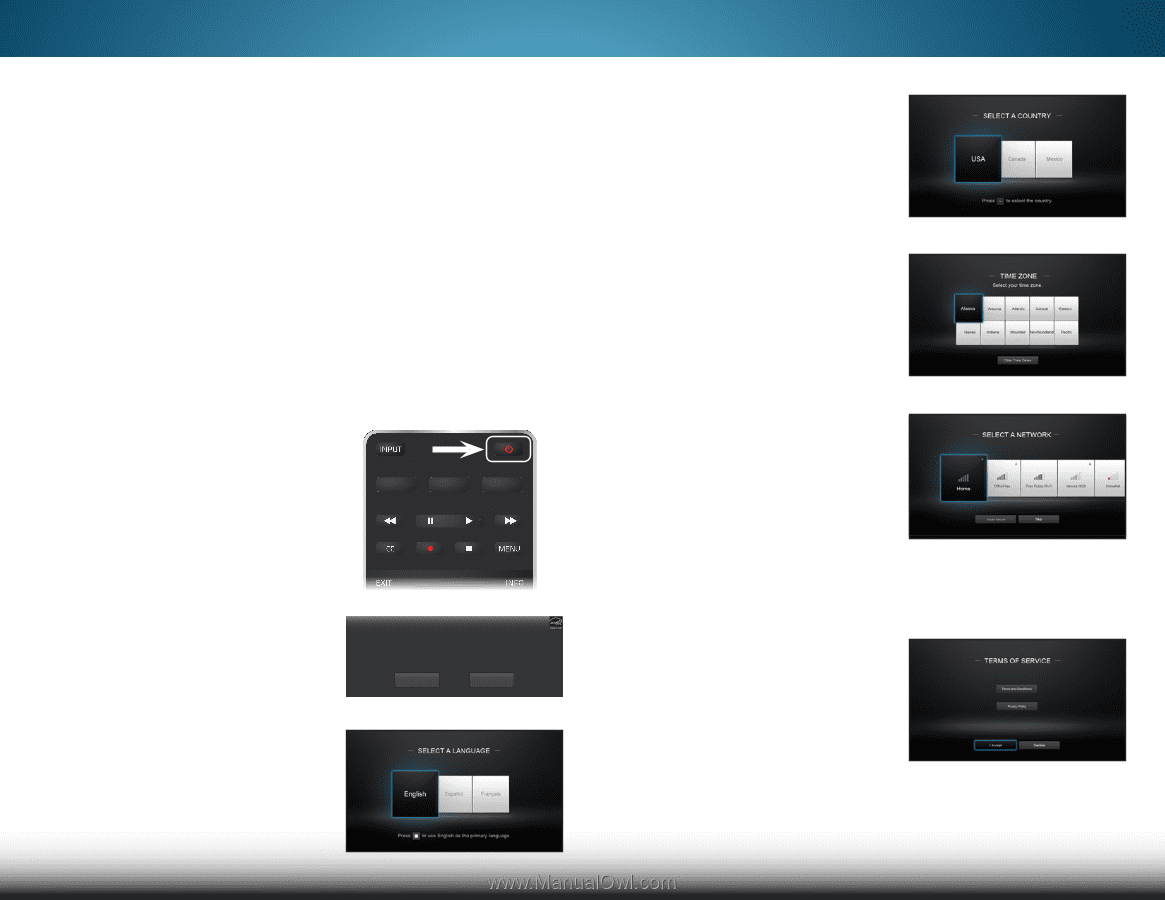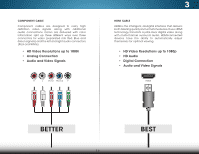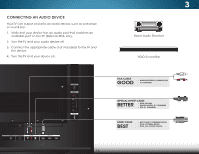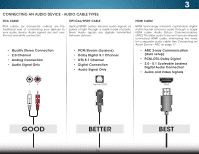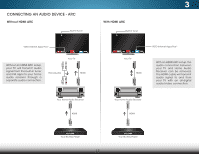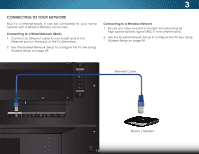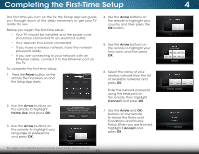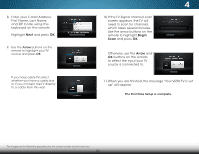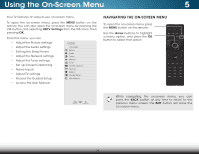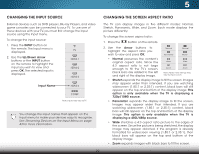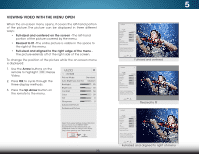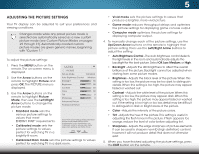Vizio M552i-B2 Download - Page 25
Completing the First-Time Setup - review
 |
View all Vizio M552i-B2 manuals
Add to My Manuals
Save this manual to your list of manuals |
Page 25 highlights
Completing the First-Time Setup 4 The first time you turn on the TV, the Setup App will guide you through each of the steps necessary to get your TV ready for use. Before you begin the first-time setup: • Your TV should be installed and the power cord should be connected to an electrical outlet. • Your devices should be connected. • If you have a wireless network, have the network password ready. • If you are connecting to your network with an Ethernet cable, connect it to the Ethernet port on the TV. To complete the first-time setup: 1. Press the Power button on the remote.The TV powers on and the Setup App starts. 2. Use the Arrow buttons on the remote to highlight Home Use and press OK. Choose your mode. Select Store Demo for in-store display. Select Home Use for in-home use. Seleccione "Home Use" por Modo de Casa o "Store Demo" por Demostración de Tienda. Choisissez "Home Use" pour Mode Domicile ou "Store Demo" pour Démonstration en Magasin. Store Demo Home Use 3. Use the Arrow buttons on the remote to highlight your language of preference and press OK. 4. Use the Arrow buttons on the remote to highlight your country, and then press the OK button. 5. Use the Arrow buttons on the remote to highlight your time zone, and then press OK. 6. Select the name of your wireless network from the list of available networks and press OK. Enter the network password using the keyboard on the remote, then highlight Connect and press OK. 7. Use the Arrow and OK buttons on the remote to review the Terms and Conditions and Privacy Policy. When you are finished, highlight I Accept and press OK. The images are for illustrative purposes only, the actual number of ports may vary. 19